Bringing back apps that have been turned off can improve functionality, and knowing how to enable disabled apps on Samsung Galaxy S25/S25 Ultra ensures you get the most out of your device. Whether an app was disabled by mistake or intentionally turned off to save space, reactivating it restores access without needing to reinstall. With just a few adjustments, you can get your apps running again.
Having control over your apps allows for a smoother experience, and enabling disabled ones can make a big difference. If certain apps are missing from the home screen or app drawer, they may still be available but turned off. By knowing how to enable disabled apps on Samsung Galaxy S25/S25 Ultra, you can quickly bring them back and continue using them whenever needed.
Watch:How To Remove Lock Screen Shortcuts On Samsung Galaxy S25/S25 Ultra
Enable Disabled Apps On Samsung Galaxy S25/S25 Ultra
Open the Settings App
Launch the Settings app on your phone.
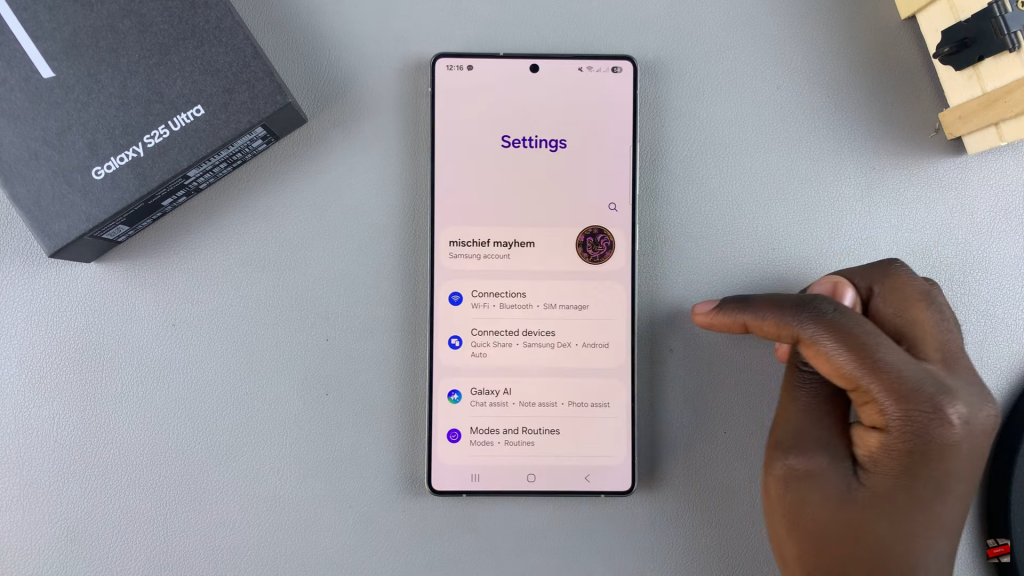
Go to the Apps Section
Scroll down and select Apps from the menu.
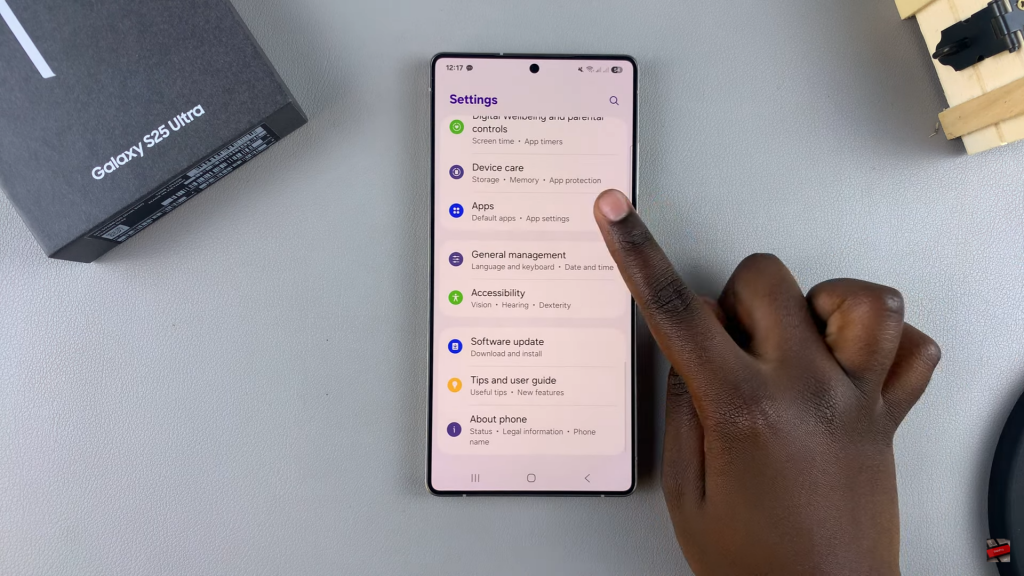
Find the Disabled App
Look through the app list and find the one with a Disabled tag beneath its name.
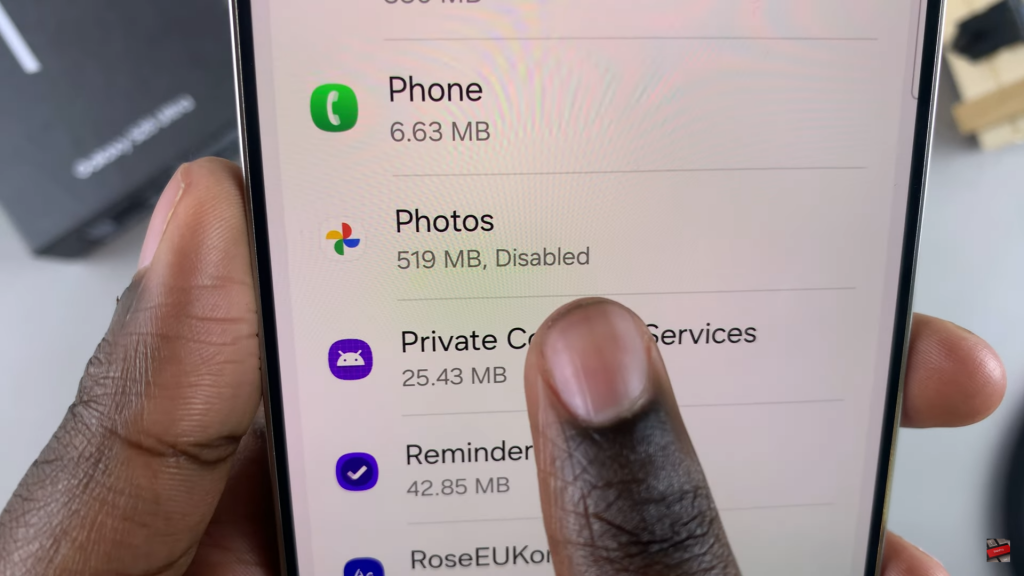
Enable the App
Tap on the app, then select Enable to restore it.
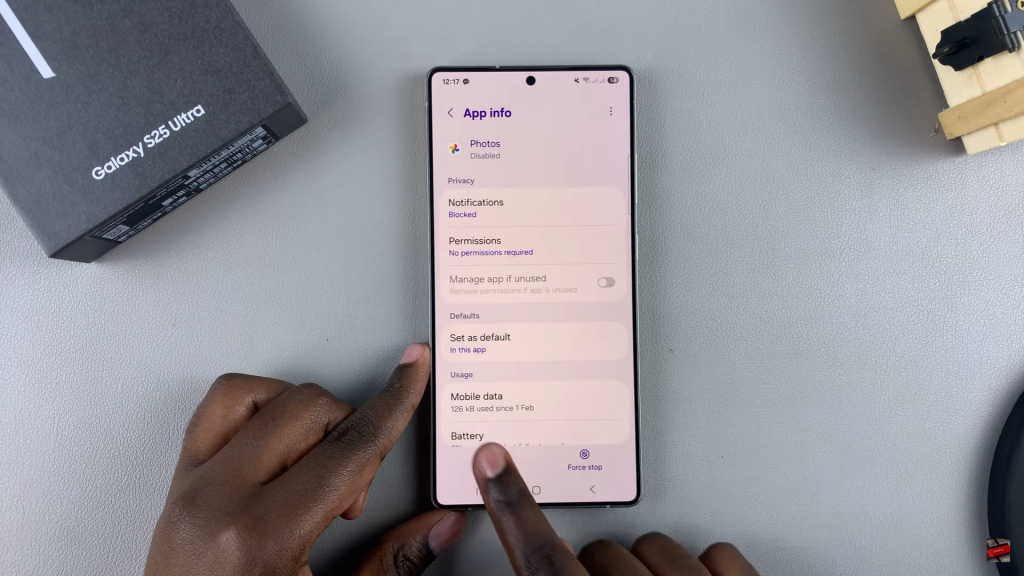
Confirm & Check
Go back to the home screen or app drawer to verify that the app is now accessible.
Read:How To Remove Lock Screen Shortcuts On Samsung Galaxy S25/S25 Ultra

