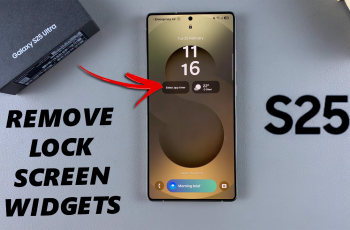Customizing the Assistant Menu on Samsung Galaxy S25/S25 Ultra allows you to personalize on-screen shortcuts for easier navigation. With various options available, you can modify its layout, adjust transparency, and add or remove functions to suit your preferences. Whether you want quicker access to essential tools or a more streamlined experience, making changes to the Assistant Menu can improve usability and convenience.
With a few adjustments, you can tailor the Assistant Menu on Samsung Galaxy S25/S25 Ultra to match your needs. From resizing the menu to repositioning it for better reach, customization ensures a more comfortable interaction with your device. Since this menu enhances accessibility, modifying it to your liking can make everyday tasks smoother and more efficient.W
Watch:How To Add Widgets To Lock Screen Of Samsung Galaxy S25/S25 Ultra
Customize Assistant Menu On Samsung Galaxy S25/S25 Ultra
Open Settings
Launch the Settings app.
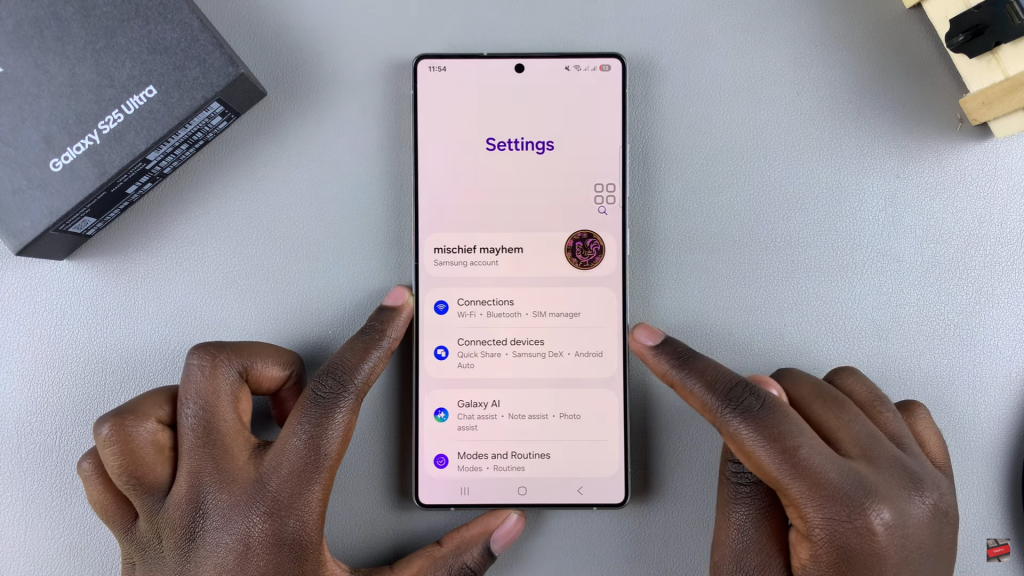
Navigate to Accessibility
Scroll down and select Accessibility, then tap on Interaction & Dexterity.
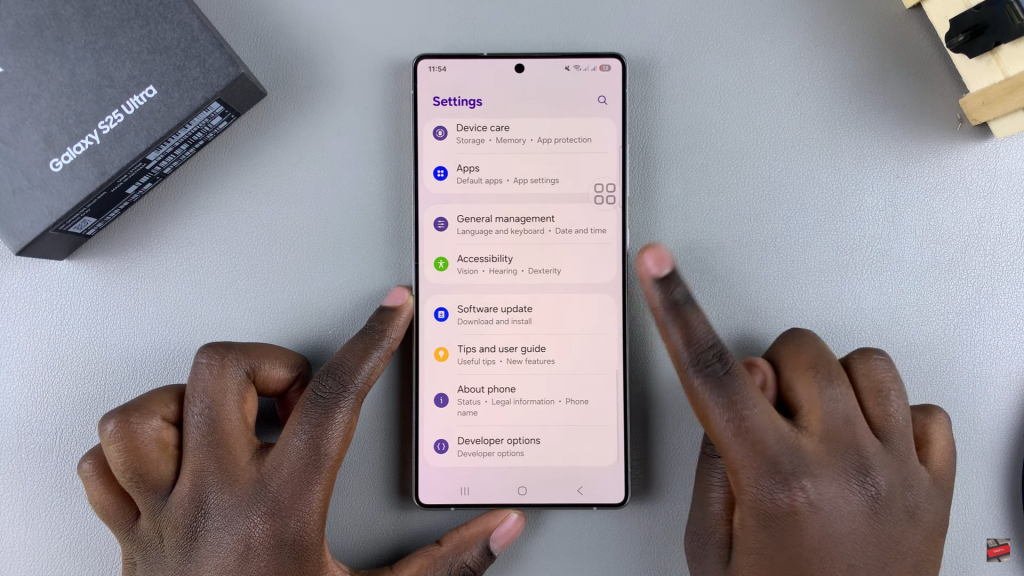
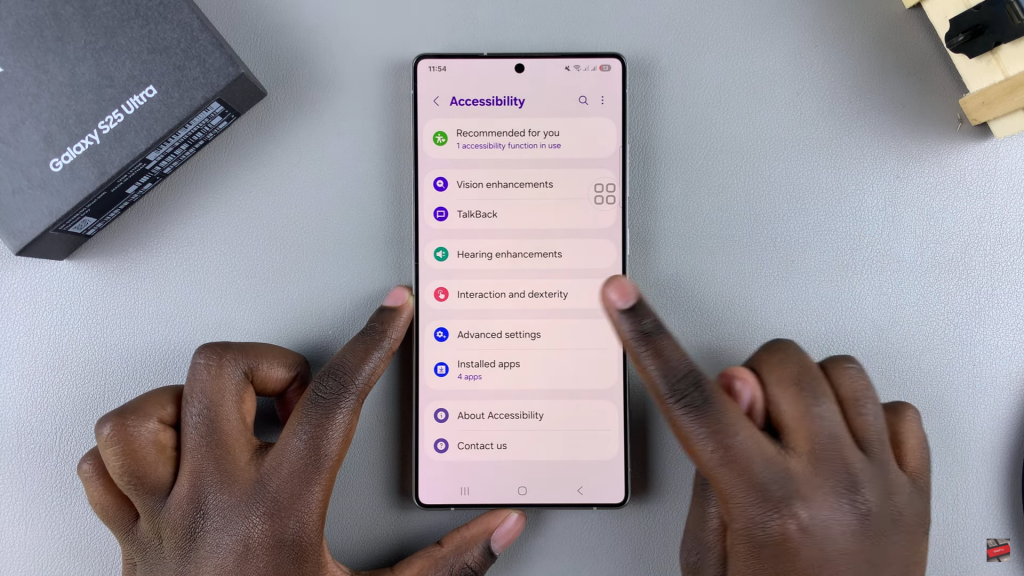
Access Assistant Menu Settings
Tap on Assistant Menu and then select Select Assistant Menu Items to begin customization.
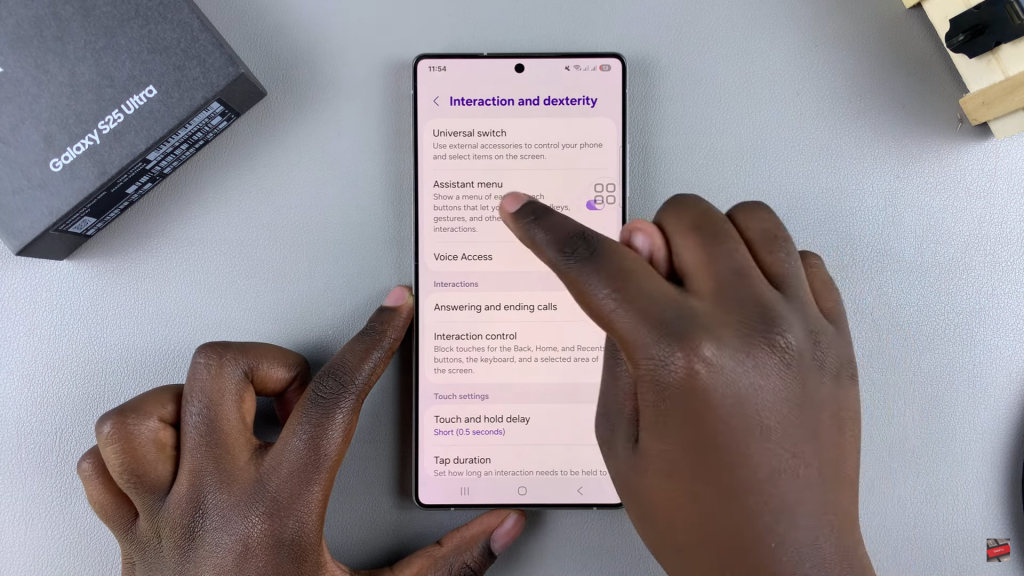
Remove Items from Assistant Menu
Find the shortcuts you want to remove, then tap the minus (-) button next to them. This will delete them from the menu.
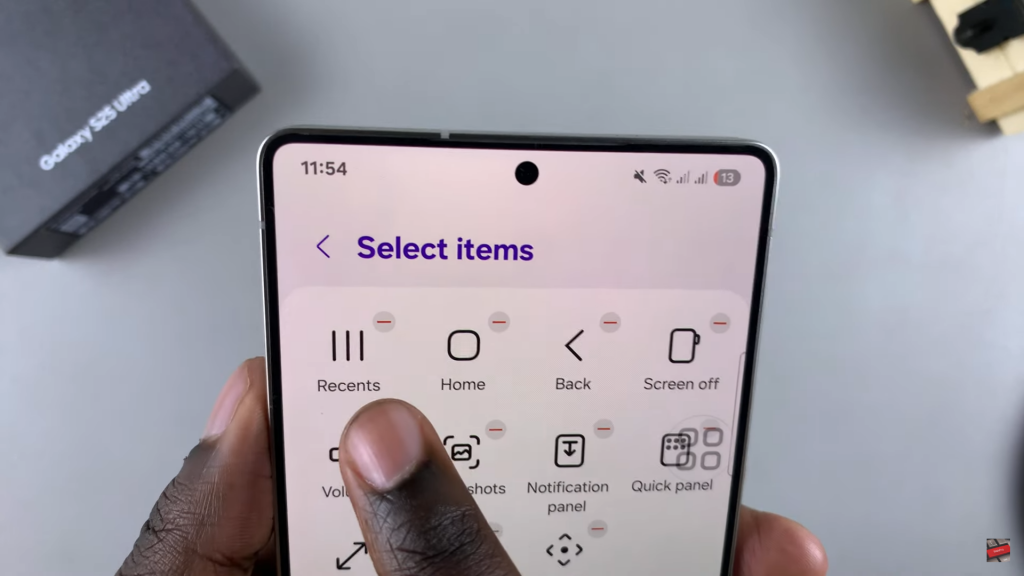
Add Items to Assistant Menu
Scroll to the bottom section where available options are listed. Tap the plus (+) button next to any item you want to add.
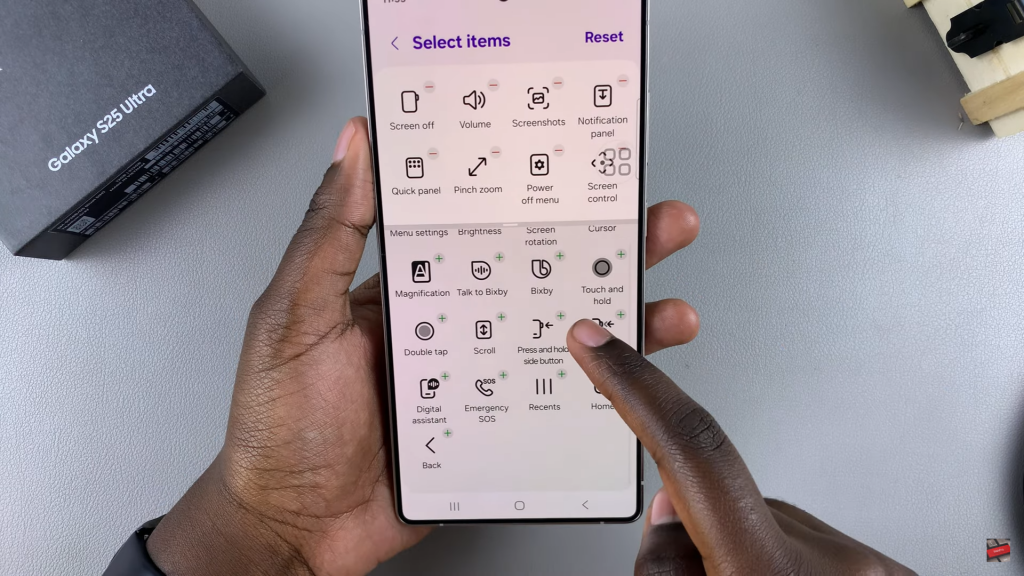
Adjust Transparency
Go to Transparency Settings and adjust the slider to make the Assistant Menu more or less visible.
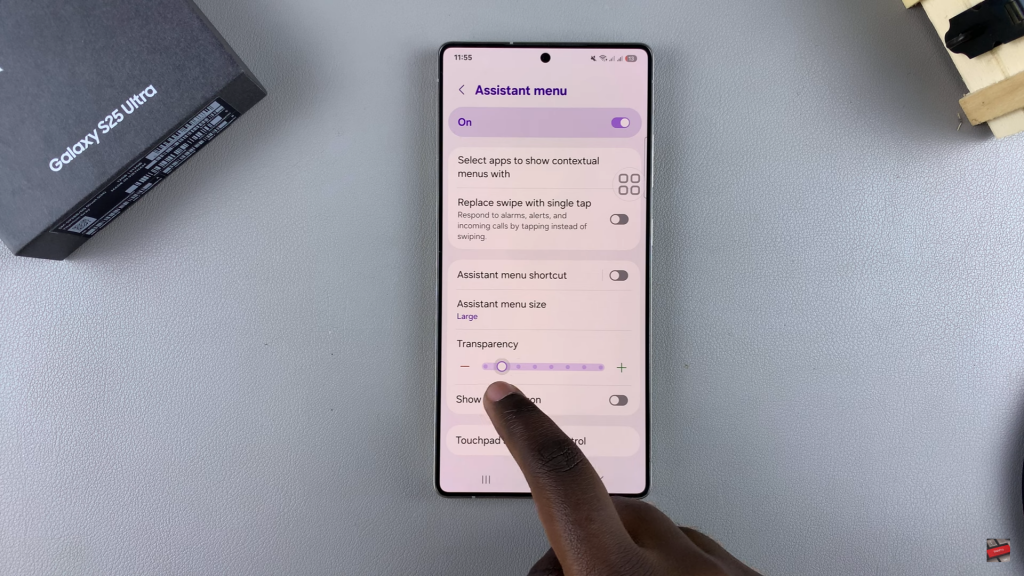
Change Menu Size
Select from Large, Medium, Small, or Extra Small to resize the Assistant Menu according to your preference.
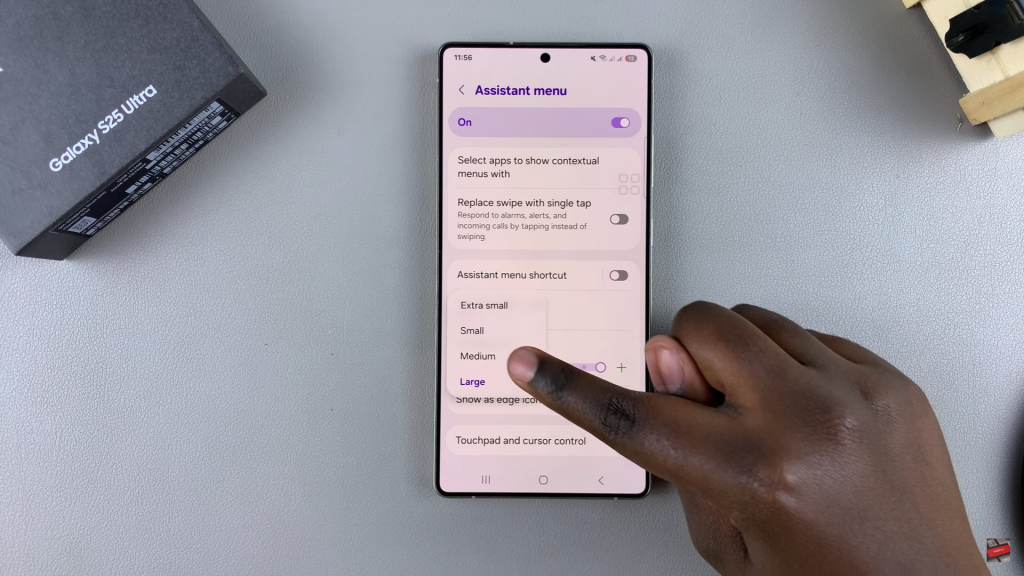
Save & Exit
Once satisfied with your customizations, exit the settings. The Assistant Menu will now reflect your changes.
Read:How To Add Widgets To Lock Screen Of Samsung Galaxy S25/S25 Ultra