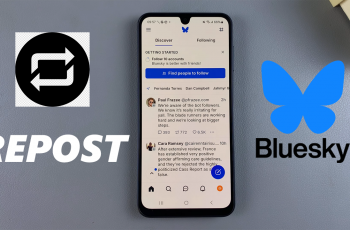In today’s digital world, keeping track of passwords can be overwhelming. Fortunately, Google Password Manager securely stores your credentials and makes logging in easier.
You can save time by adding a shortcut to Google Password Manager directly to your home screen on the Samsung Galaxy S25 or S25 Ultra. This guide will show you how to do it in just a few simple steps.
Having quick access to Google Password Manager offers convenience, with no need to navigate through multiple menus. You can also instantly access and retrieve saved passwords. Likewise, it offers security because Google Password Manager is encrypted and requires authentication.
Watch: Install Gboard On Galaxy S25
Add Google Password Manager Shortcut To Home Screen On Galaxy S25
First, launch the Settings ⚙️ app on your Samsung Galaxy S25/S25 Ultra. Then, scroll down and select General Management. Scroll down and look for Passwords, Passkeys and Autofill and tap it.
You can also select the Security and Privacy and tap on More Security Settings. Choose the Passwords, Passkeys and Autofill option as well.
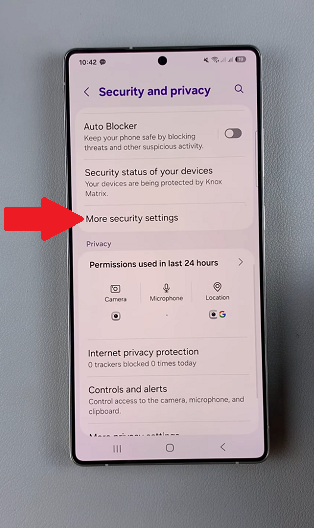
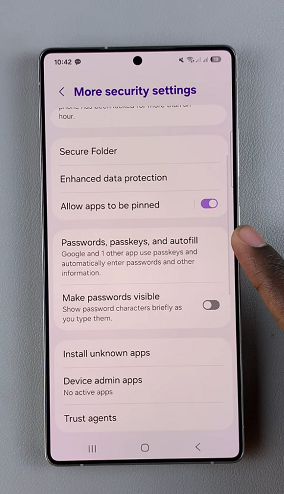
Under Preferred Service, ensure it is set to Google. If not, simply tap on the Settings icon and select it.
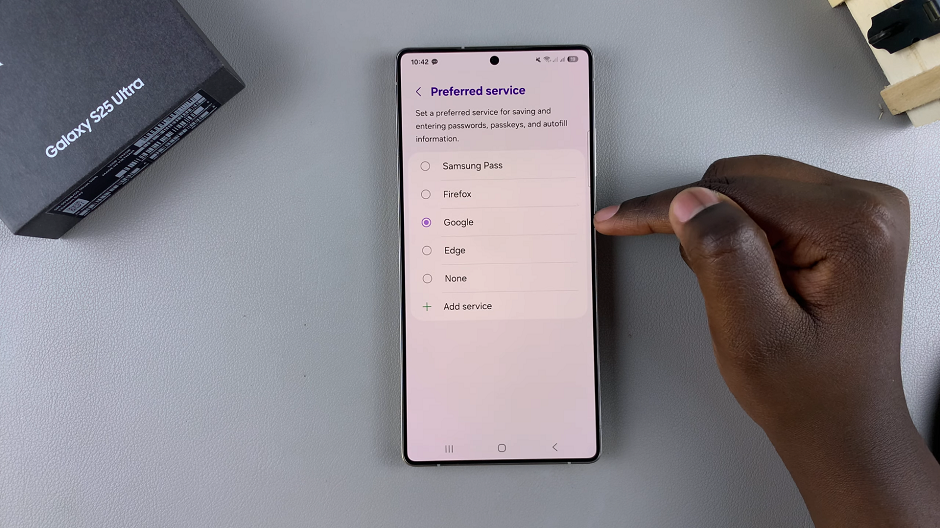
Next, tap on Google in the Passwords, Passkeys and Autofill page. Then, select Google Password Manager.
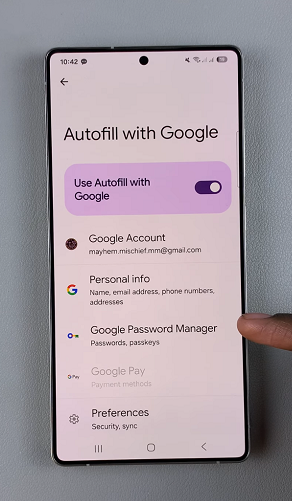
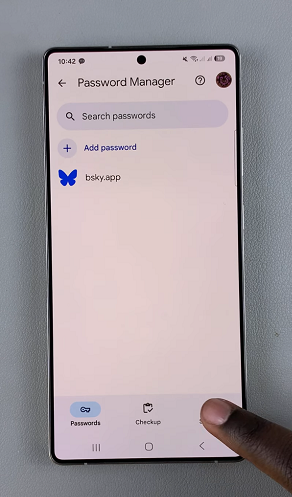
Inside Password Manager, tap on Settings in the bottom-right corner. Scroll down and select Add Shortcut to Your Home Screen. Confirm that you want to create the shortcut by tapping on Add in the pop-up.
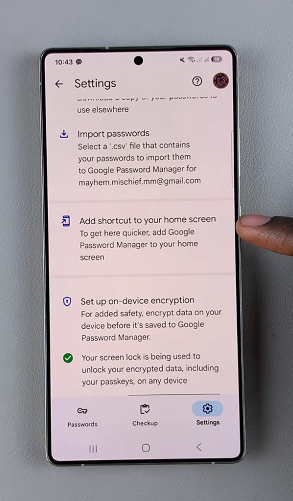
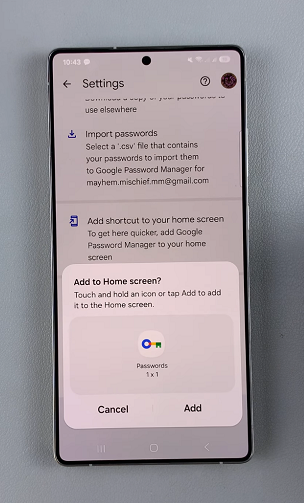
Now, when you go to the home screen, you should see the Passwords shortcut. Tap on it any time to go see the list of passwords saved on there.