Preserving battery life is crucial for maximizing productivity and enjoyment on your iPad. Apple’s Low Power Mode offers a convenient way to extend battery usage by reducing power consumption during critical moments. By setting it to activate automatically at specific battery levels, you can ensure that your iPad remains operational for longer periods without needing to recharge.
In this guide, we’ll walk you through the steps to configure your iPad so that Low Power Mode turns on automatically when your battery reaches a designated level. This feature is particularly useful for users who frequently find themselves needing to stretch their battery life during extended use.
Follow along to learn how to set up and optimize Low Power Mode on your iPad, ensuring you get the most out of your device’s battery performance.
Watch: How To Permanently Delete Voice Memos On iPad
Turn ON Low Power Mode Automatically On iPad
To automate the activation of Low Power Mode on your iPad, start by unlocking your device and accessing the “Shortcuts” app from your home screen. Once inside, tap on “New Automation” and select “Battery Level” from the available options.
Here, customize your preferences by choosing the trigger condition, such as “When Battery is X%,” that aligns with your usage patterns. Once you’ve set your desired battery threshold, tap “Next” to proceed.
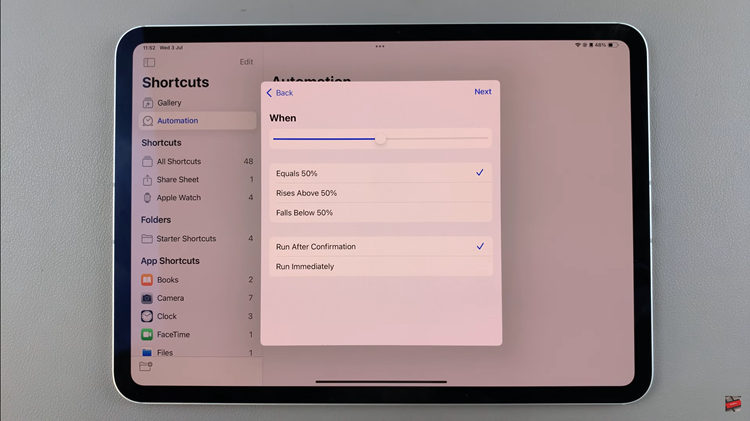
At this point, proceed by selecting “Add Action” and use the search function to locate “Set Low Power Mode.” Tap on it to add this action to your automation sequence. Follow up by tapping “Next” and adjust any additional settings to suit your specific needs. You can customize how aggressively Low Power Mode conserves battery by fine-tuning settings like disabling mail fetch, background app refresh, and automatic downloads.
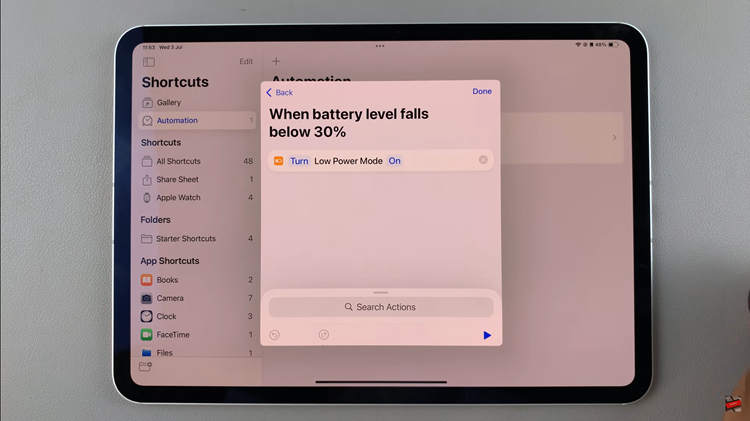
Finally, complete the setup by tapping “Done” to save your automation. This streamlined process ensures that Low Power Mode activates automatically based on your preset battery thresholds, optimizing your iPad’s battery life according to your usage habits.
By utilizing these automation tools effectively, you can extend your iPad’s battery longevity without compromising on functionality, ensuring a smoother and more efficient user experience throughout the day.

