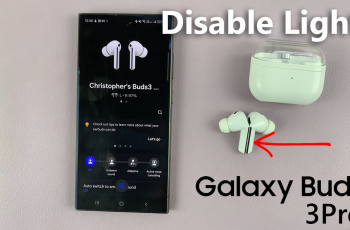Whether you’re looking for a fresh new identity or simply want to personalize your in-game name, changing your username is quick and easy. However, there are a few important steps and requirements to keep in mind before making the switch.
In this guide, we’ll walk you through the process of changing your name in COD Mobile, including how to use a rename card and where to find it. Follow these simple steps to customize your profile and stand out on the battlefield.
Read: How To Change Language In Call Of Duty Mobile
How To Change Name In Call Of Duty Mobile
Open Call of Duty: Mobile on your device and wait for the main menu to load.
In the top-left corner of the screen, tap on your profile icon to access your player information.

A menu will appear with different options. Tap on Basic to proceed.
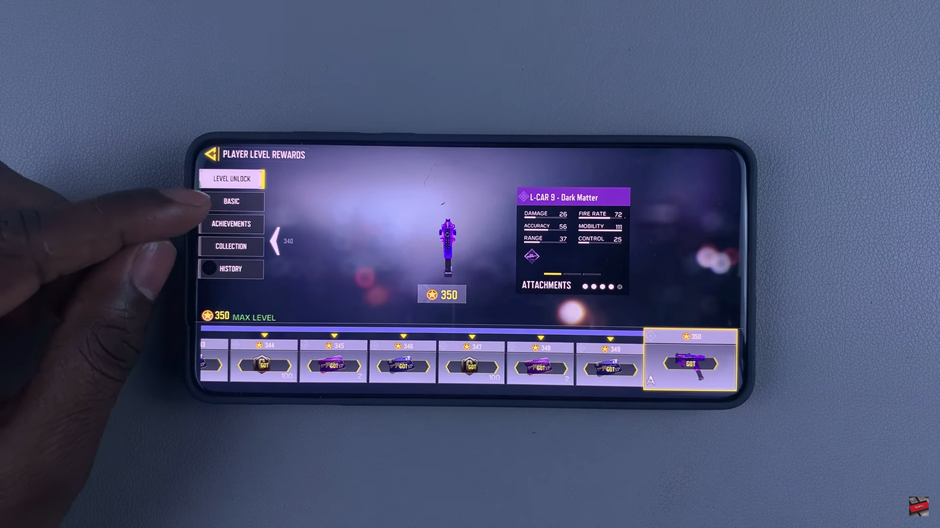
Next to your current username, you will see an edit (pencil) icon. Tap on it to start changing your name.
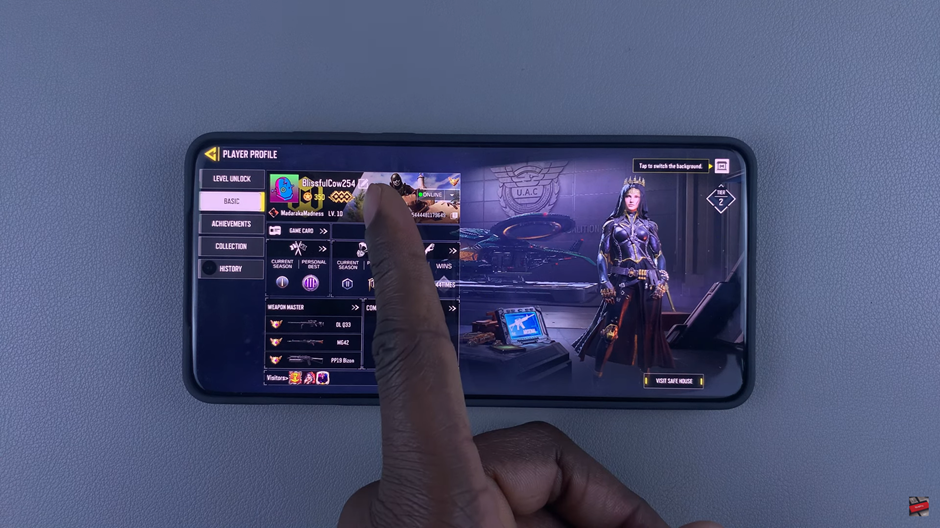
Before you can change your name, you need a Rename Card. If you already have one, you can proceed to the next step.
Enter your desired username and tap change to confirm the change.
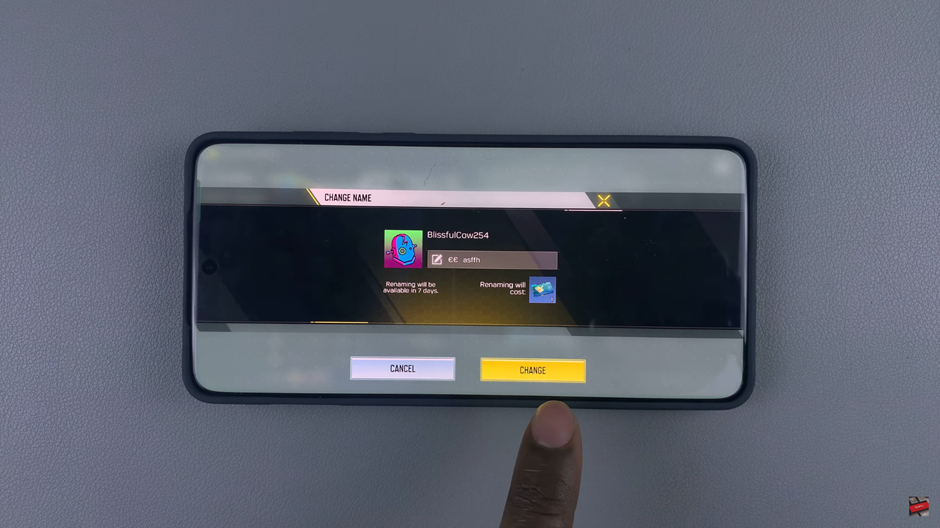
If you don’t have a Rename Card, you will be prompted to buy one. Tap on Purchase, and you can get it from the in-game store using COD Points.
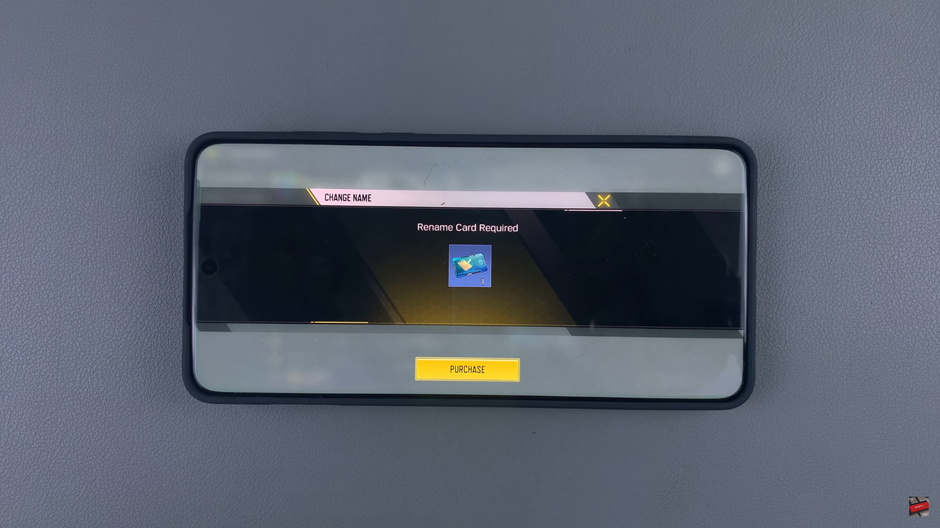
Once completed, your new name will be updated, and you’re ready to jump back into the action with a fresh identity.