The Samsung Galaxy S25 and S25 Ultra come with powerful recording capabilities, allowing you to capture high-quality audio using the built-in Voice Recorder app.
However, interruptions from incoming calls can be frustrating, especially when you’re recording an important meeting, lecture, or personal notes. Fortunately, Samsung provides options to either allow or block calls while using the Voice Recorder.
In this guide, we will walk you through both options so you can customize your settings based on your needs.
Watch: Match System Colors With Wallpaper On Galaxy S25
Allow Calls While Using Voice Recorder
To start, launch the Voice Recorder App on your Samsung Galaxy S25. Simply swipe up from the home screen to access the app drawer. Locate and tap on the Voice Recorder app. If you don’t see it, use the search bar to find it. You can also find it in the Samsung folder.
In the app, tap on the three hamburger icon (horizontal lines), in the top left corner of the screen. From the menu that appears, you should see the Settings icon in the top corner. Tap on it.
Under the Voice Recorder Settings menu, you should see the Block Calls While Recording toggle. It is enabled by default.
To allow calls while audio recording, tap on the toggle to turn it off. This allows you to receive and manage calls while recording audio.
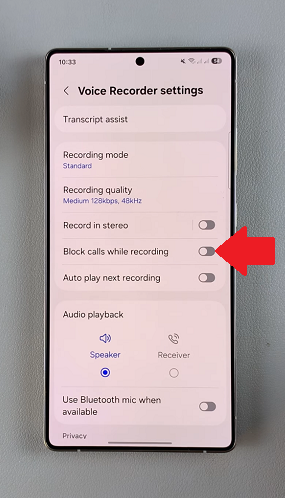
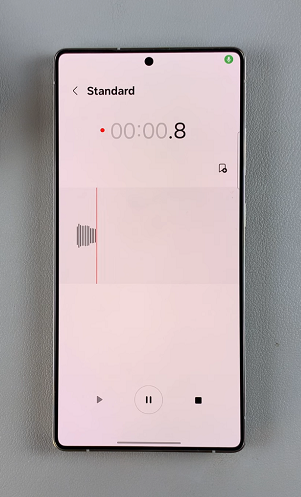
Block Calls While Using Voice Recorder On Galaxy S25
To block calls while using the voice recorder on your Galaxy S25, follow the steps to get to the Voice Recorder Settings menu.
If you want to prevent calls from interrupting your recording session, tap on the Block Calls While Recording toggle to enable it. This will disable all incoming calls and notifications while keeping offline recording active.
Now, whenever you’re recording an audio using the voice recorder, you should see the no calls option (phone icon with a cancel sign beneath it) next to the recording waves. The caller will either be sent to voicemail or receive feedback that you cannot be reached.
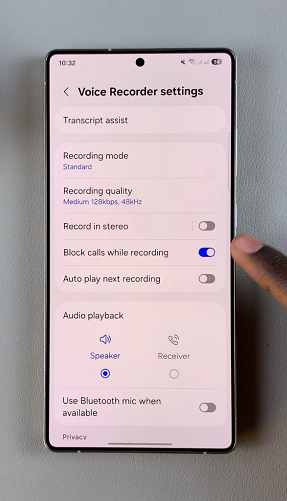
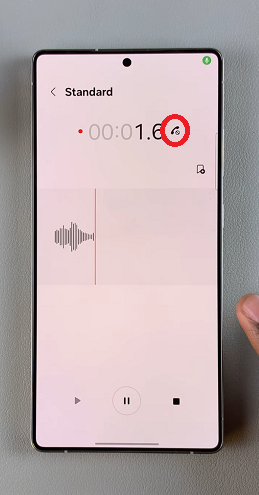
Once you’re done recording, you’ll receive a notification of a missed call while you were voice recording. Tap on Call History to view the details of the call.
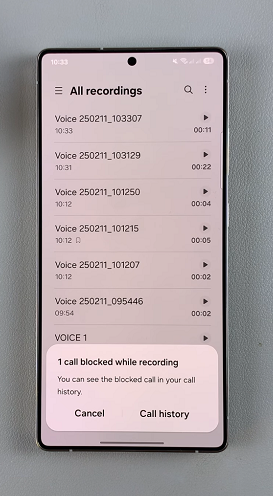
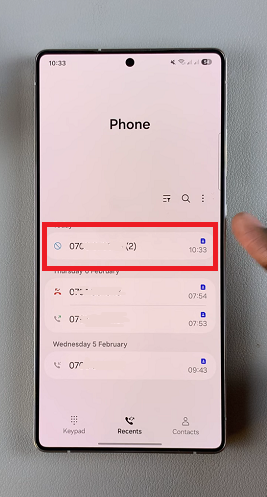
Read: How To Match System Colors With Wallpaper On Galaxy S25

