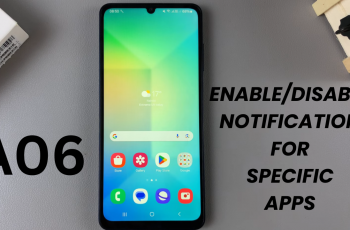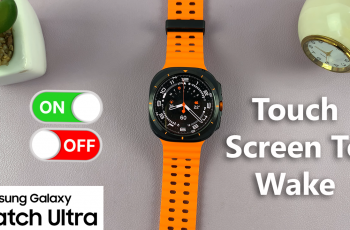Now, with several devices connected, managing connectivity in the smartwatch will enable the optimization of performance and battery life. To this end, the Galaxy Watch Ultra is equipped with smooth Wi-Fi connectivity for a better experience.
Whether keeping Wi-Fi on while moving or switching it off when battery power should be saved, knowing exactly how to turn this feature on or off is very important. This will help in exploiting your smartwatch to its fullest with regard to its connectivity features.
In this guide, we’ll walk you through the comprehensive step-by-step process on how to turn Wi-Fi on or off on the Samsung Galaxy Watch Ultra.
Also Read: How To Hard Reset Samsung Galaxy Watch Ultra
How To Turn Wi-Fi ON / OFF On Samsung Galaxy Watch Ultra
To begin with, you must launch the Samsung Galaxy Watch Ultra’s Settings app. You can either press on the Settings app icon or the gear settings symbol by sliding down from the top of the screen and then doing so. After swiping down the Settings menu, select “Connection.”
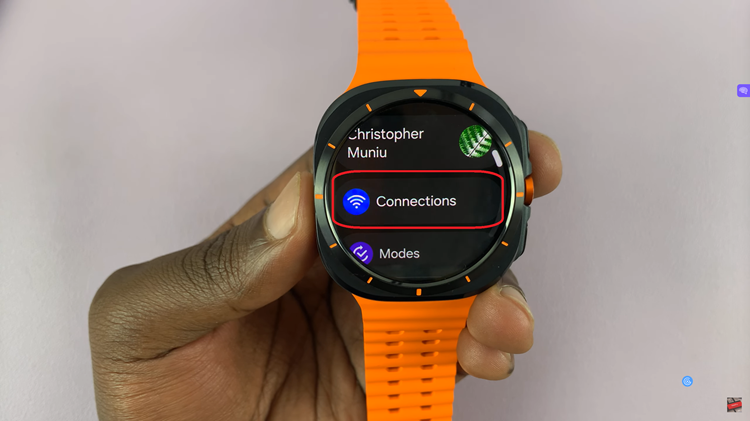
Most of your connectivity settings are stored there. In the Connection menu, scroll down and choose “Wi-Fi.” This opens the Wi-Fi settings, so you can manage and configure network connections. There’s going to be a toggle labelled “Wi-Fi.” The watch’s Wi-Fi can be turned on and off by tapping this switch.
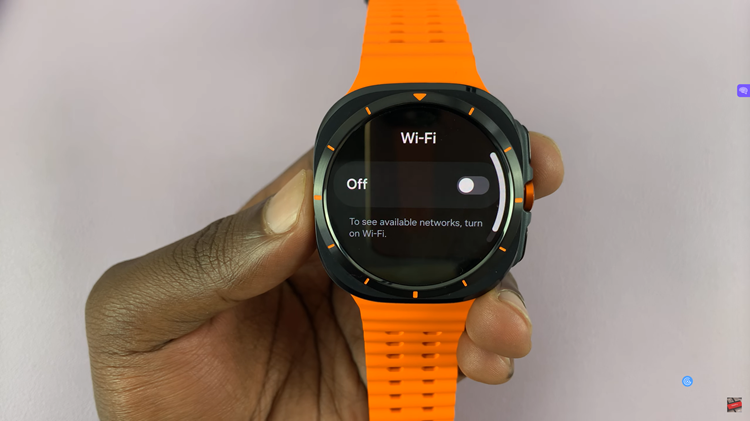
This is how you can simply control Wi-Fi on your Samsung galaxy Watch Ultra. Whether connecting to a network for updating apps or turning it off to stretch the battery life, these controls give you flexibility and ease.
Watch: How To Turn ON / OFF Bluetooth On Samsung Galaxy Watch Ultra