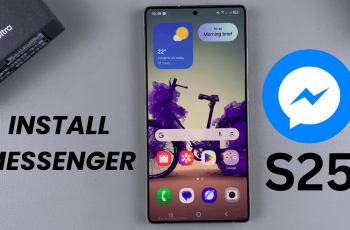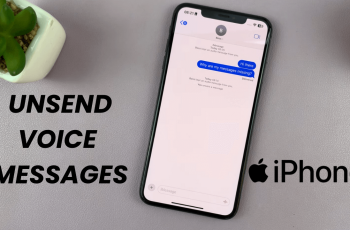Customizing your Samsung Galaxy S25 or S25 Ultra with a new icon theme can be a great way to refresh the look of your device. However, if you ever want to revert to the default Samsung icon theme, the process is quick and straightforward.
In this guide, we’ll walk you through the steps to reset your icons to their original appearance. There are several reasons why you might want to return to the default icon theme.
For one, if you prefer the clean and consistent Samsung One UI design. Also, if the custom icon theme doesn’t match well with your wallpaper or overall theme, you can change it.
Watch: Block Calls From Unknown Numbers On Galaxy S25
Revert To Default Icon Theme On Galaxy S25
To begin, unlock your Samsung Galaxy S25 and navigate to the home screen. From there, tap and hold on an empty space to reveal a few options. Tap on Themes from the bottom of the page to access the Galaxy Themes store page.
You can also go to Settings via the app drawer or via the quick settings panel. Scroll down and tap on Themes. This should land you on the same page. Here, you can browse through a wide selection of icon themes to choose from.
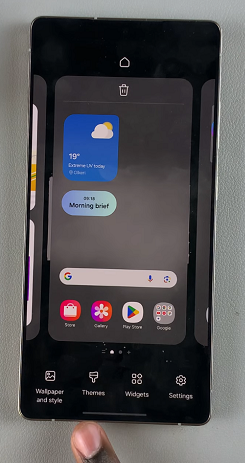
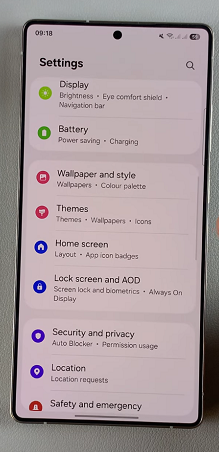
You need to be signed in to your Samsung account to access the icon themes available on the Galaxy Themes Store. It’s quite an easy process to go about it and you can do it from the settings page on your Samsung Galaxy S25.
Tap on Menu at the bottom right corner and select My Stuff from the top menu. Make sure you’re on the Icons tab. Here, you’ll see all the icon themes that you’ve installed and downloaded on your phone.
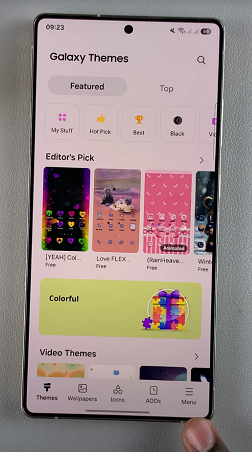
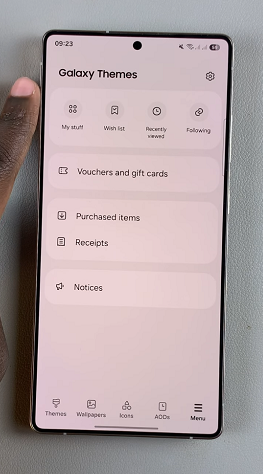
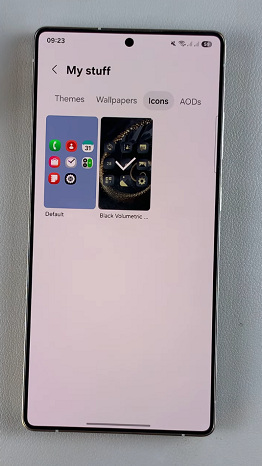
Tap on Default, then tap on Apply to revert to the original theme.
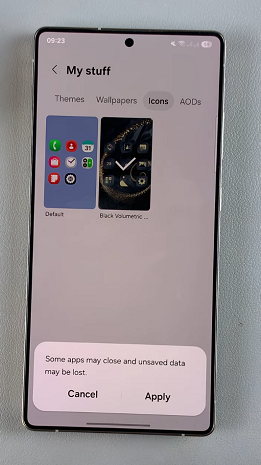
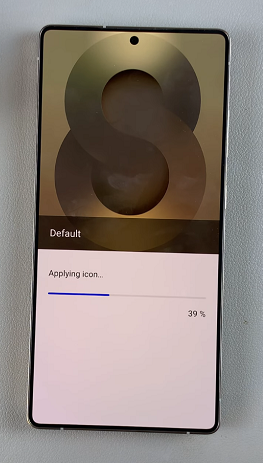
Optionally, you can go a step further and delete the icon theme(s) you had downloaded. The icon theme has to be inactive for you to be able to delete it. So, select another icon theme to leave it inactive.
From the My Stuff menu, select the icon theme you want to delete and tap on it. Then tap on the Delete button and confirm that you want to delete it.
You can always change the icon theme from the default theme to any other one, later when you change your mind once again. The S25 will process the change, and within seconds, your icons will return to the default Samsung design.