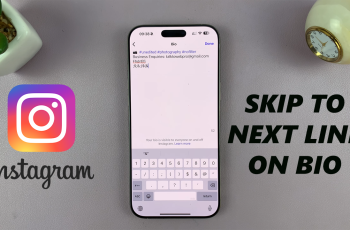Unwanted calls from unknown numbers can be annoying and disruptive. Fortunately, the Samsung Galaxy S25 and S25 Ultra offer built-in features to block calls from unknown and private numbers easily.
In this guide, we will walk you through the steps to block calls from unknown numbers on your Samsung Galaxy S25, S25+ or S25 Ultra.
Prevent these unwanted calls and regain control over your phone, using different methods. We’ll discuss the various reasons you can use to achieve this.
Read: How To Change Icon Theme On Galaxy S25
Block Calls From Unknown Numbers On Galaxy S25
Block Unknown Numbers via Phone Settings
The easiest way to block calls from unknown numbers is by using the built-in call settings on your Samsung Galaxy S25 or S25 Ultra. To do this:
Launch the Phone App by tapping on the Phone icon from your home screen. Ensure you’re in the Keypad tab. Tap the three-dot menu (⋮) at the top-right corner and select Settings. This will open the call settings menu.
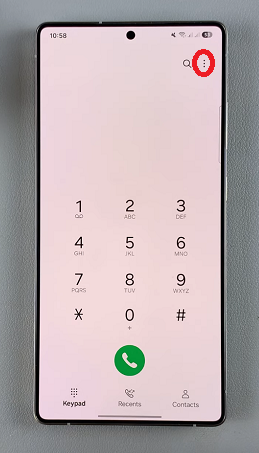
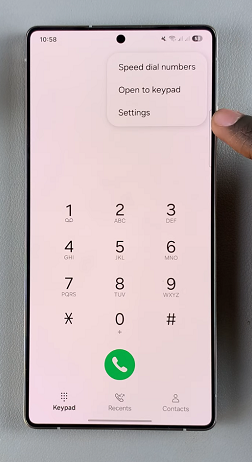
Select the Block Numbers option to see options to manage blocked contacts.
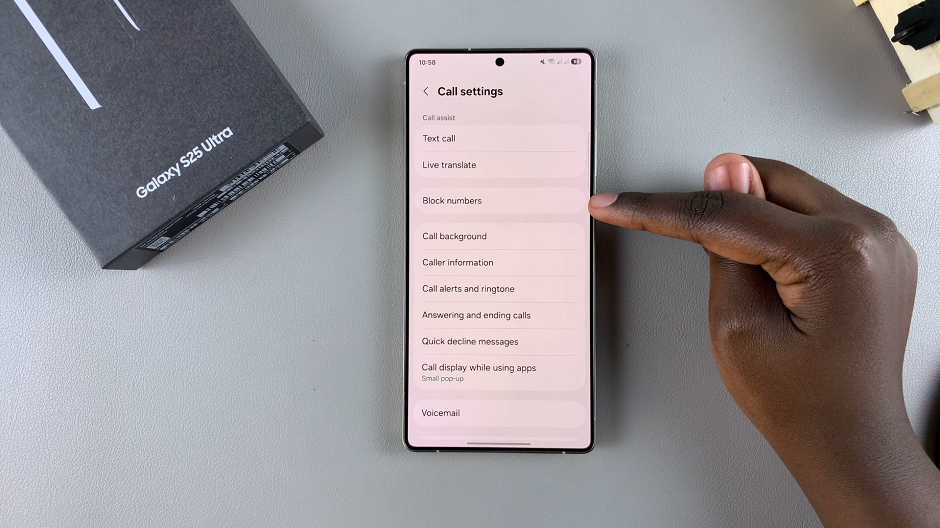
Toggle the Block Calls From Unknown Numbers switch to activate this feature. Once enabled, all calls from private or unknown numbers will be automatically rejected.
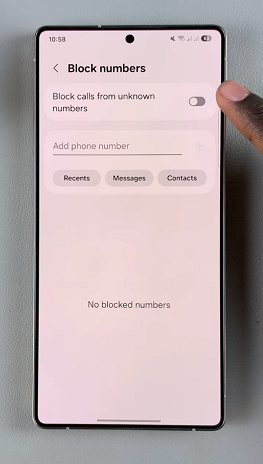
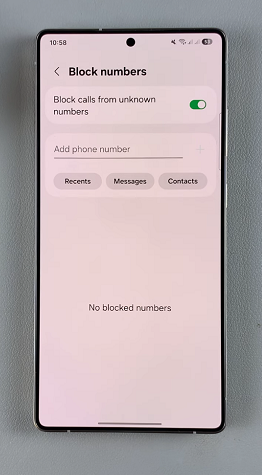
Any call that is blocked should have a blue icon next to it. You can view this in the Recents tab.
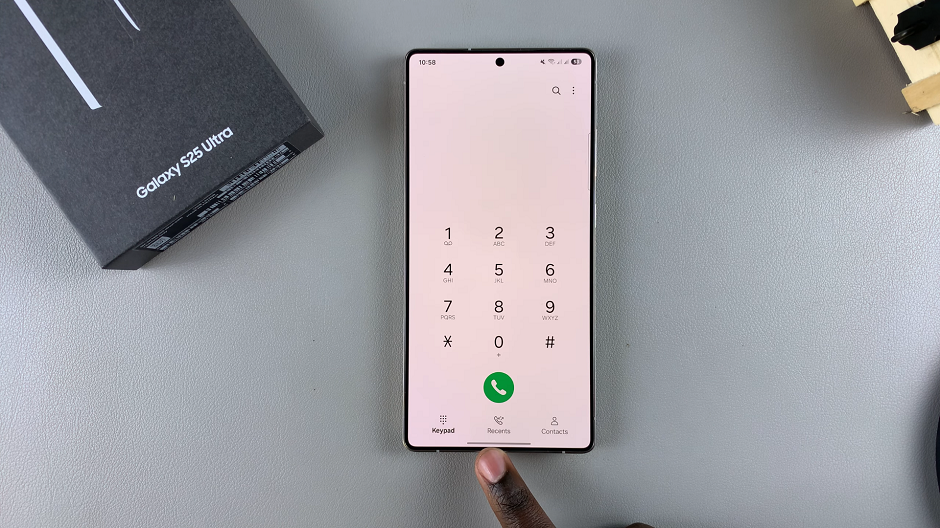
Add a Number to Block
Alternatively, in the Block Numbers menu, you can also enter the number you wish to block. Select Recents, Messages or Contacts to find the number you want to block, if you don’t have it at that point.
Once you enter the phone number, tap on the + icon next to it. That phone number will now be added to the blocked list.
Block Specific Numbers Manually
If you receive unwanted calls from specific numbers, you can block them individually. You can do this from the Recents tab.
Begin by opening the Phone app on your Samsung Galaxy Z Fold 6. Make sure you’re in the Recents tab. Locate and tap on the phone number or contact you want to block. From the resulting menu, tap on last icon (Details) to open the contact details.
Under the contact details, you should see various options. Tap on Block. Then, from the prompt, confirm you want to block the contact by selecting Block to block all calls and messages from this number.
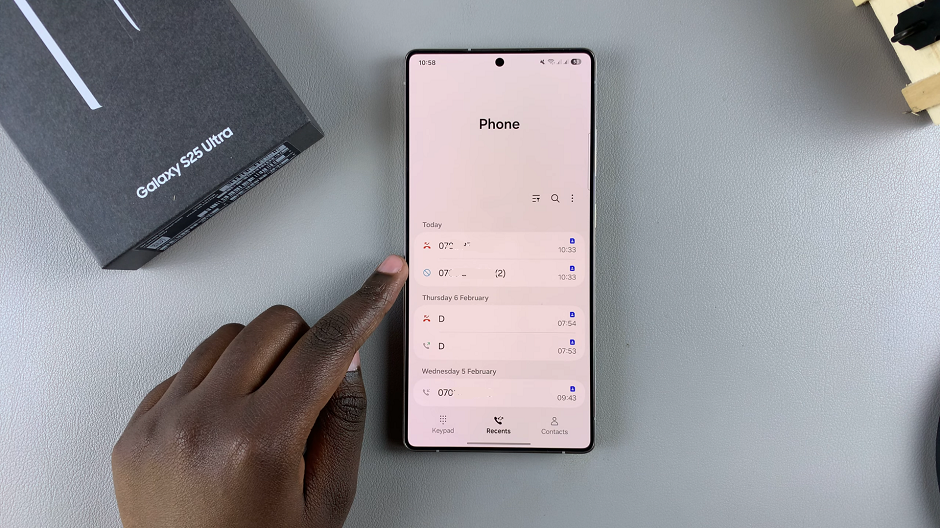
This method is effective to block especially phone numbers that you have not saved.
Block Contacts Using Contacts App
Begin by locating and opening the Contacts app on your device. This app is typically represented by an icon with a silhouette of a person and can be found on your home screen or in the app drawer.
Once inside the Contacts app, scroll or search for the contact you wish to block. You can browse through your entire contact list or use the search bar at the top of the screen for quicker access. Tap on the contact’s name to open their details.
After you’ve opened the contact’s details, look for the More option in the bottom menu. Here, you’ll find various options related to the contact.
In the menu that appears, look for an option labeled Block Contact. Tap on this option to initiate the blocking process.
A confirmation pop-up message will appear, asking if you’re sure you want to block the contact. Confirm your decision by tapping Block. You will now see a block icon appear next to the contact, just below the name.
You will no longer receive calls or messages from that contact.