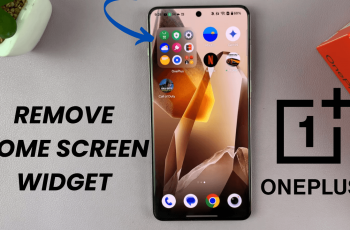Downloading files on your iPad can be incredibly useful, whether it’s a PDF attachment from an email, a document from a cloud storage service, or media files from the web. However, once downloaded, finding these files can sometimes feel like searching for a needle in a haystack.
Fortunately, the iPad’s Files app simplifies this process by offering a centralized hub for managing all your files, both locally stored and from cloud services like iCloud Drive and Dropbox. In this guide, we’ll walk you through the steps to find downloaded files on your iPad.
Read on to discover how to navigate the Files app, locate files downloaded, and manage downloaded content across different applications.
Watch: How To Enable Automation On iPad
Find Downloaded Files On iPad
To begin, start by locating and tapping the “Files” app on your iPad. Once inside the Files app, direct your attention to locating a folder labeled “Downloads.” This folder is typically found under the “Favorites” section.
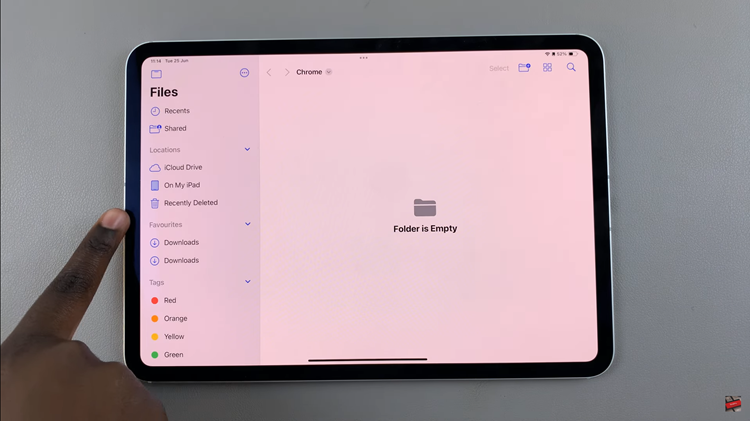
Once you’ve navigated to the “Downloads” folder, you’ll gain access to all files you’ve downloaded. If you’re unable to locate a specific file within the Downloads folder, utilize the search icon located at the top left corner of the Files app interface.
In conclusion, mastering how to find downloaded files on your iPad using the Files app empowers efficient file management.