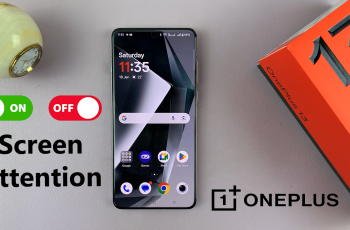Are you looking for a way to log out of your Steam account on your PC or mobile device? Whether you’re switching accounts, troubleshooting an issue, or simply securing your profile, signing out of Steam is a straightforward process. However, since Steam doesn’t have a traditional “Sign Out” button on the desktop app, it can be a bit tricky for some users.
In this guide, we’ll walk you through step-by-step instructions on how to log out of Steam on Windows, Mac, and mobile devices. Plus, we’ll cover important things to keep in mind before signing out to avoid losing unsaved data or progress.
Watch: How To Find Steam ID
How To Sign Out From Steam Account
Open the Steam application on your computer or mobile device. Make sure you are on the home screen.
In the top-right corner of the Steam window, locate your profile name and click on it.
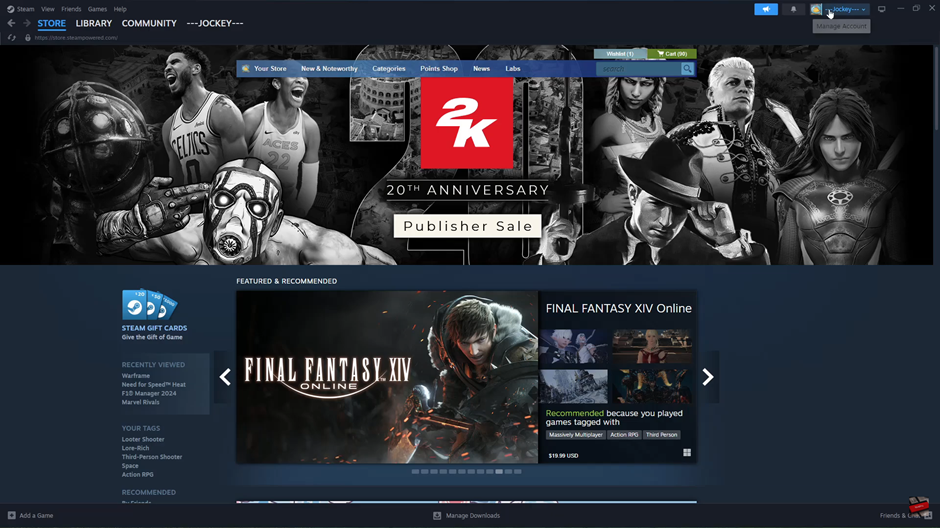
A dropdown menu will appear with several options. Click on “Sign Out of Account” to proceed.
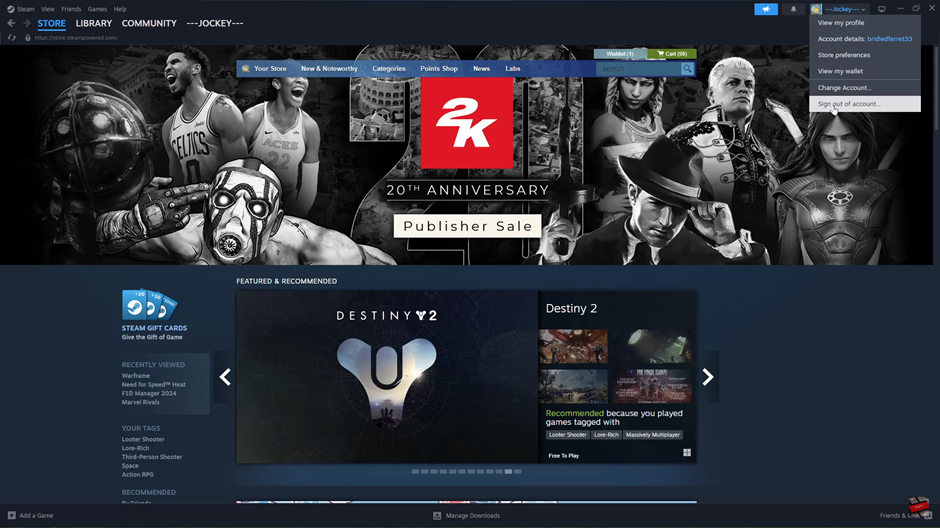
Steam will ask you to confirm that you want to sign out. Click “Confirm” to log out of your account completely.
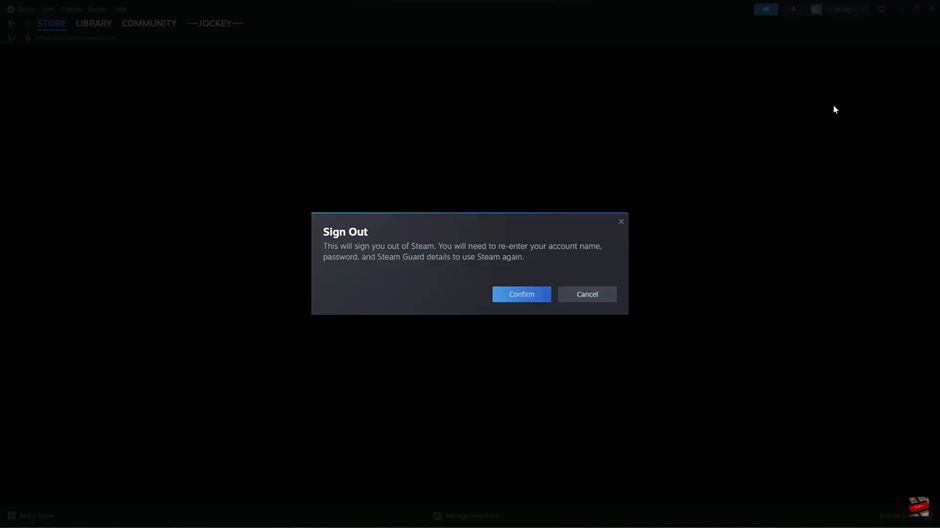
That’s it! You’re now signed out of your Steam account. If you plan to log back in, make sure you have your Steam credentials ready.