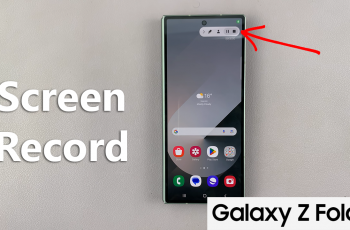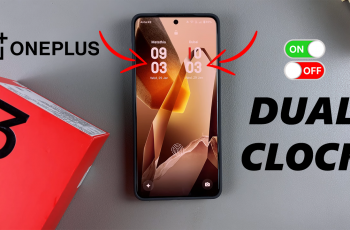Changing app names on your OnePlus 13 lets you personalize your home screen and make it easier to find specific apps. Instead of sticking with default names, you can rename apps to match your preferences or create a more organized layout. This customization makes navigation smoother and enhances the overall experience.
Renaming apps on OnePlus 13 gives you the freedom to label them in a way that suits your needs. Whether you want shorter names, custom identifiers, or simply a cleaner look, adjusting app names helps streamline your interface. With a few simple steps, you can modify labels and keep your apps arranged just the way you like.
Watch:How To Rearrange Apps On Oneplus 13
Rename Apps On OnePlus 13
Open the App Drawer
Swipe up from the home screen to open the app drawer. This will display all the installed apps on your OnePlus 13.

Find the App You Want to Rename
Scroll through the list and locate the app you want to rename. You can rename any app except system-protected apps that do not support this option.

Long Press on the App
Tap and hold the app icon until a menu appears. This menu provides various options for customizing the app.

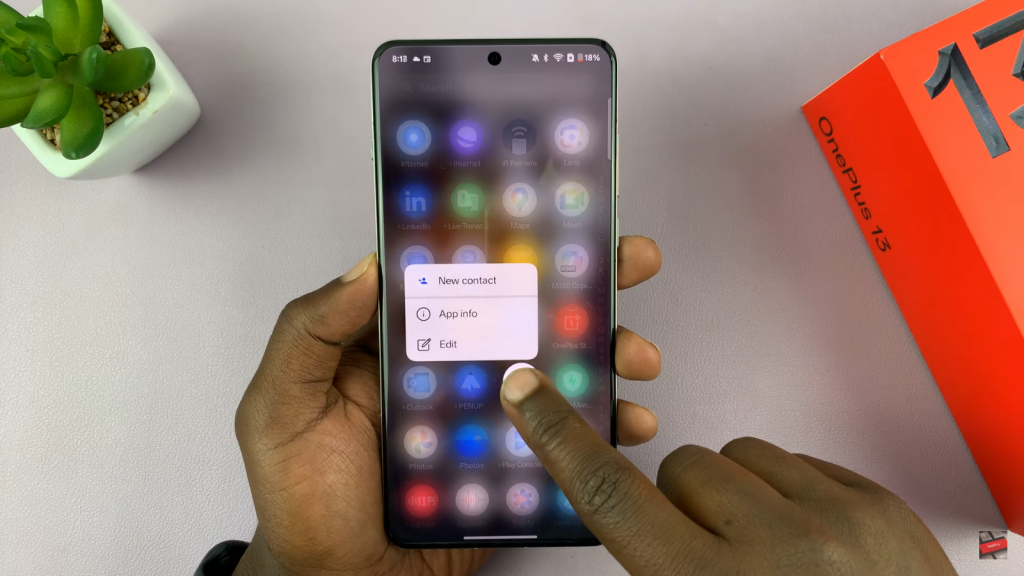
Tap on “Edit”
From the pop-up menu, select the Edit option. This will allow you to modify the app’s name.
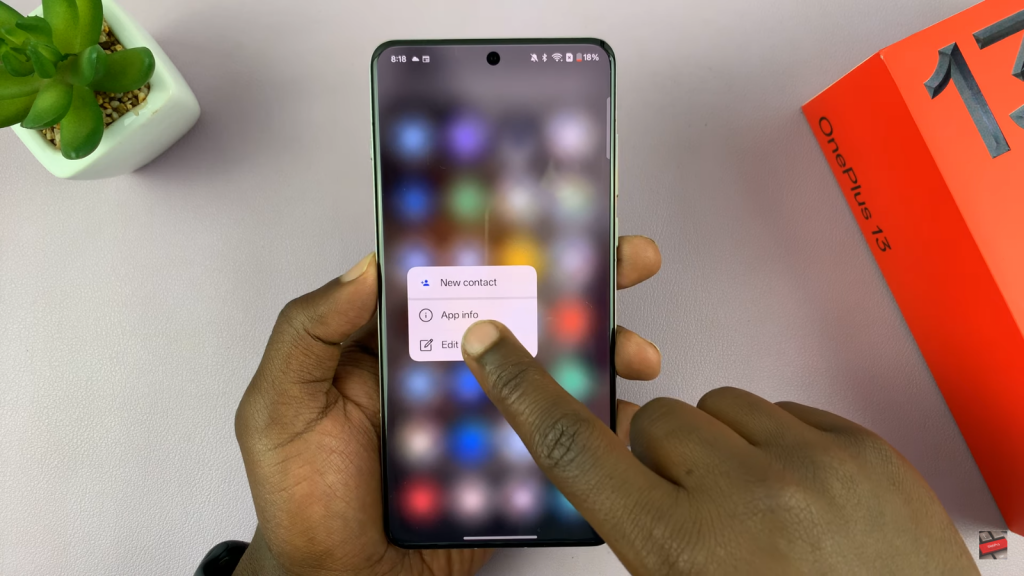
Enter a New Name
Delete the current app name and type in your preferred name. You can name it anything that helps you recognize it easily.
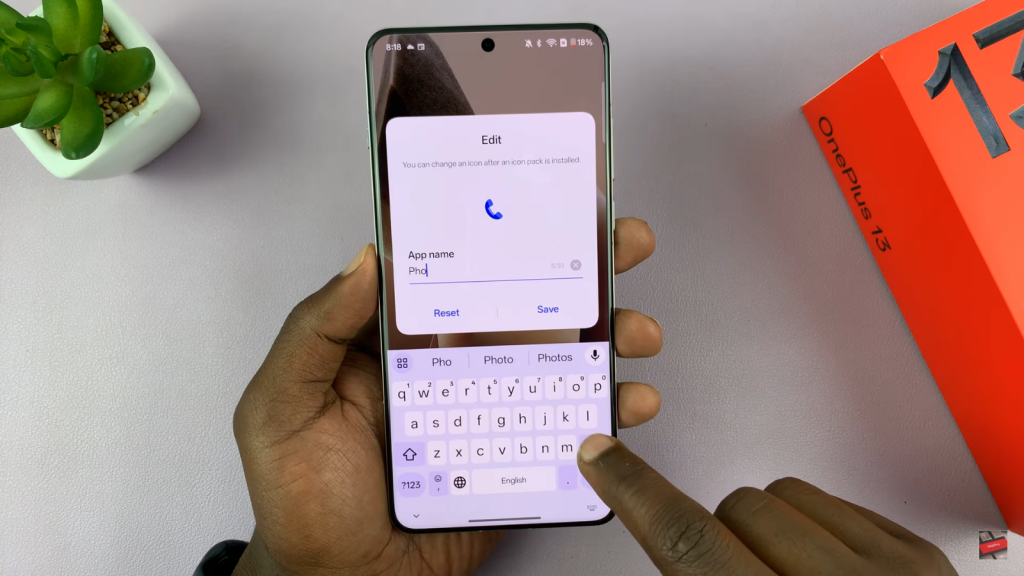
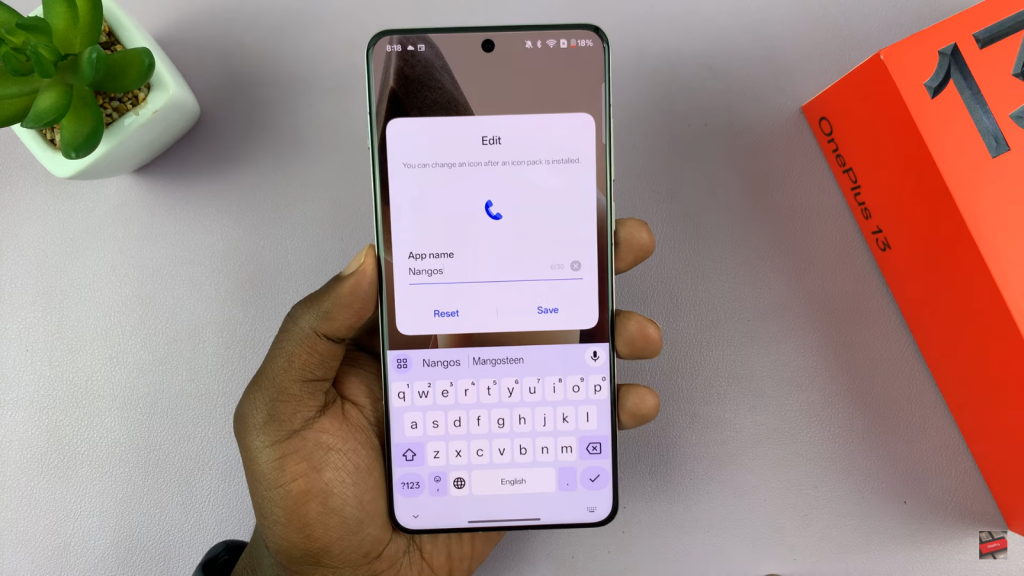
Save the Changes
After entering the new name, tap Save to confirm. The app name will update immediately. If your apps are sorted alphabetically, the renamed app may change position in the list.
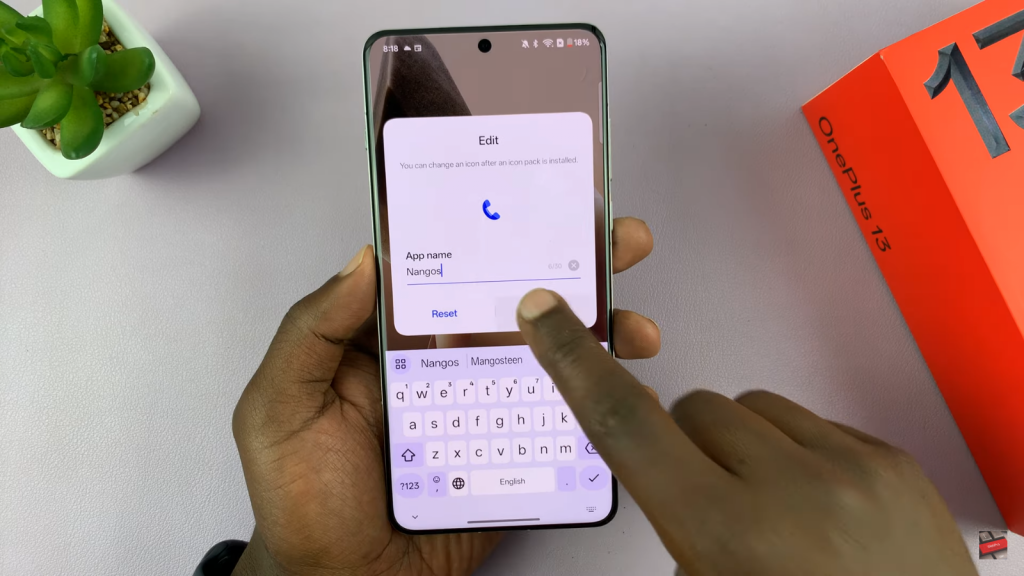

Reset to Default (If Needed)
If you ever want to revert to the original app name, long press the renamed app again, tap Edit, and then select Reset. This will restore the default name instantly.
By following these steps, you can rename apps on your OnePlus 13 and organize them in a way that suits your preferences.