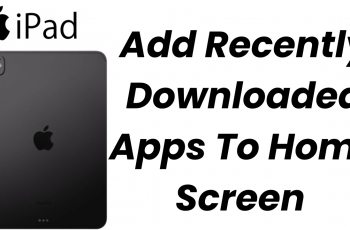In this article, we’ll explore how to enable and disable Maintenance Mode on your Samsung Galaxy S25, S25+ and S25 Ultra. This is a specialized setting that can help you troubleshoot issues, perform system diagnostics, and manage your device’s performance more effectively.
Maintenance Mode is a built-in feature that allows your Samsung device to enter a controlled state. When activated, this mode temporarily limits certain functions and background activities, enabling you to perform diagnostics. This helps you to easily identify and resolve system issues without interference from third-party apps or background processes.
In this mode, you also get to optimize performance by temporarily reducing system load, which can be helpful when troubleshooting or updating system components. It can also enhance security during maintenance. this prevents unwanted changes while you’re updating or repairing software configurations.
This mode is particularly beneficial for advanced users or technicians who require a stable environment to run maintenance routines.
Benefits of Maintenance Mode?
Before diving into the steps, it’s important to understand the benefits of using Maintenance Mode:
Streamlined Troubleshooting: By minimizing the number of active processes, Maintenance Mode makes it easier to pinpoint software or hardware issues.
Efficient Updates: Whether you’re applying firmware updates or making system adjustments, Maintenance Mode provides a safe environment that minimizes potential disruptions.
Enhanced Stability: The mode helps reduce conflicts between system processes and third-party apps, leading to a more stable operating environment during maintenance tasks.
Read: How To Enable Gallery Labs On Galaxy S25
Turn ON Maintenance Mode
To start, launch the Settings app on your Galaxy S25. Scroll down until you find the Device Care option. Within the Device Care menu, look for an option labeled Maintenance Mode. Tap on it to open the detailed settings.
Read through the information and once you’re satisfied, tap on the blue Turn On button.
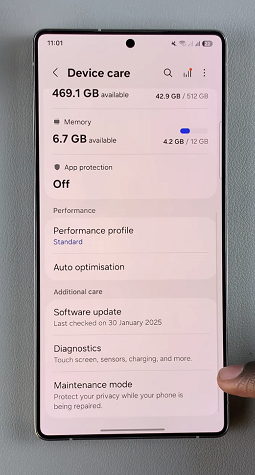
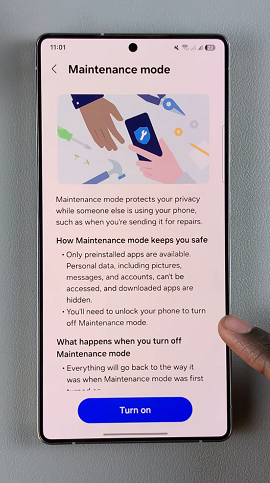
To confirm that you want to enter this mode, you will need to restart your S25. Check the Create Log and Restart option or uncheck it if you don’t want a log. Tap on Restart to boot your Galaxy S25 in Maintenance Mode.
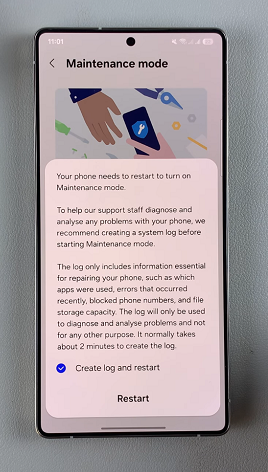
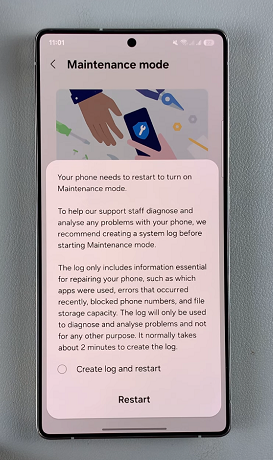
Finally, verify that you’re the one trying to restart your S25 in maintenance mode. Enter the correct PIN, pattern or password to do so and wait for the reboot to complete.
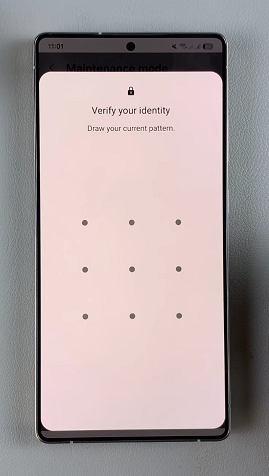
You’ll know you’re in this mode when you see the Maintenance Mode on-screen indicator in the bottom-left corner of the screen.

This mode allows you to protect your privacy and data while your phone is being repaired. Your device may adjust its settings automatically to optimize performance for maintenance tasks.
Turn OFF Maintenance Mode On Galaxy S25
If you’re in maintenance Mode and you want to switch it off, go back to the Maintenance Mode menu under Device Care. Here, tap on the blue Exit icon, then select Restart.
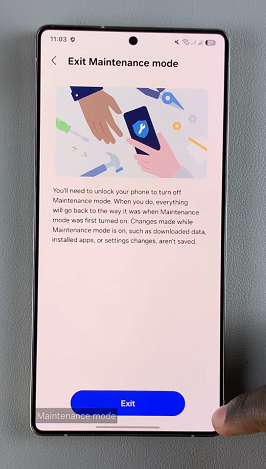
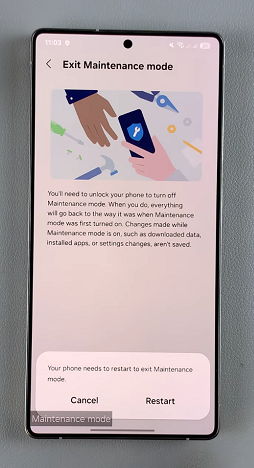
Enter the correct PIN, pattern or password to verify yourself and wait for the reboot to complete.
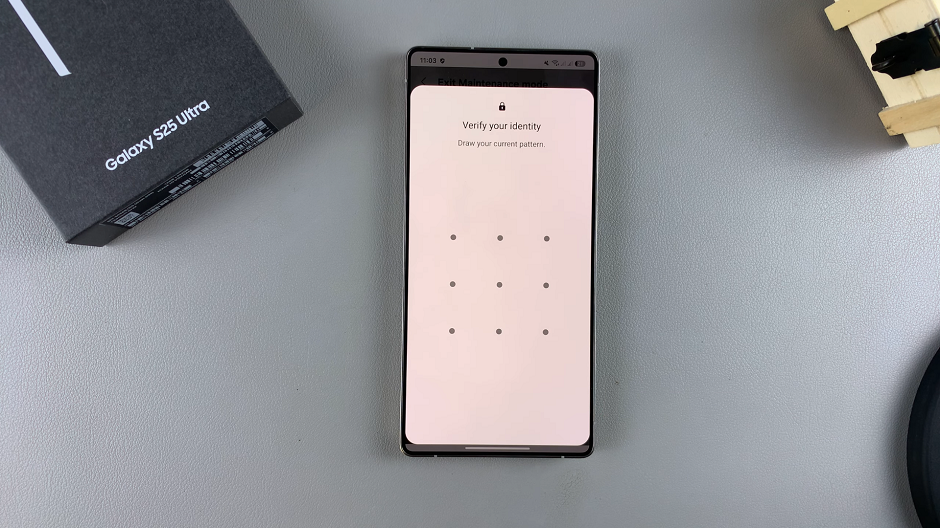
Note: Restarting the device after disabling Maintenance Mode can help ensure all settings return to normal. While not always necessary, a quick reboot can help stabilize the system.