Are you looking to optimize your gameplay in Marvel Rivals? Customizing your keyboard controls can enhance your reaction time, improve movement, and give you a competitive edge in battles. Whether you’re new to the game or a seasoned player, knowing where to find and adjust your keybinds is essential for a smoother gaming experience.
In this guide, we’ll walk you through how to find and customize your keyboard controls in Marvel Rivals. From accessing the settings menu to selecting the best key binds for your playstyle, we’ve got you covered. Follow these simple steps to take control of your game and maximize your performance.
Watch: How To Appear Offline On Marvel Rivals
How To Find / Customize Keyboard Controls In Marvel Rivals
Open Marvel Rivals on your PC.
Select the Settings icon located at the top right corner of the screen.
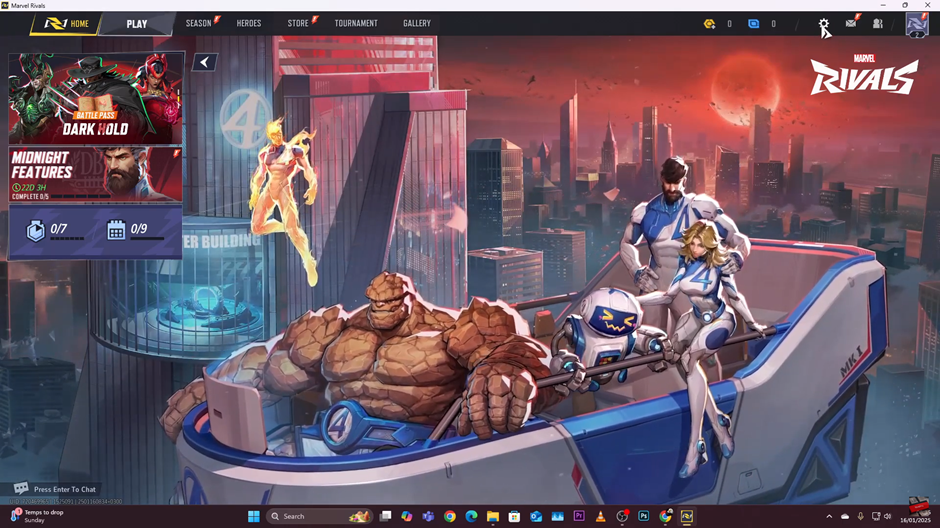
Tap on Settings to open the game’s configuration options.
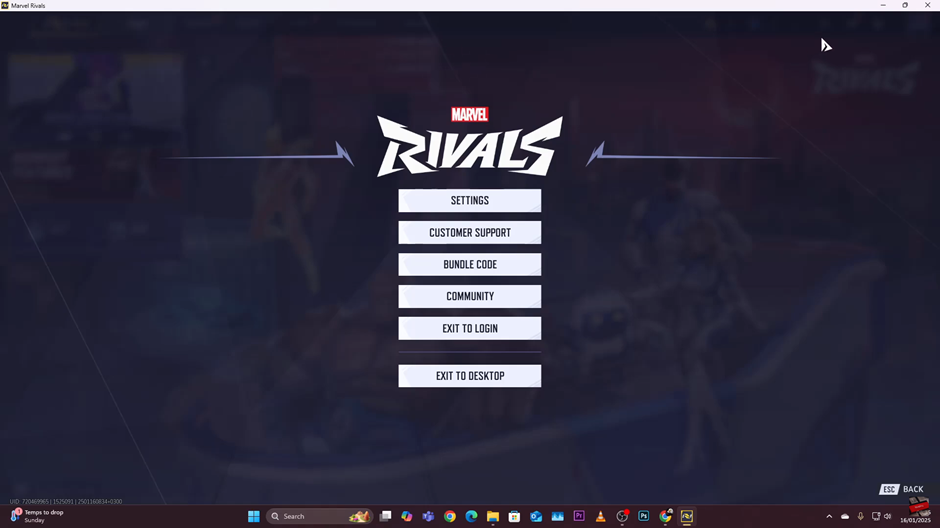
Locate and select the Keyboard section in the settings menu.
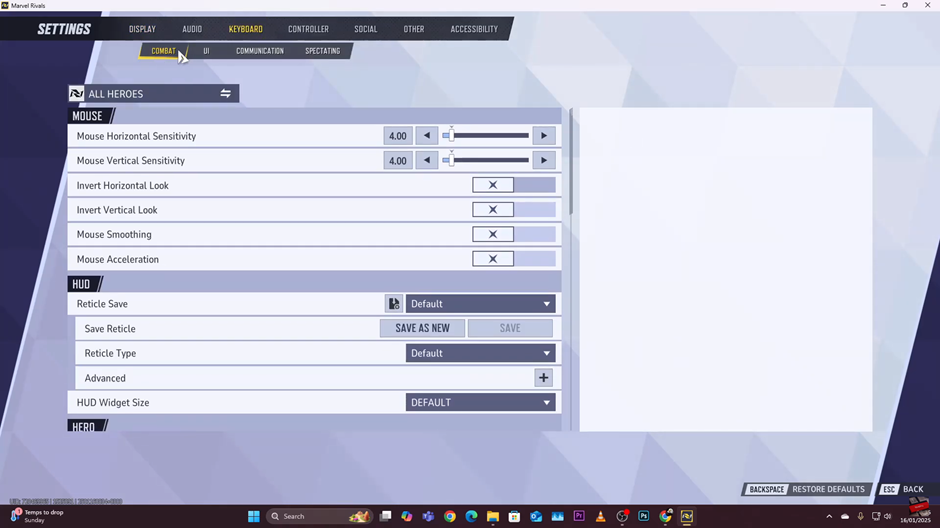
Move to the tab that corresponds to the controls you’d like to customize .Either COMBAT, UI, COMMUNICATION, SPECTATING
Select the specific action you want to change and assign a new key.
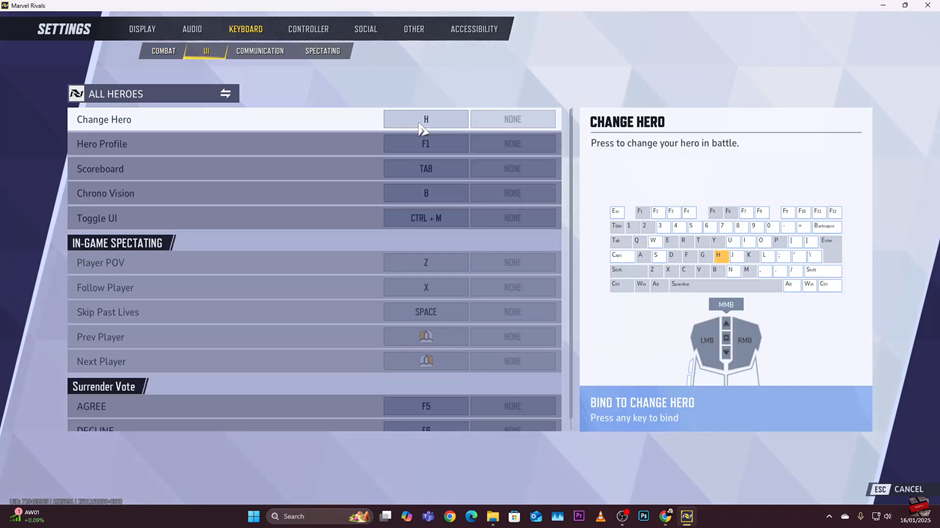
Save your settings and test them in-game to ensure they work as expected.
By following these steps, you can fine-tune your keyboard controls for a smoother and more responsive gaming experience in Marvel Rivals!
Read: How To Get Chrono Tokens In Marvel Rivals

