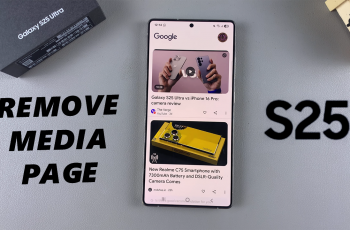Amazon Prime Video offers a wide array of movies, TV shows, and exclusive content that you can enjoy at your convenience. Whether you are a current Amazon Prime subscriber or planning to become one, having access to this service on your iPad can greatly enhance your viewing experience.
Installing the Amazon Prime Video app on your iPad is a simple and straightforward process. In this guide, we will walk you through how to install Amazon Prime Video on your iPad, ensuring that you can start watching your favorite content in no time.
From locating the app in the App Store to signing in with your Amazon account, we’ve got you covered. Let’s get started!
Also Read: How To Enable ‘Pause Media When One Earbud Is Removed’ On Samsung Galaxy Buds 3 Pro
How To Install Amazon Prime Video On iPad
Start by opening the app store on your iPad. From there, use the Search feature to locate the Amazon Prime Video app. Scroll through the search results to find the Amazon Prime Video app. Tap on it to view the app details.
Select the Get button, then Double click on the side button to install when prompted. Confirm your identity using the Face ID or your Apple password to continue with the installation.
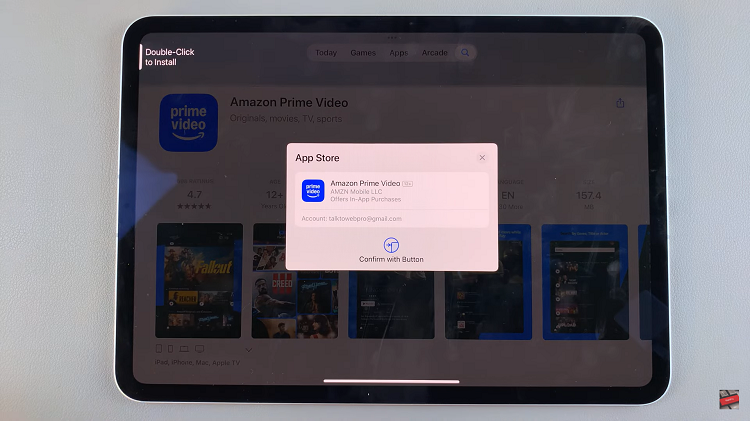
Once the app has been installed you will see the open button, click on it to launch the amazon prime video app.
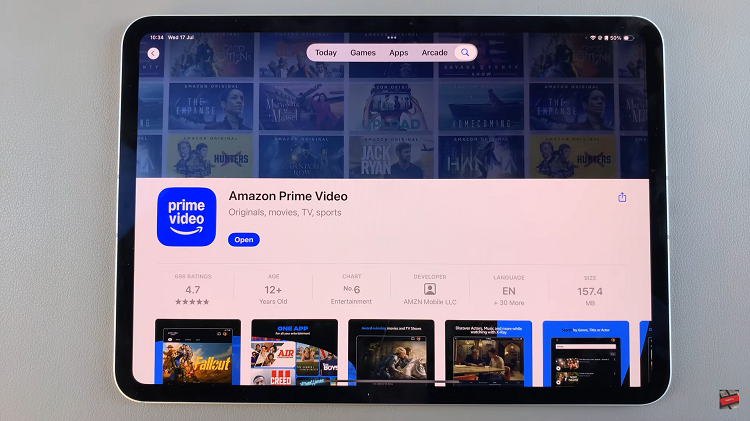
When you first open the app, grant permissions to access your local networks. Then sign in with your Amazon account credentials to start streaming.
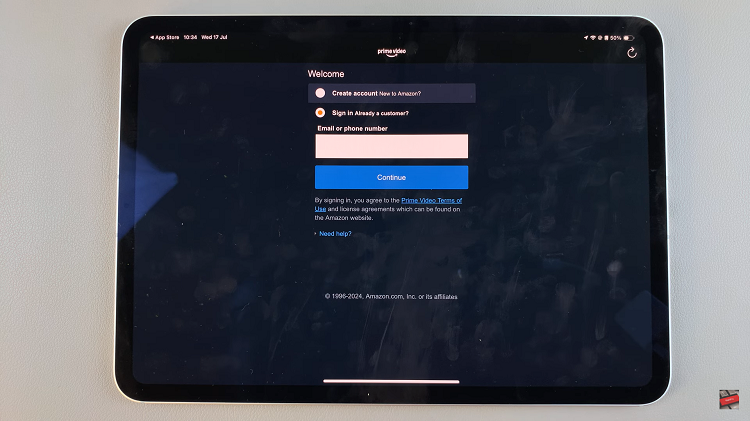
Installing amazon prime video on your iPad helps with the flexibility of watching favorite movies, tv shows or exclusive Amazon Originals at your fingertips. By following the steps you are ensured that you have access to your favorite entertainment and can happily stream.