The Sony PS5 Pulse 3D headset is a sought-after accessory for PlayStation 5 gamers, offering an immersive audio experience that enhances gaming sessions. While the headset is primarily designed for use with the PS5 console, users may wonder if it can be connected to a Samsung Smart TV to enjoy high-quality audio for various entertainment purposes.
If you’re looking to connect your PS5 Pulse 3D headset to your Samsung Smart TV, this article will provide you with steps on how to establish the connection. While the primary focus of the headset is gaming, understanding its compatibility with a Smart TV can enhance your overall entertainment experience.
Let’s delve into the process of connecting your PS5 Pulse 3D headset to a Samsung Smart TV.
Watch: How To Connect Pulse 3D Headset To MacBook
Connect PS5 Pulse 3D Headset To Samsung Smart TV
Begin by plugging the PS5 Pulse 3D Bluetooth dongle into one of the USB ports on your TV. Depending on your TV model, these ports may be located on the side or back. Ensure the dongle is firmly inserted to establish a stable connection.
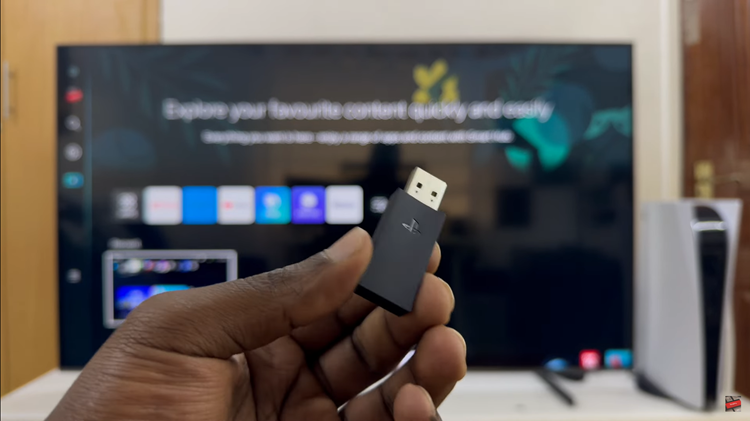
Following this, turn on your PS5 Pulse 3D Headset by pressing and holding its power button. You’ll notice the LED indicator flashes blue indicating the headset is on. At this point, the headset will automatically search for and connect with the Bluetooth dongle. Once paired, a confirmation light on the headset will indicate the connection status.

In conclusion, connecting your PS5 Pulse 3D Headset to your Samsung Smart TV provides a seamless way to enjoy wireless audio with enhanced clarity and convenience. Follow the steps above to elevate your audio experience.
Read: How To Mute & Unmute Microphone On Sony PS5 Pulse 3D Headset

