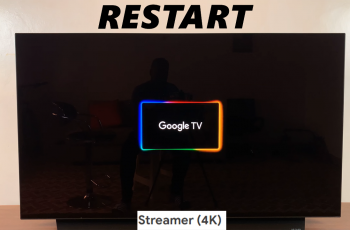In this article, we’ll walk you through the simple process of turning the camera timer on / off on your Samsung Galaxy S25, S25+ & S25 Ultra.
The camera timer allows you to capture hands-free photos and selfies without worrying about pressing the shutter at just the right moment. This can be useful in avoiding camera shake and ensure steady shots by eliminating the need to press the shutter button manually.
You will also be able to take perfect group photos by giving yourself time to join in the group shot. For self-portraits and selfies, ensure you’re ready in front of the camera without the rush. This allows you to experiment with different poses and angles without the constraints of immediate shutter activation.
Read: How To Disable RAM Plus On Galaxy S25
Turn ON Camera Timer
To start, launch the camera app and tap on the menu icon (four squared dots) in the bottom-right corner of the screen, just above the switch camera icon.
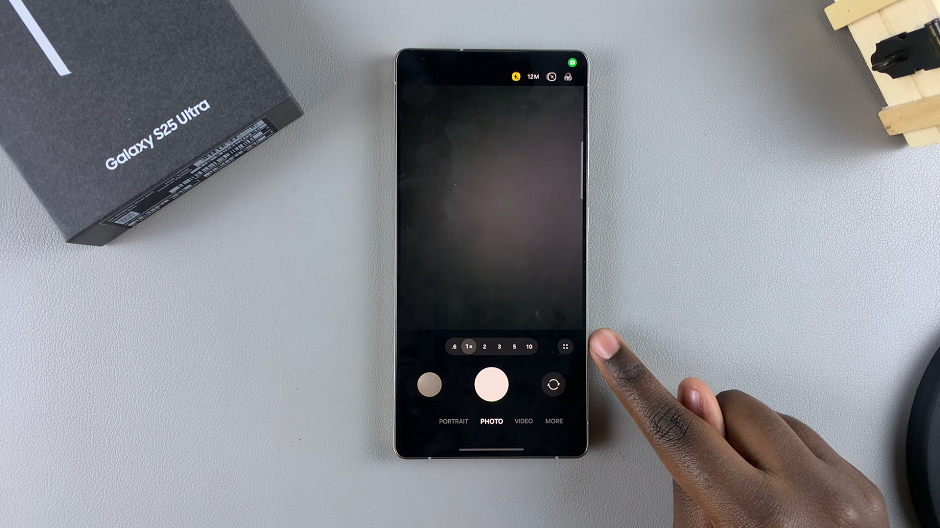
Locate the timer icon at the bottom-left of camera screen, next to the flash icon. This is usually represented by a clock symbol. Tap on the Timer icon, and you’ll see options for different timer durations (commonly 2 seconds, 5 seconds, or 10 seconds).
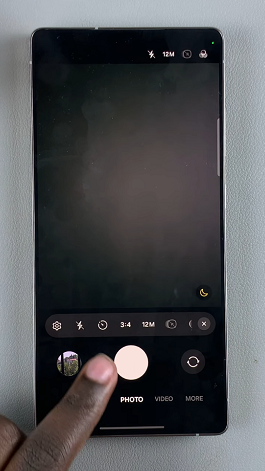
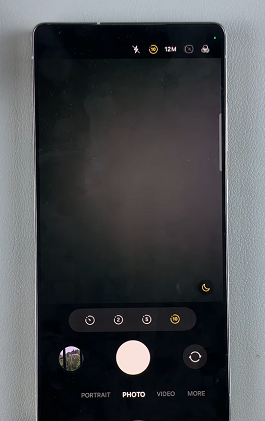
Select your preferred time delay. The timer will now be activate, and when you press the shutter button, your camera will count down before capturing the image.
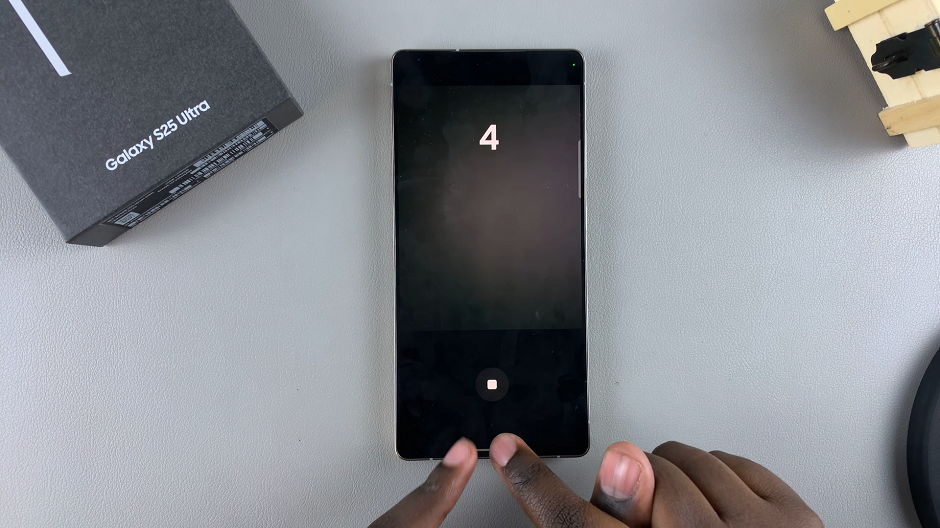
After setting your timer, compose your shot. Press the shutter button. The countdown will begin, giving you time to get ready. The camera will automatically capture the photo once the countdown finishes.
If at any point before the timer elapses, you want to stop the timer, tap on the Stop button.
Turn OFF Camera Timer On Galaxy S25
If the timer is currently active, the icon will typically indicate the selected time delay.
To disable the timer, tap the Timer icon again or choose the option that cancels the timer function (icon with no number on it). The icon should change, indicating that the timer is no longer active.
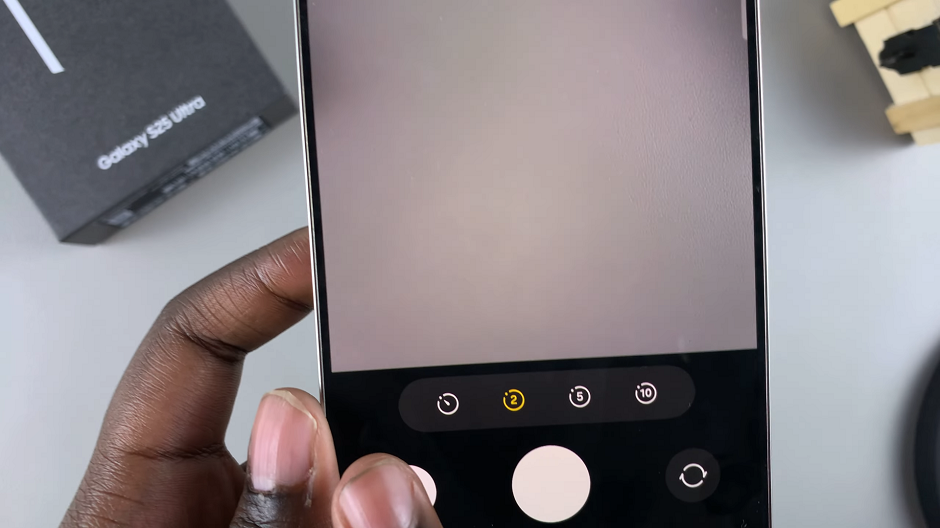
To confirm that the timer is off, try pressing the shutter button. The photo should be taken immediately without any countdown delay.
Additional Tips for Using the Camera Timer
Stability Is Key: If you’re using the timer for self-portraits or group shots, consider using a tripod or placing your phone on a stable surface to reduce any movement during the countdown.
Lighting Considerations: Make sure you have adequate lighting. The timer gives you time to adjust your position and lighting conditions before the shot is taken.
Experiment with Angles: Use the delay to experiment with different poses and creative angles. This feature is particularly useful for photographers looking to capture candid moments.