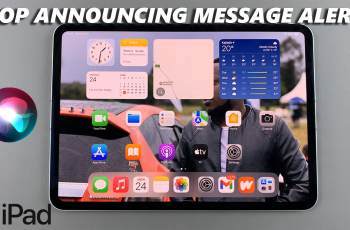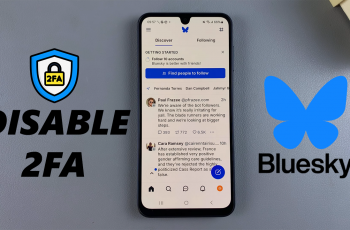Adding widgets to your OnePlus 13 home screen allows you to personalize your device and access useful features quickly. With various widget options, you can easily customize your home screen to suit your preferences and streamline your phone’s interface.
Whether you’re looking to add a weather widget, calendar, or shortcuts to your favorite apps, the OnePlus 13 makes it simple to add and manage widgets. In this guide on how to add widgets to the home screen on OnePlus 13, you’ll discover how to select the right widgets and place them in just a few steps.
Watch:Does Oneplus 13 Have Oxygen OS 15?
Add Widgets To Home Screen On OnePlus 13
Long Press on Empty Space
Start by long pressing on any empty space on the home screen.
Select Widgets
A menu will appear at the bottom of the screen. Tap on the “Widgets” option.
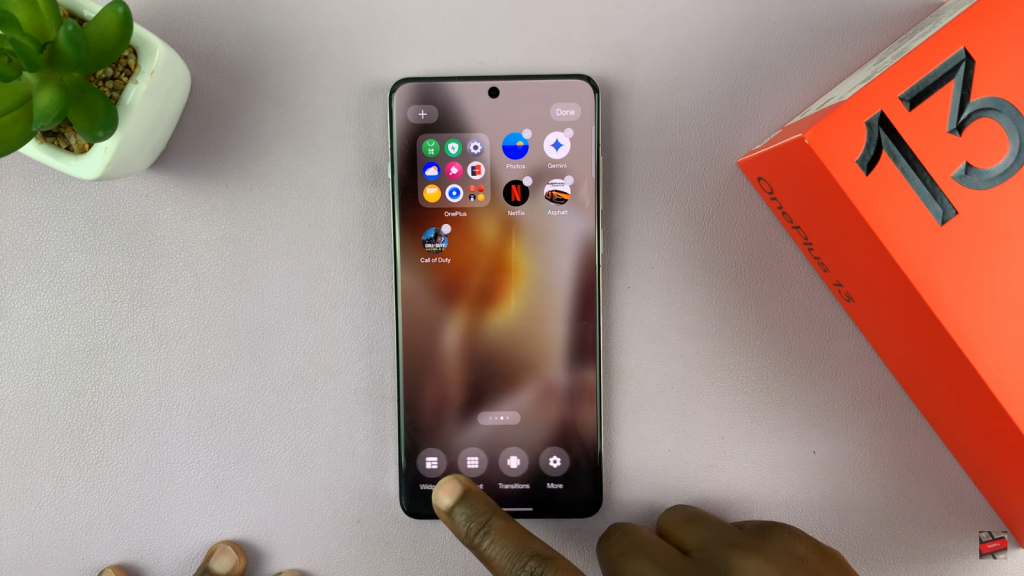
Choose a Widget
Browse through the available widgets. Select the one you wish to add to your home screen.
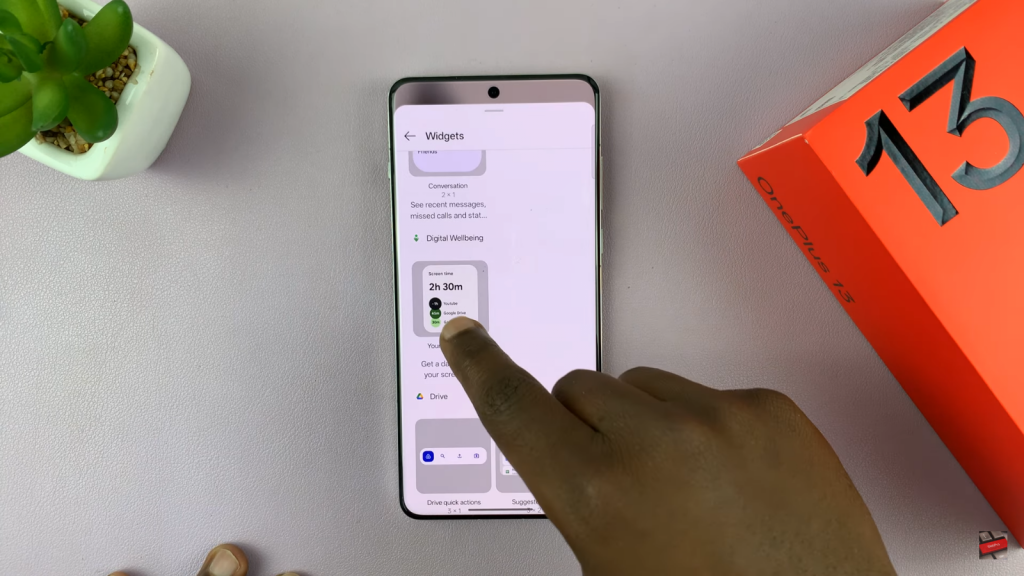
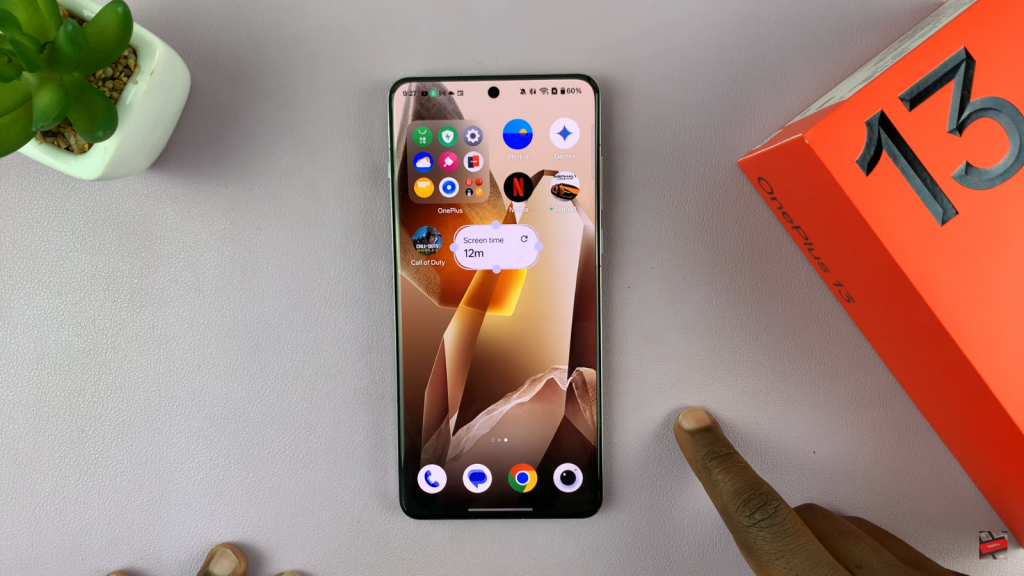
Resize the Widget
After selecting the widget, you can resize it by dragging the edges to your preferred size.
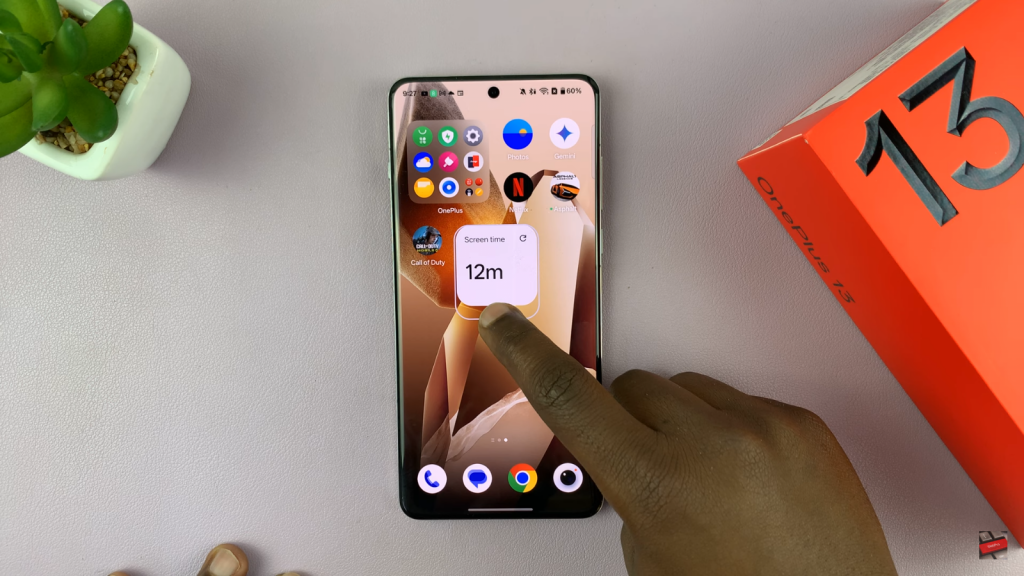
Place the Widget
Tap on any empty space to place the widget on your home screen, and it’s ready to use!