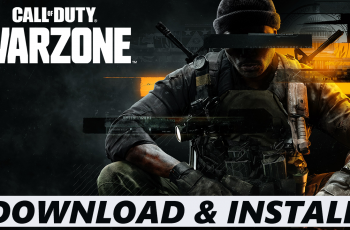Learn How To Answer & End Calls Using Physical Buttons On Samsung Galaxy S25 / S25 Ultra. Instead of tapping on-screen buttons, you can use physical buttons like the power or volume buttons to manage your calls. This feature is great for users who prefer faster and more accessible controls during calls.
In this guide, we’ll show you how to enable and use physical buttons to answer and end calls on your Samsung Galaxy device. This easy-to-follow tutorial ensures you can quickly pick up or hang up calls without the need for on-screen interaction.
Watch: How To FIX Screen Color On Samsung Galaxy S25 / S25 Ultra
How To Answer & End Calls Using Physical Buttons On Samsung Galaxy S25 / S25 Ultra
Open the Phone app on your device.

In the phone app, tap the three vertical dots in the top right corner to access additional options.
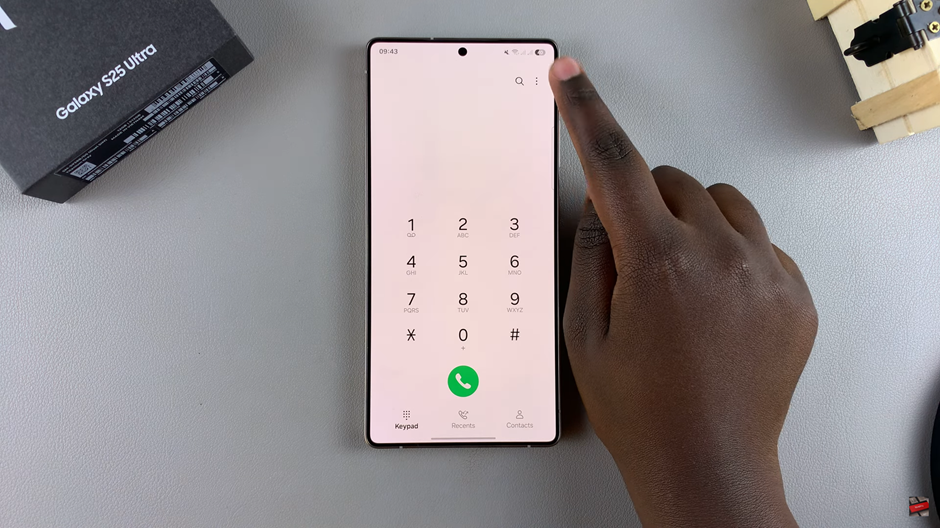
From the menu, choose Settings to open call settings.
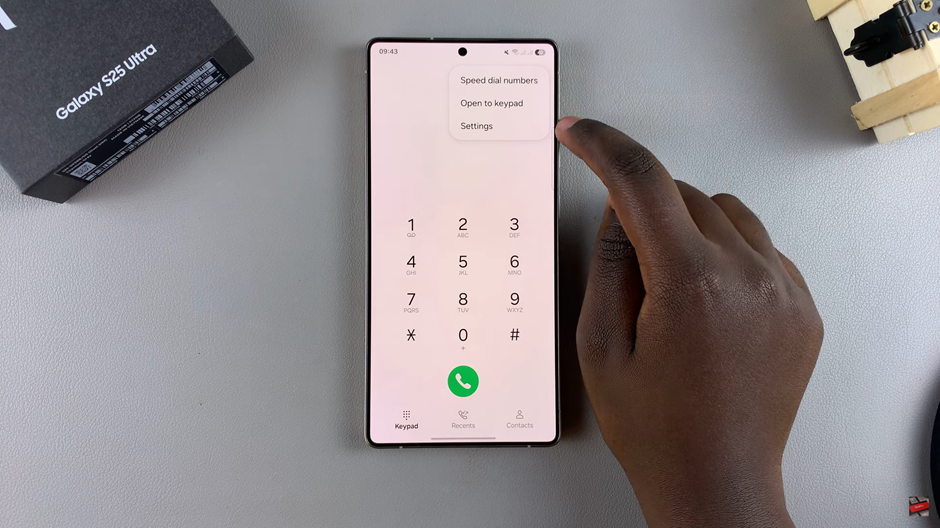
Scroll down and select the Answering & Ending Calls section.
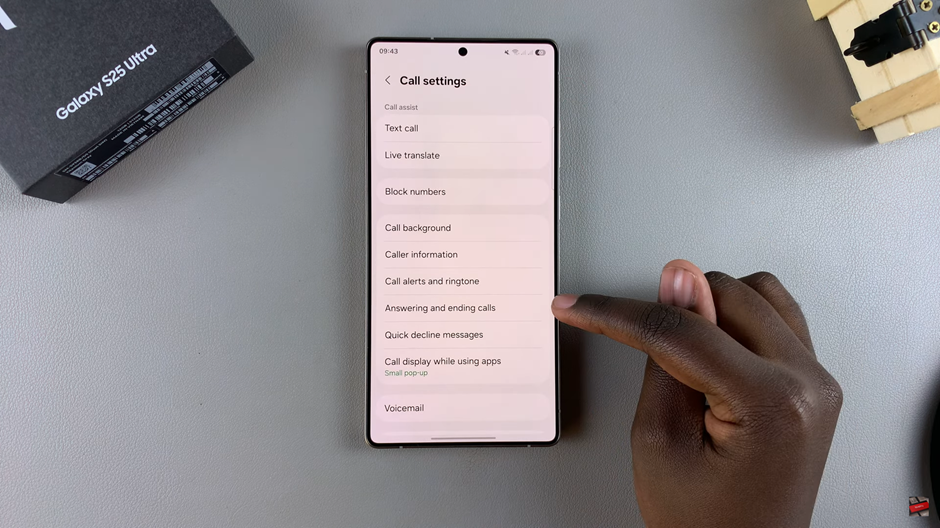
Enable the Options “Press Volume Up to Answer Calls” & “Press Side Button to End Calls”
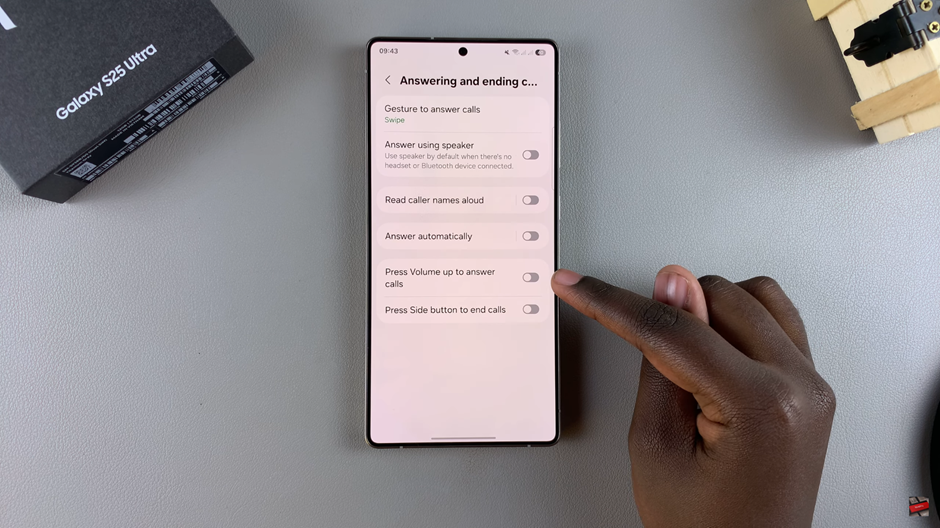
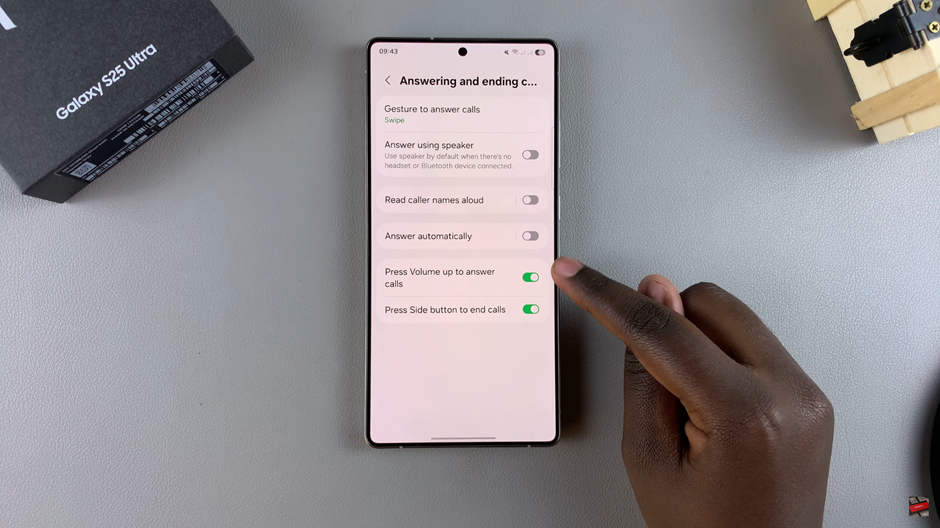
Once you’ve completed these steps, you’ll be able to answer calls by pressing the volume up button and end calls by pressing the side button making your call experience more efficient and hands-free.
Read: How To Set Screen Lock Type To Swipe On Samsung Galaxy S25 / S25 Ultra