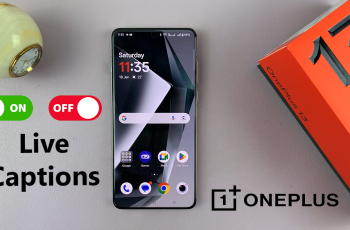Learn How To Set Screen Lock Type To Swipe On Samsung Galaxy S25 / S25 Ultra. If you prefer a quick and easy way to access your phone without entering a PIN, password, or pattern, you can change your screen lock type to Swipe in just a few steps.
In this guide, we’ll show you how to set Swipe as your screen lock type, making unlocking your device faster and more convenient. Keep in mind that Swipe unlock does not provide security. It’s best for users who don’t require extra protection on their lock screen.
Watch: How To Change Hotspot Name & Password On Samsung Galaxy S25 / S25 Ultra
How To Set Screen Lock Type To Swipe On Samsung Galaxy S25 / S25 Ultra
Open the Settings app on your device
Scroll down and tap on Lock Screen & AOD to access lock screen settings.
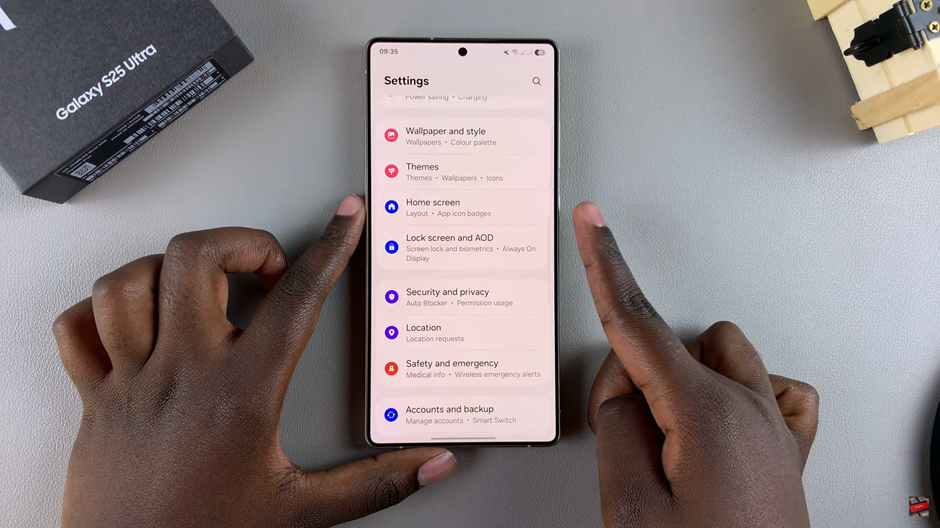
Select Screen Lock & Biometrics to manage your lock screen options.
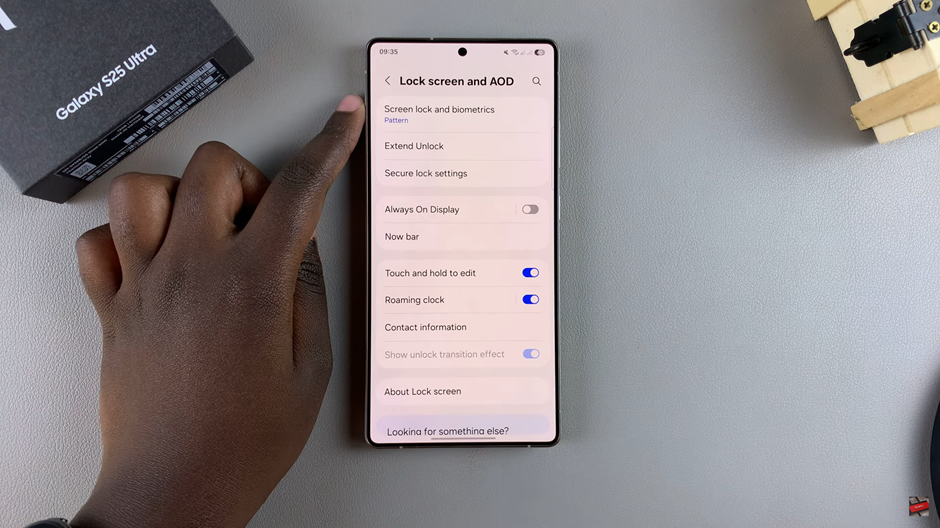
Enter the PIN, password, or pattern currently set up on your device to proceed.
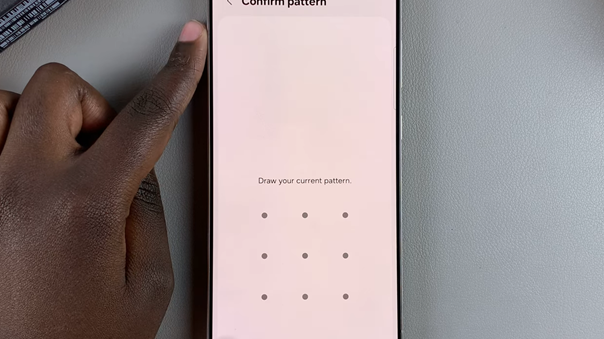
Choose Swipe from the available screen lock types.
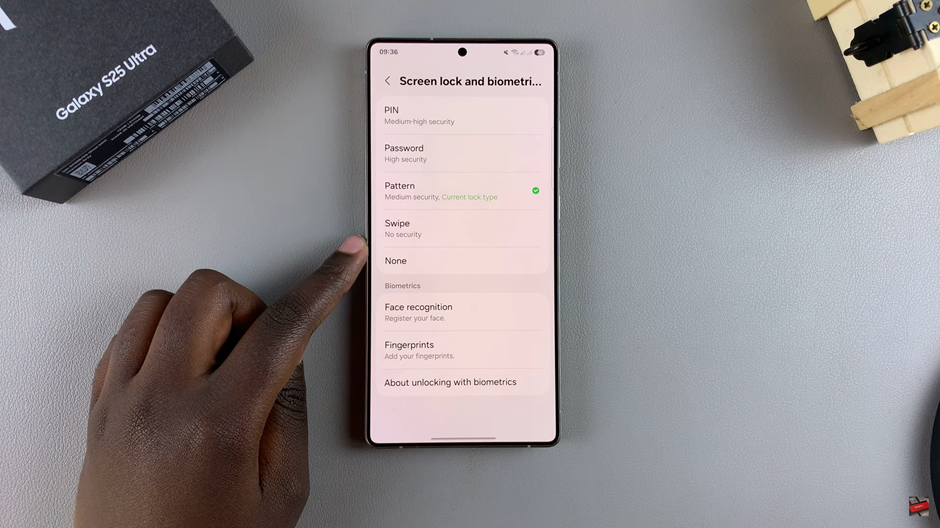
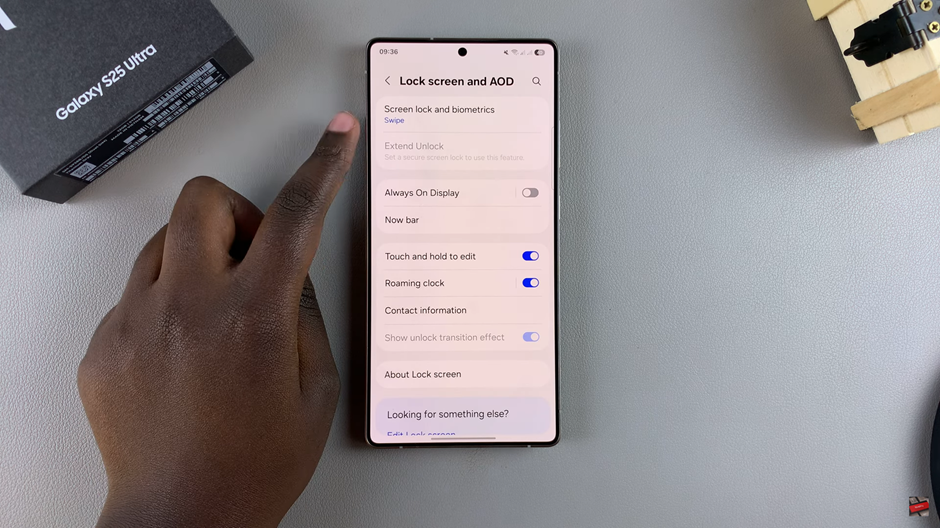
If you already have a screen lock set, you will be prompted to delete your current lock before applying the Swipe method. Confirm the action to proceed.
your device will now use the Swipe method to unlock, offering a simple, fast way to access your Samsung Galaxy S25 or S25 Ultra.
Read: How To FIX Screen Color On Samsung Galaxy S25 / S25 Ultra