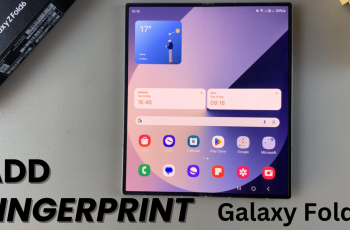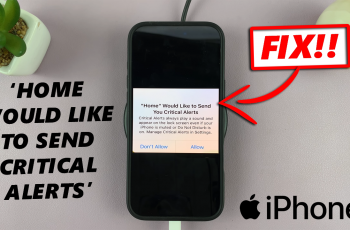The Sony PS5 Pulse 3D headset is a popular accessory among PlayStation 5 gamers, providing an immersive audio experience that enhances gameplay. To ensure uninterrupted gaming sessions, it’s essential to keep track of the battery level of your headset. By knowing the battery status, you can plan your gaming sessions accordingly and avoid unexpected interruptions.
If you’ve recently acquired a Sony PS5 Pulse 3D headset and are wondering how to check its battery level, this article will provide you with a step-by-step guide on how to monitor the battery status of your headset.
So, whether you’re a new PS5 owner or a seasoned gamer looking to make the most of your Sony PS5 Pulse 3D headset, let’s dive into the process of checking the battery level.
Watch: How To Reset SONY Pulse 3D Headset
Check Battery Level On Sony PS5 Pulse 3D Headset
Begin by ensuring both the console and headset are powered and connected. Then, press the PS button on your controller to bring up the Control Center. Following this, navigate using the D-pad to the “Accessories” icon on the Control Center and select this option.
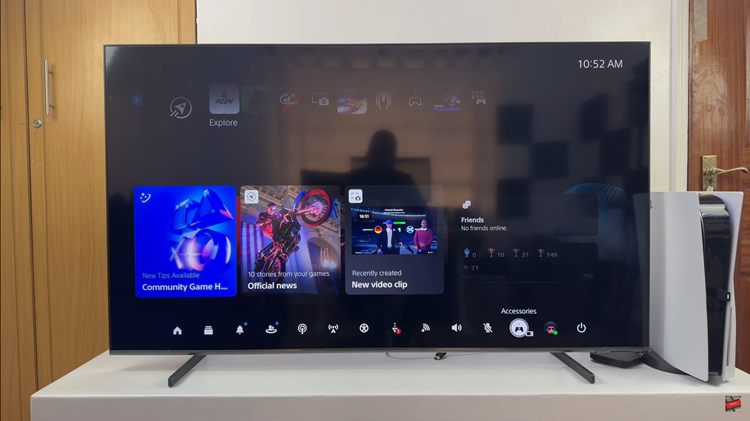
Within the “Accessories” menu, you’ll find a list of all the accessories currently connected to your PS5 console. Look for the Sony PS5 Pulse 3D Headset in this list. Selecting the headset will display detailed information, including its current battery level.
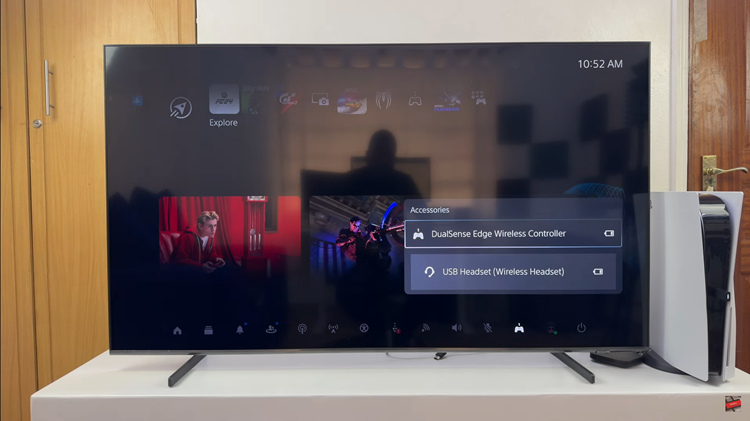
In conclusion, checking the battery level of your Sony PS5 Pulse 3D Headset is a simple process that ensures you’re always aware of its power status. By following these steps on your PS5 console, you can easily monitor the headset’s battery level and enjoy uninterrupted gaming experiences without any surprises.
Read: How To Enable & Disable ‘Background App Refresh’ On iPad