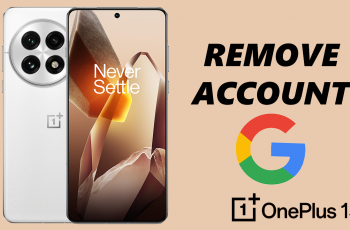The Samsung Galaxy S25 and S25 Ultra offer impressive displays that can be adjusted to suit your needs. Whether you’re looking for crystal-clear visuals for watching videos or playing games, or you want to save battery life by lowering the resolution, you can easily adjust the screen resolution to get the optimal experience.
In this guide, we’ll show you exactly how to change the screen resolution on your Samsung Galaxy S25 / S25 Ultra and explain the differences between HD+, FHD+, and WQHD+ resolutions. By the end of this article, you’ll be able to choose the perfect resolution for your preferences, whether it’s for battery efficiency, performance, or stunning visual quality.
watch: How To Change Default Messaging App On Samsung Galaxy S25 / S25 Ultra
How To Change Screen Resolution On Samsung Galaxy S25 / S25 Ultra
Open the Settings app on your Samsung Galaxy S25 or S25 Ultra.
Scroll down and tap on the Display option to access display-related settings.
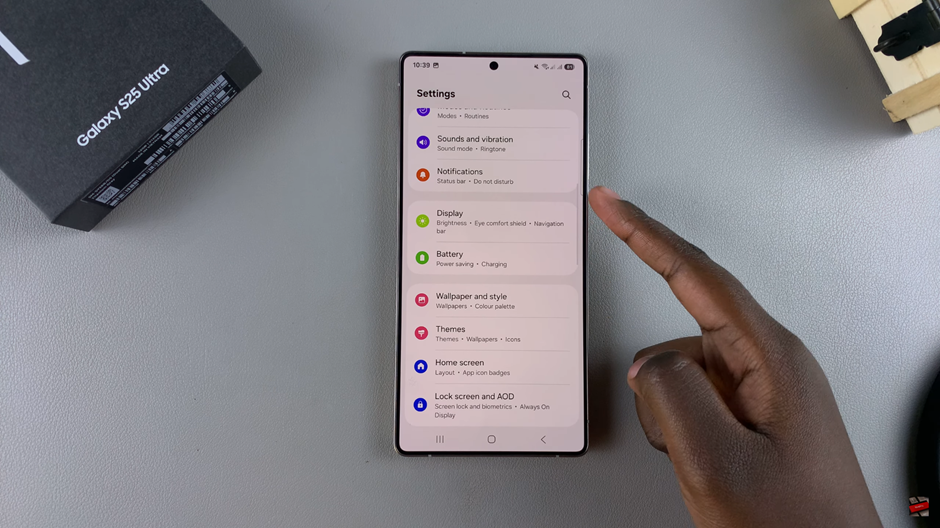
Find and select Screen Resolution to modify the display quality.
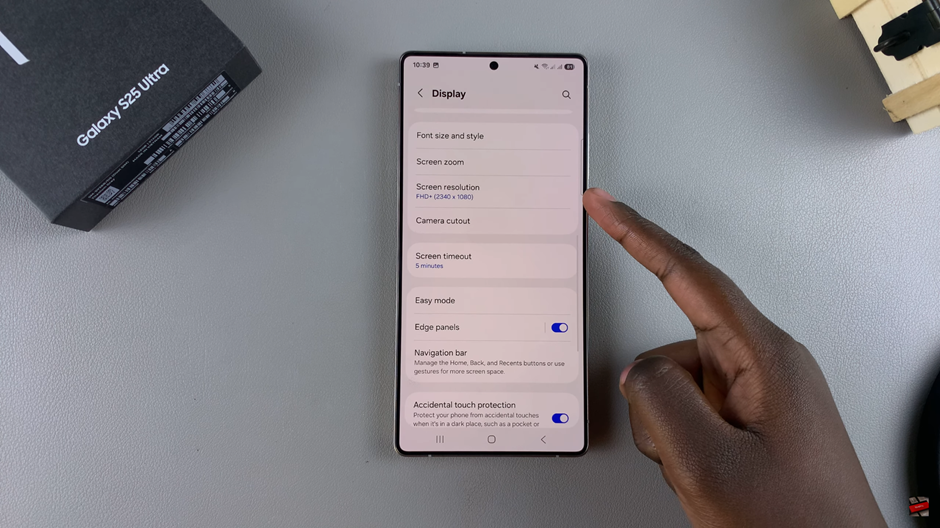
Choose from the available options: HD+, FHD+, or QHD+, depending on your preference for visual quality or battery life. Then tap on apply.
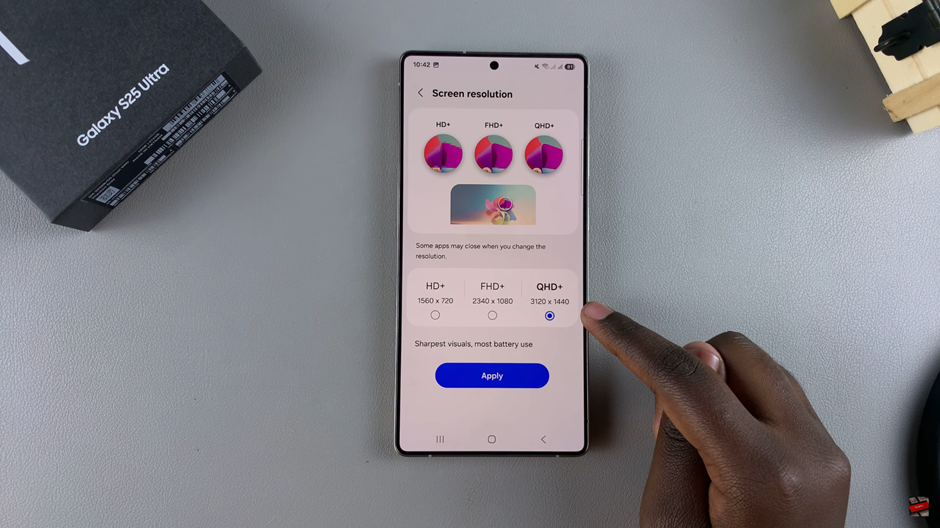
After completing these steps, your device will automatically adjust to the new resolution setting. Enjoy a customized viewing experience that fits your needs.
READ: How To Change Default Browser App On Samsung Galaxy S25 / S25 Ultra