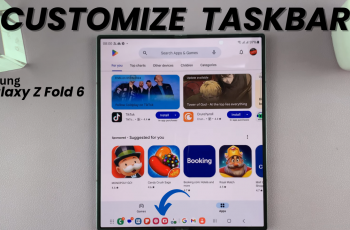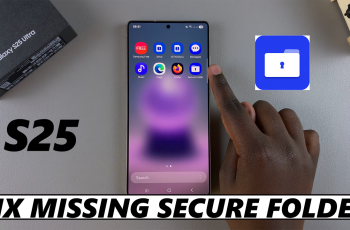If you happen to be a Samsung Galaxy S25 or S25 Ultra user, you might want to keep sensitive data-whether personal photos, private documents, or hidden apps-secure. Both devices have the most exciting feature of all: Secure Folder, which allows you to store and protect your private information with additional security.
But there may be times when you need to hide or unhide this folder for convenience or privacy reasons. This guide will walk you through the steps to hide and unhide the Secure Folder on your Samsung Galaxy S25 or S25 Ultra.
Be it to declutter your home screen, keep private data more discreet, or even to have the quickest access to your Secure Folder when needed. We’ve got you covered; let’s begin with the steps.
Watch: How To Set Up Mobile Hotspot On Samsung Galaxy S25
Hide & Unhide Secure Folder On Samsung Galaxy S25 & S25 Ultra
Begin by unlocking your Samsung Galaxy S25 and navigating to the home screen. From there, locate and select the Settings app, either on the home screen or in the app drawer. Next, scroll down and tap on the ‘Security & Privacy‘ option to continue.
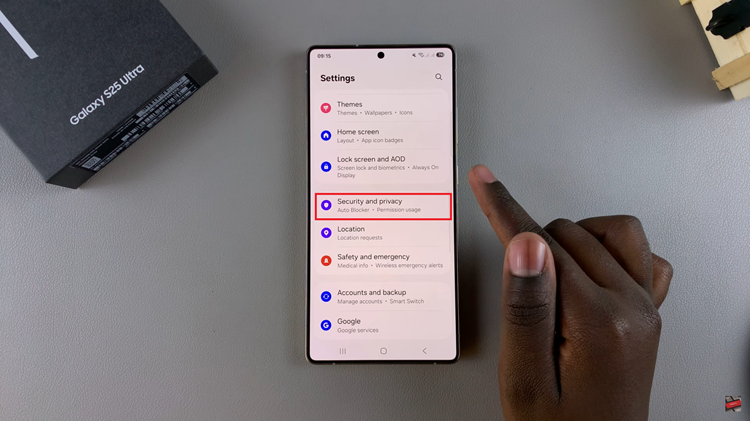
At this point, scroll down and find the ‘More security settings‘ option. Tap on it to proceed.
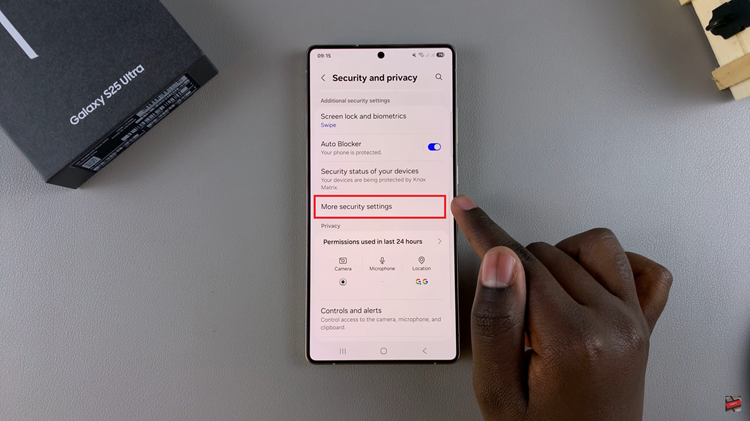
Following this, find and select ‘Secure Folder‘ within the security settings. Type in the security lock to access the secure folder settings.
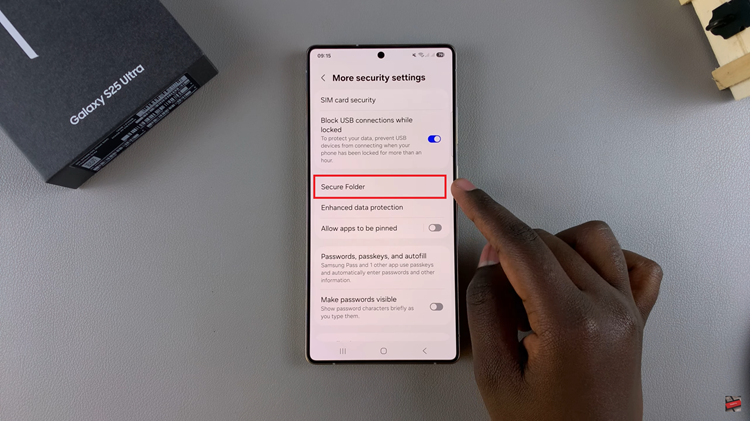
From here, locate the ‘Add secure folder to Apps Screen.’ You’ll notice a toggle switch next to it. Toggle this switch to the OFF position to hide the secure folder on your device. To unhide the folder, toggle ON the switch.
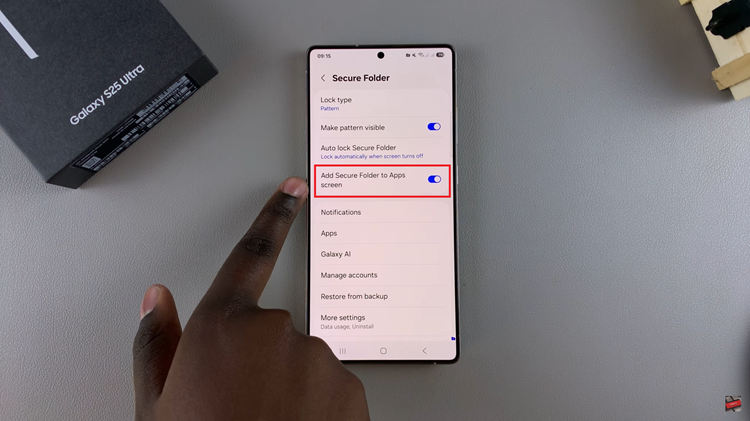
In conclusion, hiding and unhiding the Secure Folder on your Samsung Galaxy S25 or S25 Ultra is a simple yet effective way to protect your private information while keeping it easily accessible when needed. By following the steps outlined in this guide, you can ensure that your sensitive data remains secure and out of sight when you choose.