Learn How To Revert Default Font Style On Samsung Galaxy S25 / S25 Ultra
Changed your font style on your Samsung Galaxy S25 or S25 Ultra and now want to go back to the original look? Whether you experimented with different fonts and want a more classic appearance or just prefer the default style for readability. Resetting the font style is simple.
In this guide, we’ll show you how to easily revert to the default font style on your Galaxy S25 or S25 Ultra. By following these easy steps, you can restore the default font and enjoy the clean, familiar look of your device once again.
Watch: How To Find Camera Settings On Samsung Galaxy S25 / S25 Ultra
How To Revert Default Font Style On Samsung Galaxy S25 / S25 Ultra
Open the Settings app on your Samsung Galaxy S25 or S25 Ultra.
Scroll down and tap on Display to access display settings.
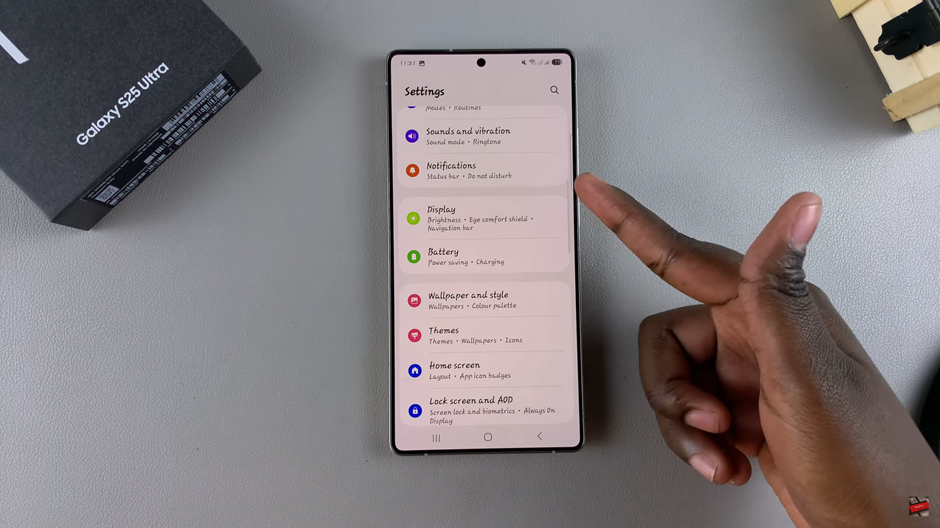
In the Display settings, find and tap on Font Size & Style.
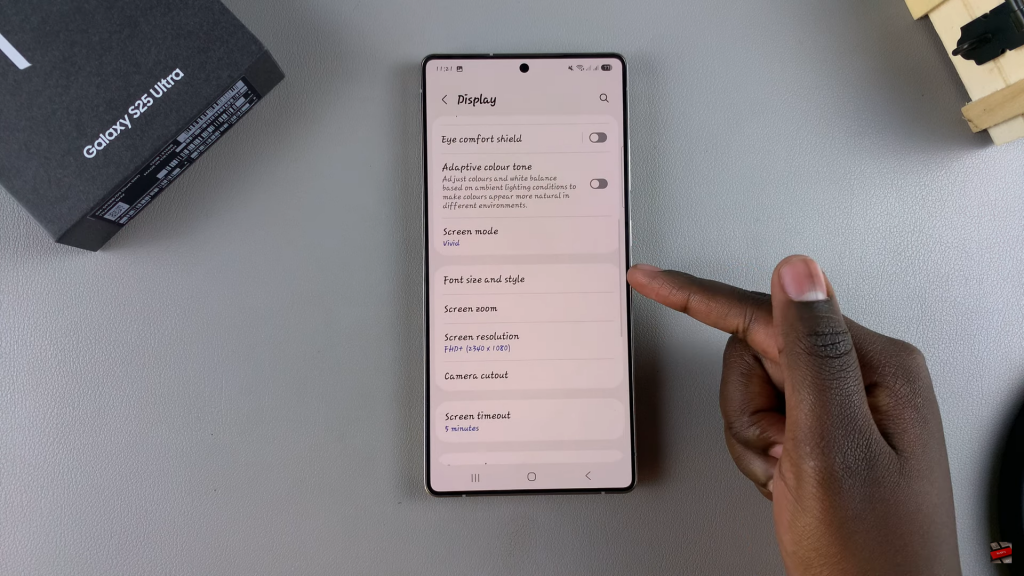
Under the Font Size & Style settings, tap on Font Style.
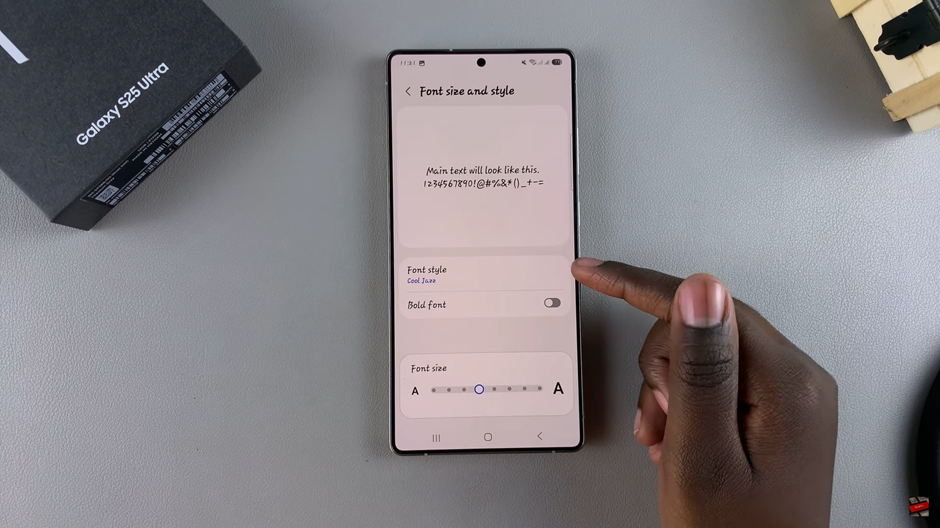
Choose Default from the list of available fonts to revert to the original font style.
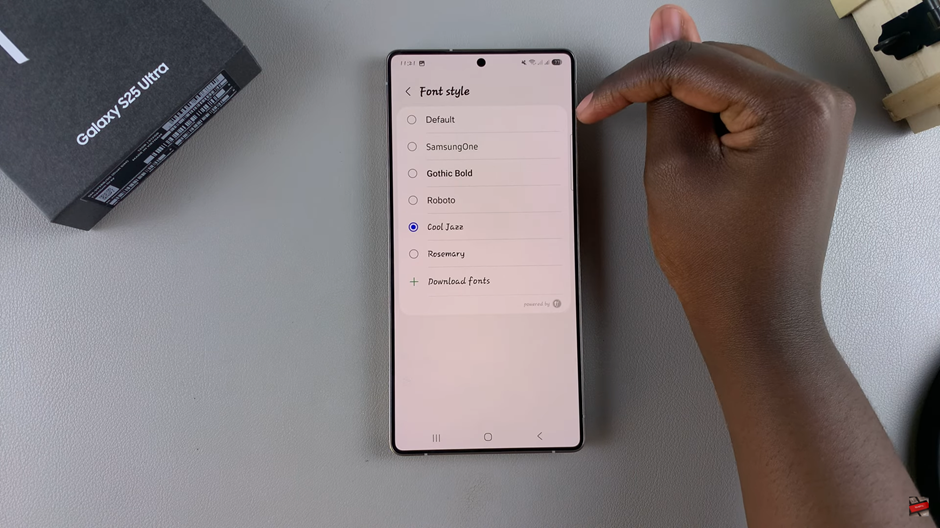
Once you’ve selected Default. Your Samsung Galaxy S25 or S25 Ultra will return to its original font style, restoring the familiar look and feel of your device!
Read: How To Increase Touch Sensitivity On Samsung Galaxy S25 / S25 Ultra

