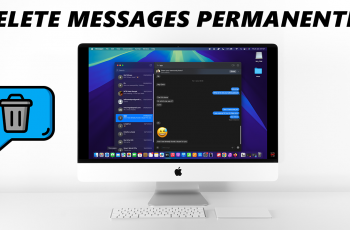Customizing your Samsung Galaxy S25 or S25 Ultra goes beyond wallpapers and themes—you can also change the font style to give your phone a fresh and personalized look.
Samsung offers built-in font options and the ability to download additional fonts from the Galaxy Store. In this guide, we’ll walk you through the steps to change your font style quickly and easily on your Samsung Galaxy S25, S25+ and S25 Ultra.
Changing the font style on your Galaxy S25 Ultra can enhance readability, match your aesthetic preferences, or simply make your device feel new again. Samsung provides a variety of fonts, and you can always download more to suit your style.
Watch: Remove Screen Password On Galaxy S25
Change Font Style On Galaxy S25
To start, launch the Settings app on your Galaxy S25. Then, scroll down and tap on Display. Within the Display settings, you’ll find the Font Size and Style option. Tap on it to proceed. Here, select the Font Style option.
In the Font style menu, you’ll see various font options. It is usually set to Default.
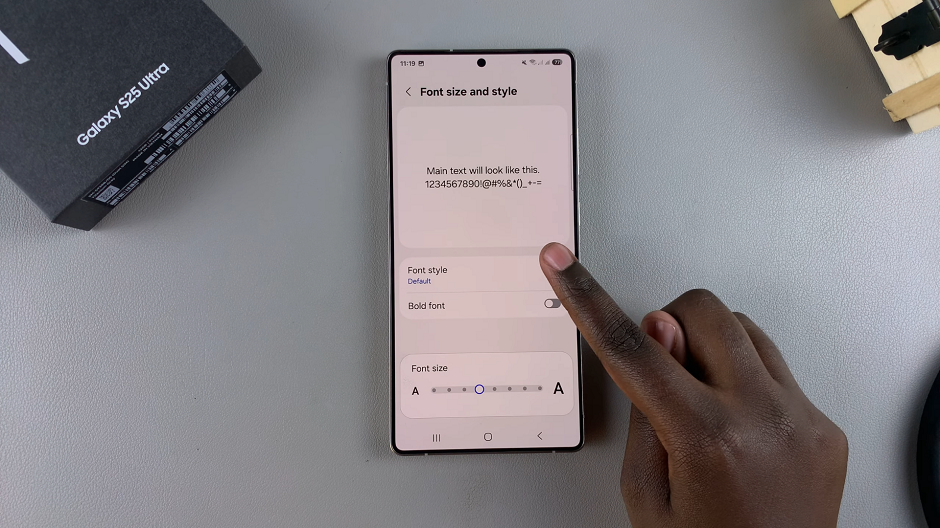
To change the font, tap on your font style of choice from the list of options. The changes should take effect immediately.
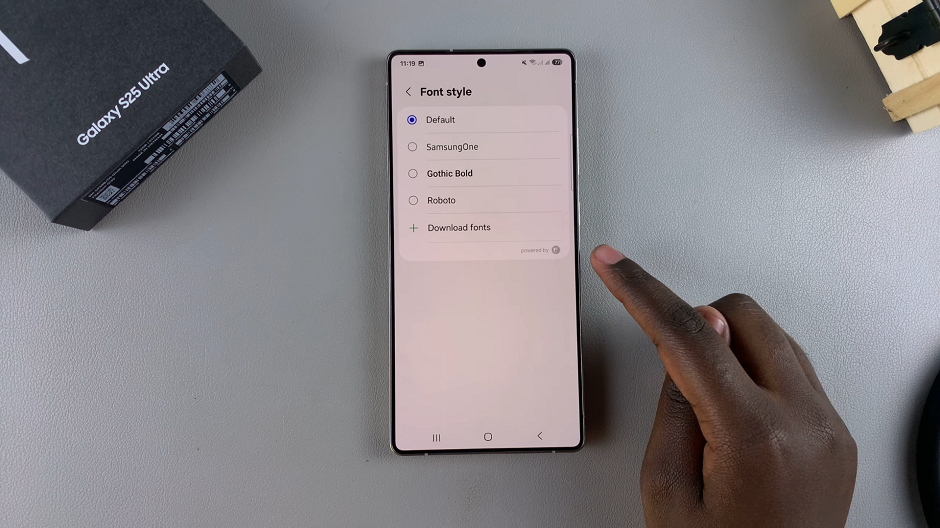
If you don’t like any of the font styles available, tap on Download Fonts to get more from the fonts store. Once downloaded, you can now tap on them to apply.
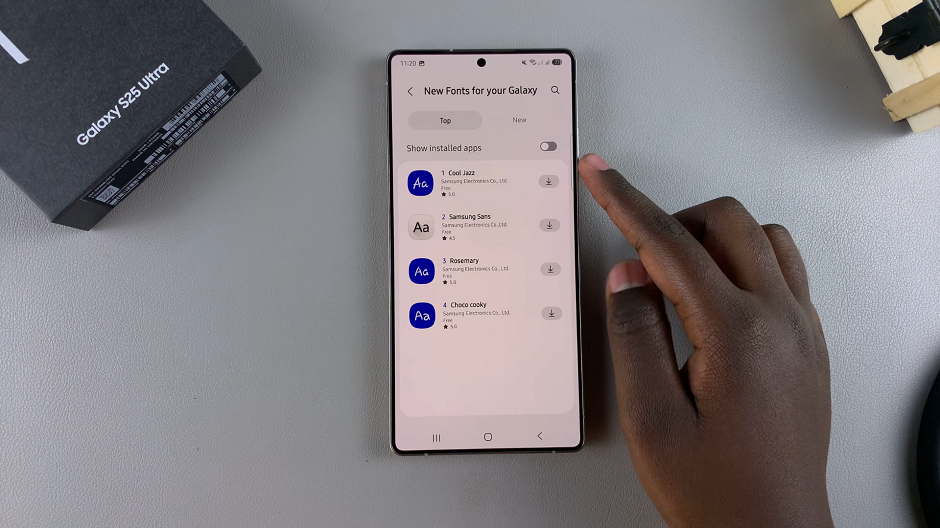
Now, navigate through your apps and menus to ensure that the font style has been successfully changed.
Read: How To Remove Screen PIN, Password / Pattern On Galaxy S25