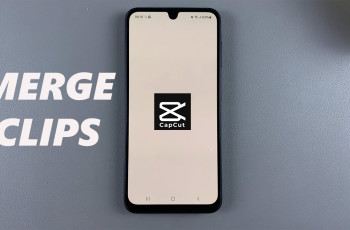The Samsung Galaxy S25 series come with a variety of customization options, including the ability to change the font size. In this guide, we’ll show you how to change the font size on your Samsung Galaxy S25 / S25 Ultra.
If you need larger text for better readability or prefer smaller text to fit more on the screen, adjusting the font size is simple. You can modify the font size on your Galaxy S25+ as well.
Adjusting the font size on your Galaxy S25 can improve usability by making text easier to read for those with vision difficulties. This enhances accessibility for a better user experience. It also allows more content to fit on the screen for those who prefer compact text.
Watch: Connect 3.5mm Headphones To Galaxy S25
Change Font Size On Galaxy S25
To begin, launch the Settings app on your Galaxy S25. Then, scroll down and tap on Display. Within the Display settings, you’ll find the Font Size and Style option. Tap on it to proceed. You should see the Font Size slider.
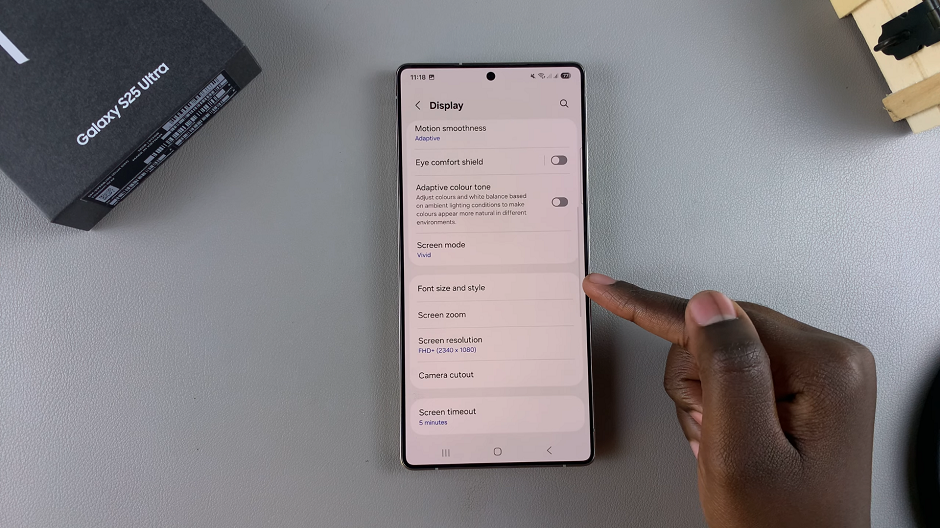
Use the slider under Font Size to reduce or increase the font to the to the size that works for you. By default, it is usually set to the 3rd or 4th mark. The changes should take effect immediately.


Now, navigate through your apps and menus to ensure that the font has been successfully changed.
Additional Font Customization
Aside from changing the font size, Samsung also allows you to modify the font style:
In the Font size and style menu, tap Font style to choose a different font. You can download additional fonts from the Galaxy Store by selecting Download fonts.