Looking to remove your Google account from your Samsung Galaxy S25 or S25 Ultra? Whether you’re preparing to sell your device, switching accounts, or troubleshooting issues, unlinking a Google account can be done quickly and easily. In this guide, we’ll walk you through the simple steps to safely remove your Google account from your Samsung phone while keeping your data secure.
Removing your Google account might also be necessary if you’re experiencing syncing issues or need to reset certain services. We’ll explain the impact of this process, and how to bypass Factory Reset Protection (FRP) if you’re planning on resetting your phone.
Watch: How To Force Restart Samsung Galaxy S25 or S25 Ultra
How To Remove Google Account From Samsung Galaxy S25 / S25 Ultra
Open the Settings app on your Samsung Galaxy S25 or S25 Ultra.
Scroll down and tap on Account & Backup to access your account settings.
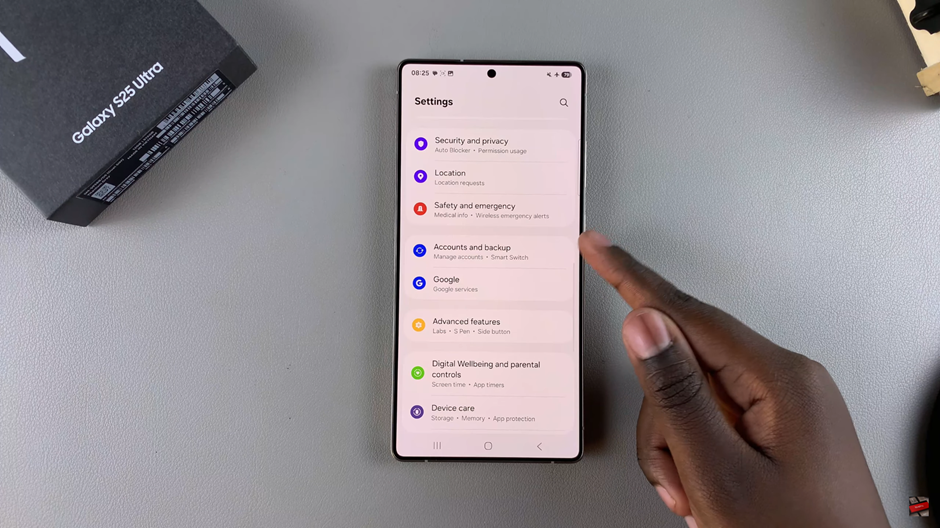
Under the “Accounts” section, tap on Manage Accounts to view all the accounts linked to your device.
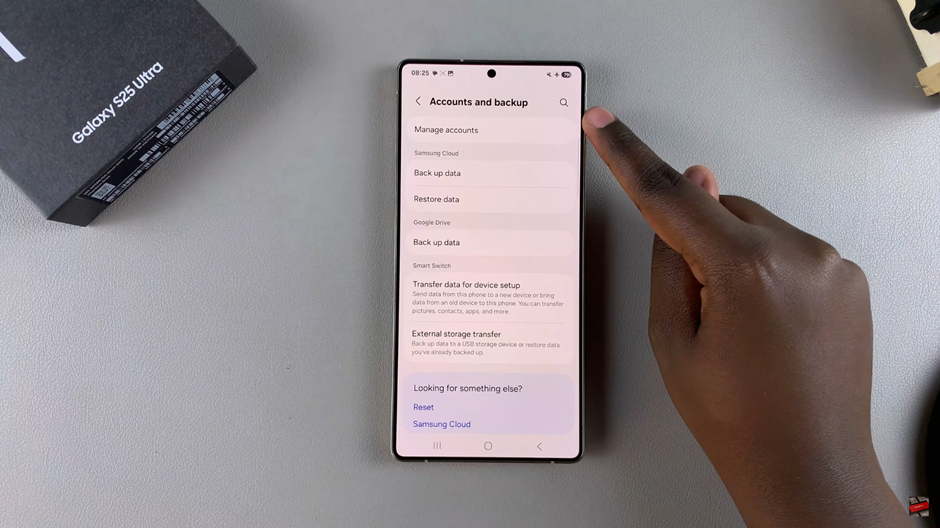
From the list of accounts, choose the Google account you want to delete.
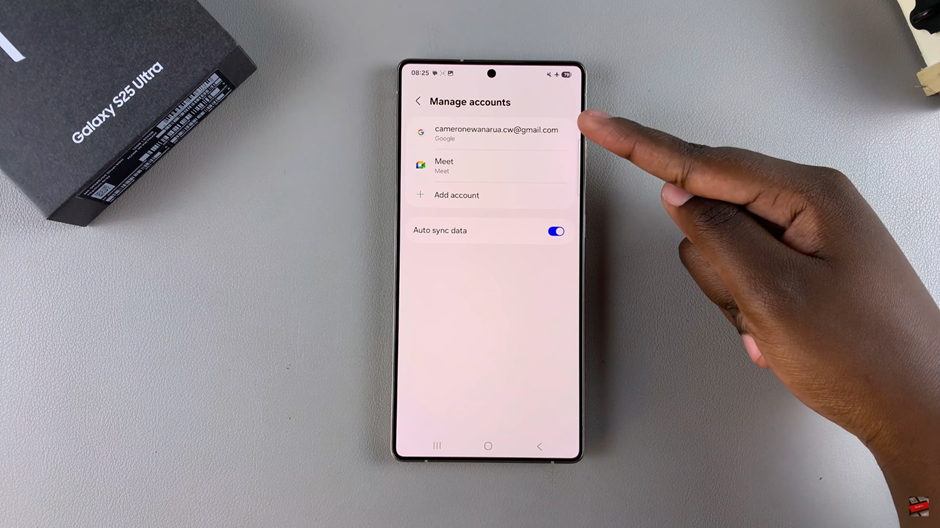
Once the account details open, tap on the Remove button to start the process.
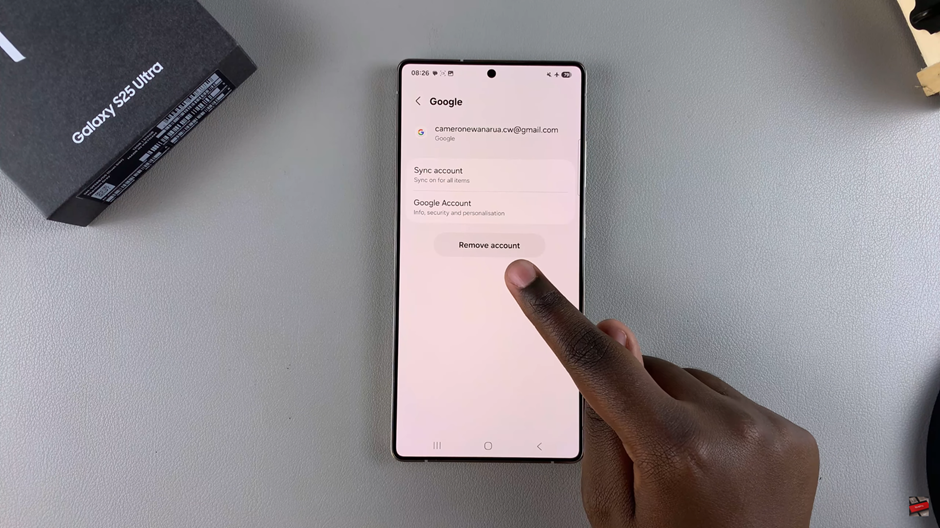
A prompt will appear asking you to confirm that you want to remove the account. Tap Remove again to proceed.
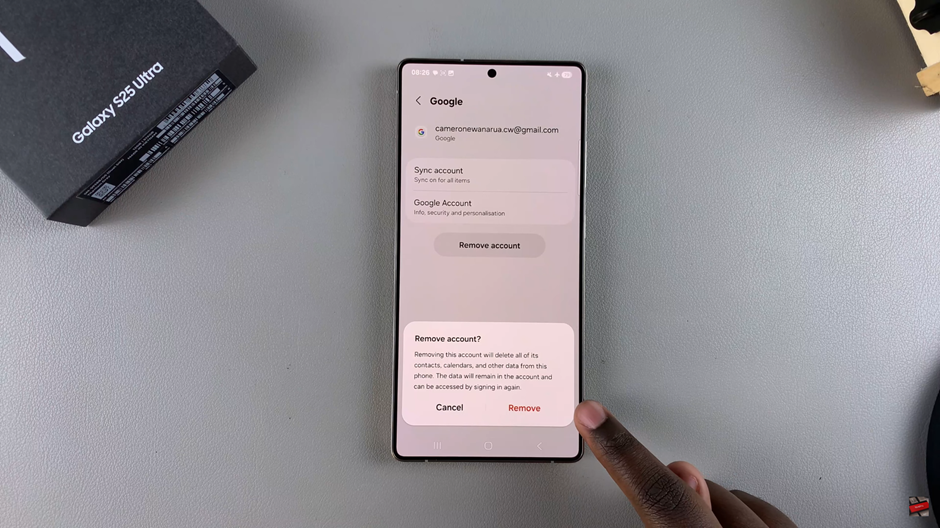
For security purposes, you’ll be asked to verify your identity (using your device’s PIN, password, or biometric data) before the account is removed.
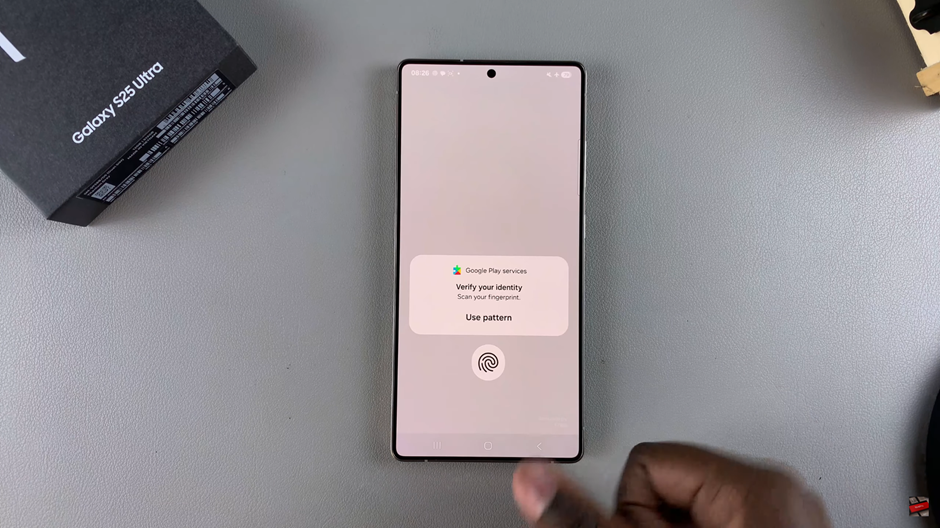
Once you’ve completed these steps, your Google account will be successfully deleted from your Samsung Galaxy S25 or S25 Ultra. Keep in mind that removing your Google account will sign you out of all Google services, including Gmail and the Play Store.
Read: How To Enable Fast Charging On Samsung Galaxy S25 / S25 Ultra

