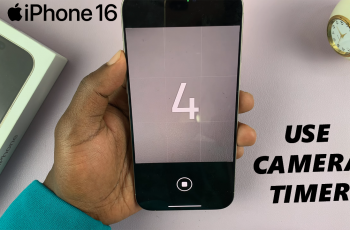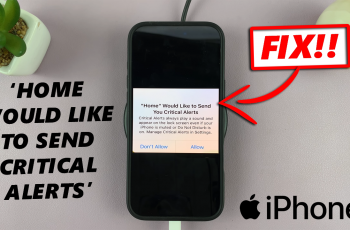Having fingerprint recognition on either your Samsung Galaxy S25 or S25 Ultra for unlocking has both its good and bad points, but that’s a given. However, one thing not everybody knows is how to set up multiple fingerprints for greater flexibility on your device.
Whether you want to add a fingerprint for a family member, create a backup fingerprint for easier access, or simply improve the security of your phone, adding another fingerprint is quick and easy. In this detailed guide, we will walk you through the steps to add fingerprints on your Samsung Galaxy S25 or S25 Ultra.
By the end of this guide, you’ll be able to customize your phone’s fingerprint recognition to suit your needs. Let’s dive in!
Watch: How To Delete Fingerprint From Samsung Galaxy S25
Add Another Fingerprint On Samsung Galaxy S25 & S25 Ultra
Begin by unlocking your Samsung Galaxy S25 and navigating to the home screen. From there, locate and select the Settings app, either on the home screen or in the app drawer. Next, scroll down and tap on the ‘Security & Privacy‘ option to continue.
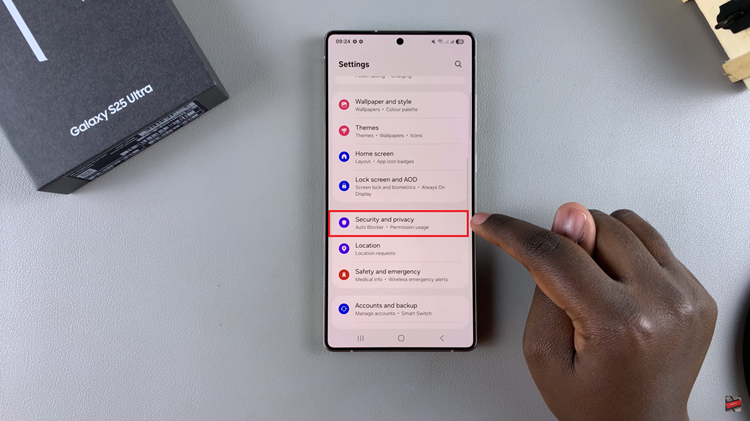
At this point, scroll down and find the ‘Screen Lock & Biometrics‘ option. Tap on it and type in your security lock (if you have one).
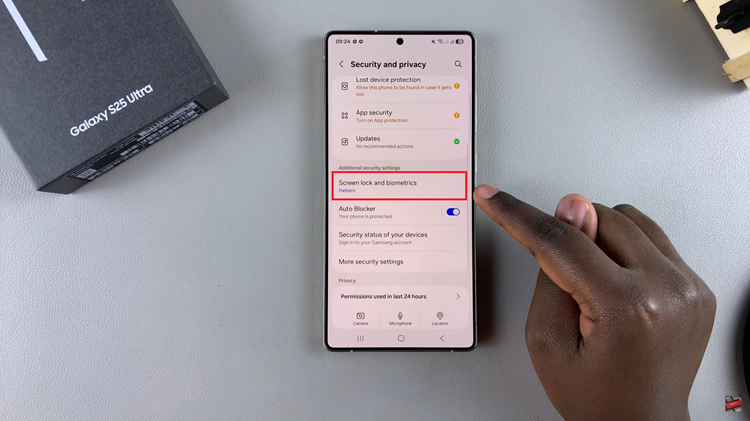
Following this, ensure that you have an active security lock on your device to proceed. This will be a backup method in case you have issues with your fingerprint scanner. If you dont have one, tap on the security lock you desire and follow the on screen instructions.
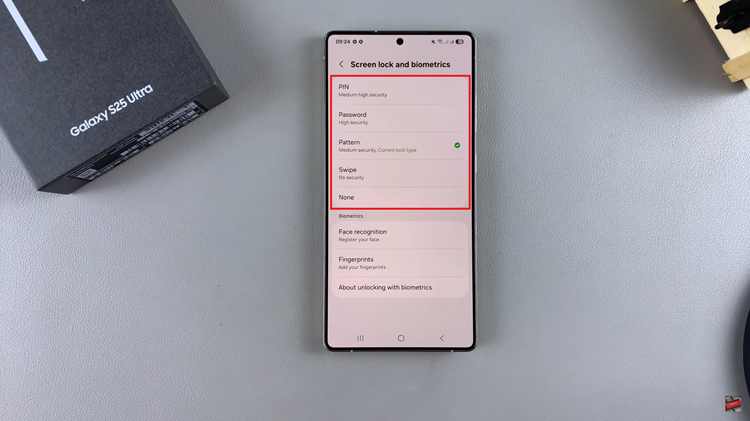
Afterward, tap on ‘Fingerprints‘ and you’ll see a brief description of what its all about. Then, tap on ‘Another Fingerprint‘ to proceed.
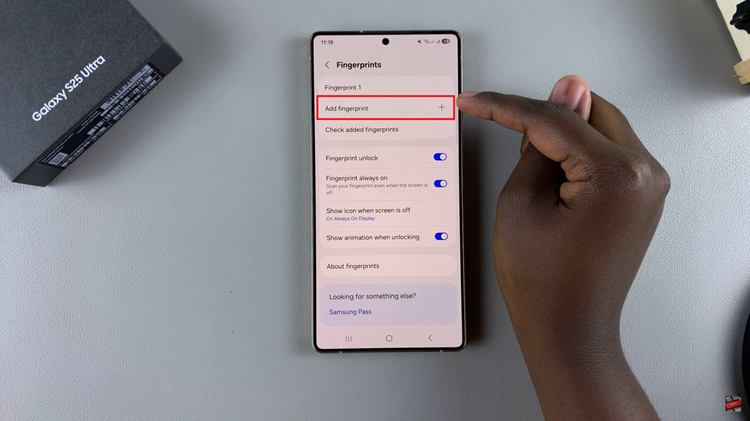
Now, you’ll see an animation on how to register your fingerprint on the Samsung Galaxy S25. To begin, tap on ‘Register‘ and press your finger on the scanner that appears on the screen. Follow the instructions that appear, tap on ‘Done‘ and the fingerprint will be added on your Galaxy S25.
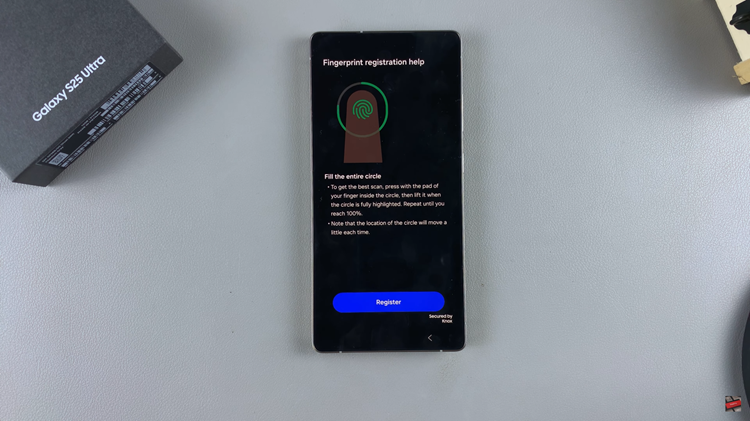
In conclusion, adding another fingerprint to your Samsung Galaxy S25 or S25 Ultra is a simple yet effective way to enhance both security and convenience. By following the steps outlined in this guide, you can easily register a new fingerprint and enjoy seamless device unlocking.
Read: How To View Notifications On Samsung Galaxy S25 & S25 Ultra