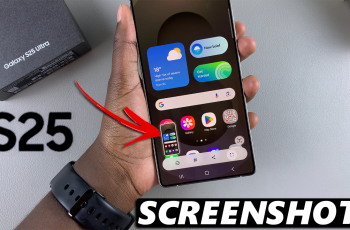If you’ve customized your Samsung Galaxy S25 or S25 Ultra with a new theme and now want to revert back to the default look, look no further. Be it trying several themes, wanting to fix some design bug, or just liking the default interface better, this tutorial will show you exactly how to reset your device’s theme to its out-of-the-box state in the easiest way.
In this tutorial, we will show you how to revert to the default theme on your Samsung Galaxy S25 or S25 Ultra. Whether you’re a complete beginner or a seasoned user of Samsung’s One UI, we will provide step-by-step instructions so that you can reset your theme with confidence and go back to the familiar, clean aesthetic your device had out of the box.
Let’s get into the process and get your Samsung Galaxy looking as it was when you first unboxed it!
Watch: How To Add Another Fingerprint On Samsung Galaxy S25
Revert To Default Theme On Samsung Galaxy S25 & S25 Ultra
Begin by unlocking your Samsung Galaxy S25 and navigating to the home screen. From there, locate and select the Settings app, either on the home screen or in the app drawer. Next, scroll down and tap on the ‘Theme‘ option to continue.
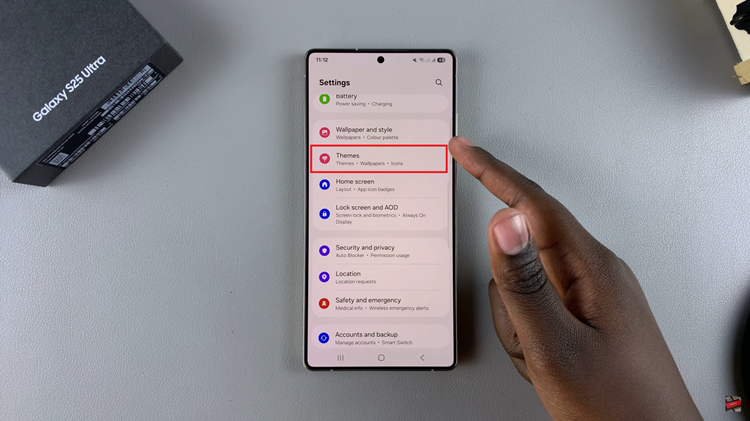
Following this, tap on the ‘Menu‘ icon that appears at the bottom right corner to proceed to the next step.
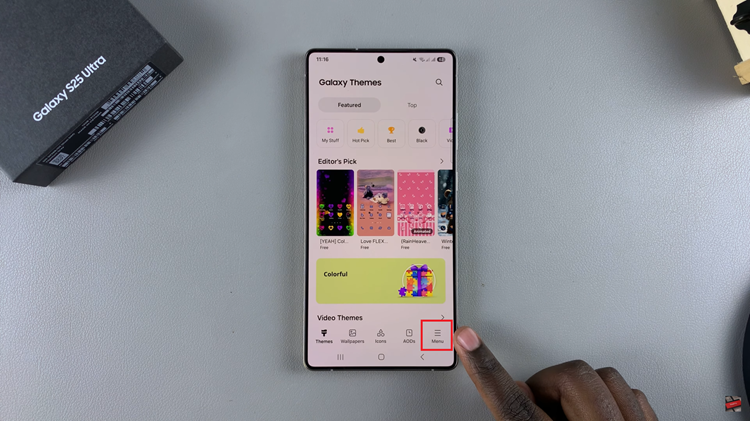
From here, tap on ‘My Stuff‘ from the options that appear.
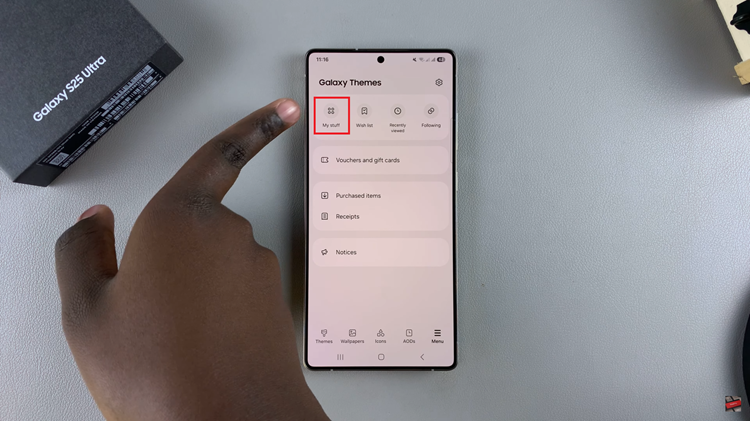
At this point, tap on the ‘Themes‘ category and you’ll see a list of all available themes on your device. From here, find the ‘Default‘ theme and tap on it to proceed. Then, tap on ‘Apply‘ to revert the theme to default on your Samsung S25 Ultra.
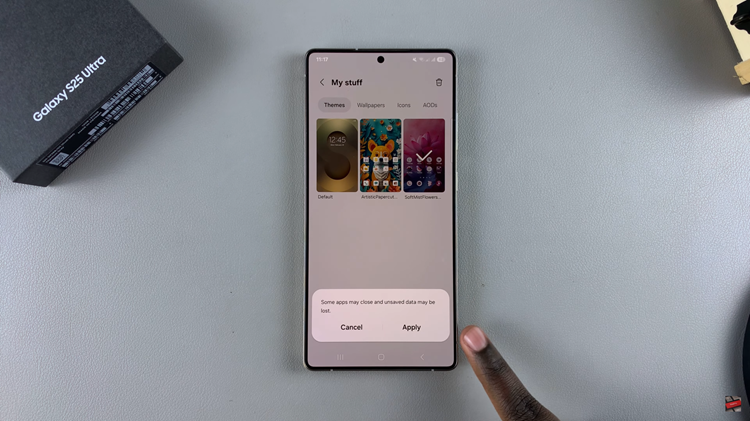
In conclusion, reverting to the default theme on your Samsung Galaxy S25 or S25 Ultra is a simple process that can help restore the original look and feel of your device. By customizing your Samsung Galaxy to your preferences, you can enjoy a personalized yet clean interface.
Read: How To Enter Safe Mode On Samsung Galaxy S25 & S25 Ultra