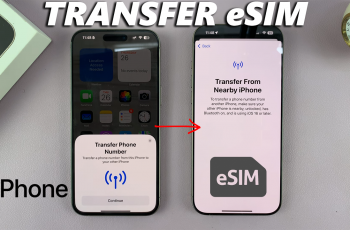There might be some glitches with WiFi or Bluetooth pairing problems on your newly bought Samsung Galaxy S25 / S25 Ultra if it has shown slow internet navigation, frequent falling of internet signals, or inappropriate Bluetooth pairing and connectivity. Mostly, such troubles can be simply resolved by a network settings reset.
This process will delete saved WiFi, paired Bluetooth, and mobile network settings. So, it makes your phone somewhat new, starting afresh-without deleting the personal data: apps, photos, messages. Network settings reset is a pretty simple yet effective troubleshooting action that may resolve a host of other connectivity issues.
Instead of trying to troubleshoot each setting individually, which may take hours, a reset simply ensures that all network-related settings are returned to their factory defaults and can usually fix such issues in minutes. In this post, we will go through step-by-step instructions on how to reset Wi-Fi and Bluetooth settings on your Samsung Galaxy S25 / S25 Ultra.
Watch: How To Turn WiFi ON On Samsung Galaxy S25
Reset WiFi & Bluetooth Settings On Samsung Galaxy S25 & S25 Ultra
Start by unlocking your Samsung Galaxy S25 and navigating to the home screen. From there, locate and select the Settings app, either on the home screen or in the app drawer. Next, scroll down and tap on the ‘General Management‘ option to continue.
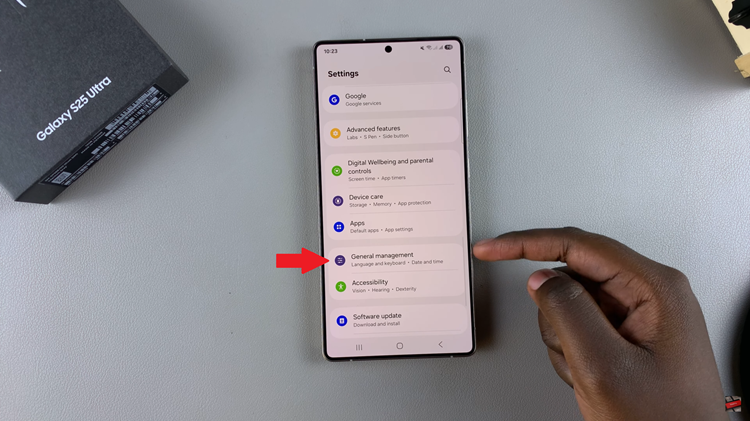
Following this, scroll down and locate the ‘Reset‘ option. Tap on it to proceed.
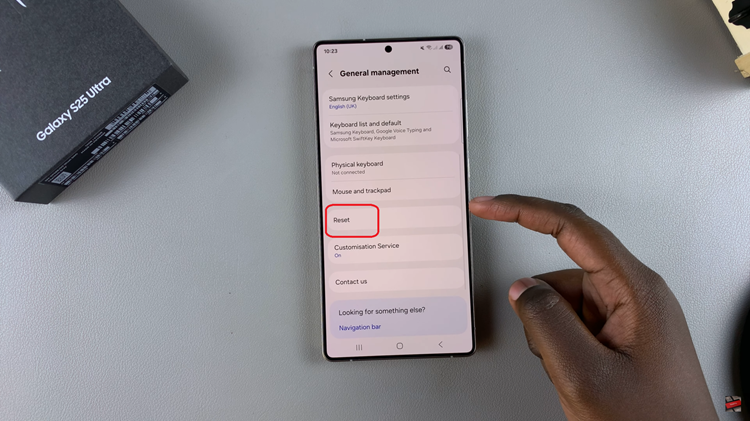
From here, scroll down and find the ‘Reset WiFi & Bluetooth Settings‘ option. Tap on it and then tap on ‘Reset Settings‘ to confirm the process. Wait for a few seconds for the phone to reset the settings and you’ll be prompted to restart your phone to apply the changes.
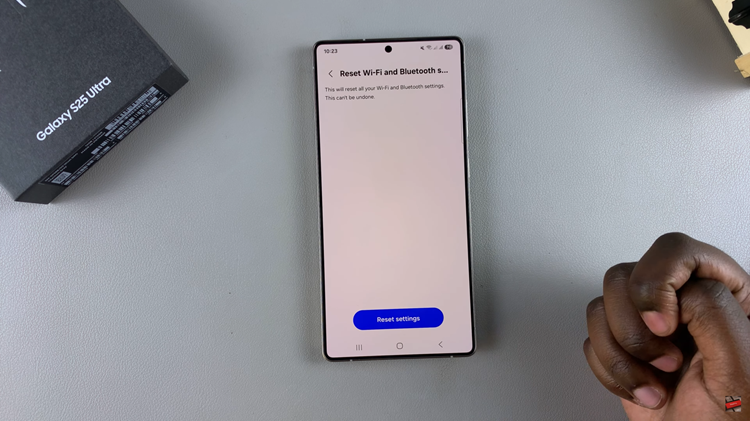
In conclusion, resetting the WiFi and Bluetooth settings on your Samsung Galaxy S25 / S25 Ultra is a simple yet effective way to resolve connectivity issues. Whether you were experiencing slow internet speeds, frequent disconnections, or trouble pairing Bluetooth devices, this reset helps restore network stability by clearing outdated configurations and restoring default settings
Read: How To Change Screen Timeout On Samsung Galaxy S25 & S25 Ultra