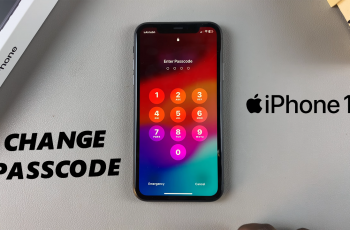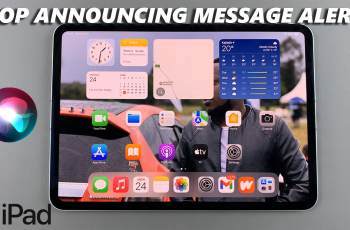The notification system at Samsung is pretty intuitive, but for those who are either fresh to the interface this may take a little getting used to. The Galaxy S25 series offer a customizable notification shade that lets you take quick actions on alerts.
Knowing how to access them properly is paramount, whether one is a new user or upgrading from an older model. Well, here is a step-by-step guide on how to view notifications on your Samsung Galaxy S25 & S25 Ultra.
Whether you want to review your latest messages or check for missed call notifications, this tutorial will show you how to get the most out of your device’s notification features.
Watch: How To Enter Safe Mode On Samsung Galaxy S25 / S25 Ultra
View Notifications On Samsung Galaxy S25 & S25 Ultra
Start by unlocking your Samsung Galaxy S25 and navigating to the home screen. From there, swipe down from the top right side of the screen to access the quick settings panel. Then, swipe right and you’ll see all the notifications that are availabe on your device.
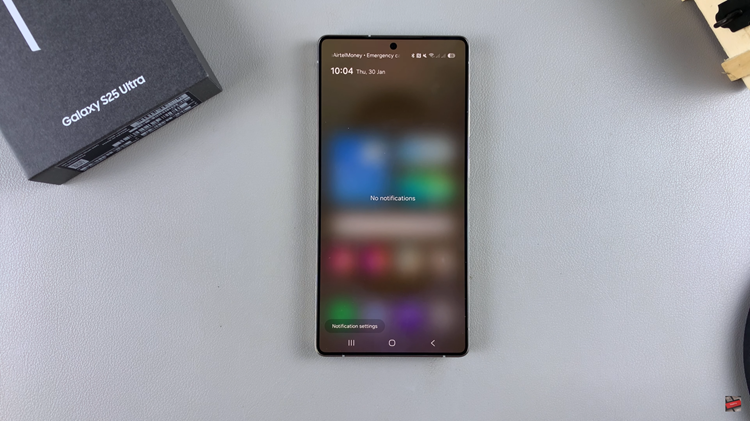
Alternatively, you can swipe down from the top left corner of the screen and you will access all the notifications within your device.
Additionally, you can customize the notifications to suit your needs. To do this, tap on the ‘Notification Settings‘ option within the notification panel and customize which apps to show notifications for.
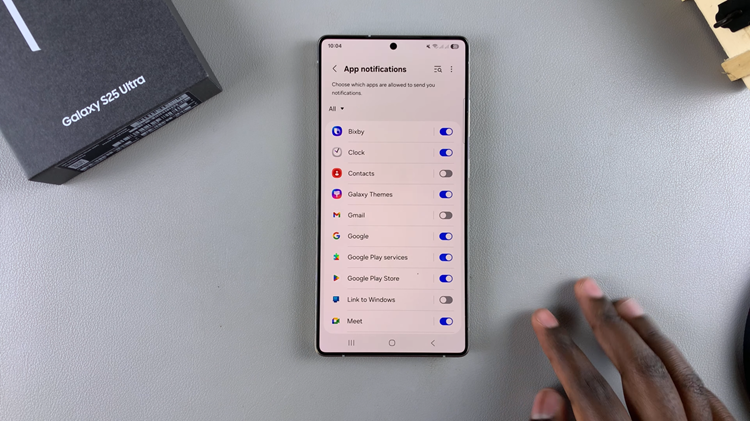
By following the steps outlined in this guide, you now have the tools to customize your notification preferences and ensure that you never miss crucial alerts while avoiding unnecessary distractions. As you continue to explore your Samsung Galaxy S25 or S25 Ultra, don’t forget to check your notification settings regularly to keep your phone optimized for your needs
Read: How To Change Language For Specific Apps On OnePlus 13