The Always On Display function in Samsung Galaxy smartphones, such as Galaxy S25 and S25 Ultra, will allow you to view important information even when your device is locked or idle. You can view the time, date, and messages when your phone is not unlocked, but it will consume battery and not be ideal for everyone.
If you believe that the Always On Display function will not benefit you, or simply desire to save battery, it is simple and quick to switch it off. In this article, we will reveal to you how to disable the Always On Display in your Samsung Galaxy S25 and S25 Ultra.
Either for a cleaner screen or simply to save battery, follow these simple tips with us. Let’s start and make your phone your own way!
Watch: How To Enable 120Hz Refresh Rate On Galaxy S25
Disable Always ON Display On Samsung Galaxy S25 & S25 Ultra
Begin by unlocking your Samsung Galaxy S25 and navigating to the home screen. From there, locate and select the Settings app, either on the home screen or in the app drawer. Next, scroll down and tap on the ‘Lock Screen & AOD‘ option to continue.
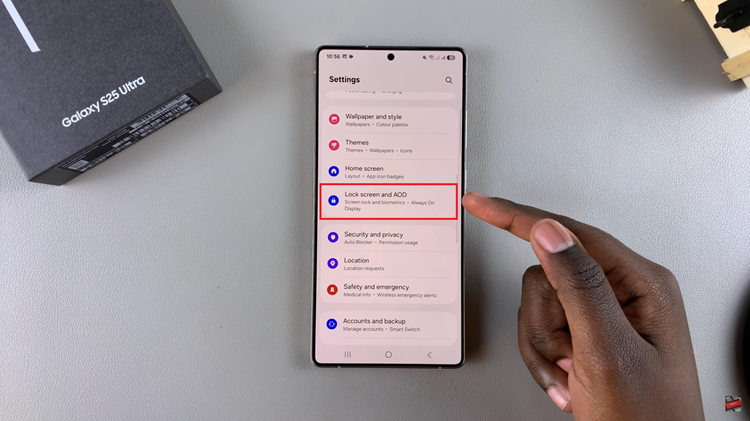
At this point, scroll down and find the ‘Always ON Display‘ option. Tap on it to proceed to the next step.
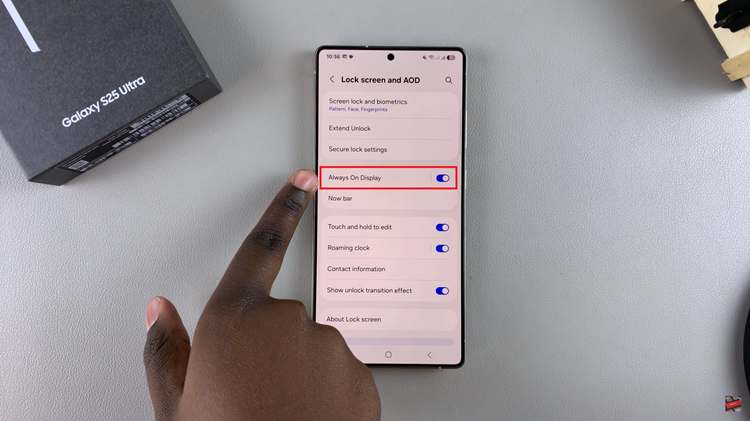
From here, you’ll notice a toggle switch next to the Always On Display option. To disable this feature, toggle OFF the switch. Once you lock your device, you’ll no longer see the feature on your lock screen.
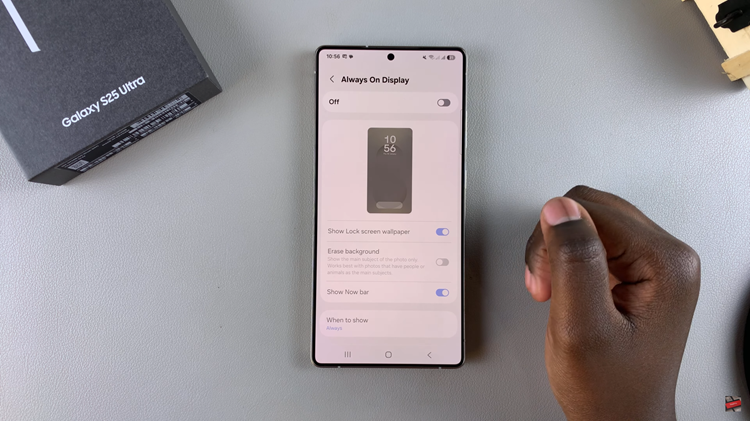
In conclusion, disabling the Always On Display on your Samsung Galaxy S25 or S25 Ultra is a straightforward way to conserve battery life and tailor your device to better suit your preferences. By following the simple steps outlined in this guide, you can easily turn off AOD or adjust its settings if you prefer a more customized experience.
Read: How To Enable Always ON Display On Samsung Galaxy S25 & S25 Ultra

