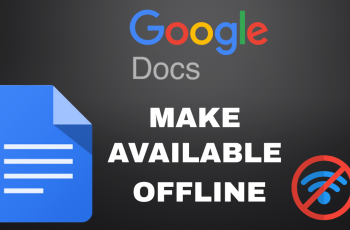Having power packed performance, sleek design and excellent security features are some of the OnePlus 13 notable features. One of the very key components in device privacy is having an excellent privacy password that you have set.
If you either want to change the privacy password for better device security or if let it be so old you have even managed to forgot your old password, changing it is a minor tool to safeguard your personal information. This post explains how to change the privacy password in OnePlus 13 (step by step).
Let’s get into how to make sure safety of your OnePlus 13 is not compromised.
Watch: How To Change SIM PIN On OnePlus 13
Change Privacy Password On OnePlus 13
Begin by unlocking your OnePlus 13 and accessing the home screen. Then, find & select the Settings app from home screen or app drawer. Now, scroll down and find the ‘Security & Privacy‘ option. Tap on it to proceed.
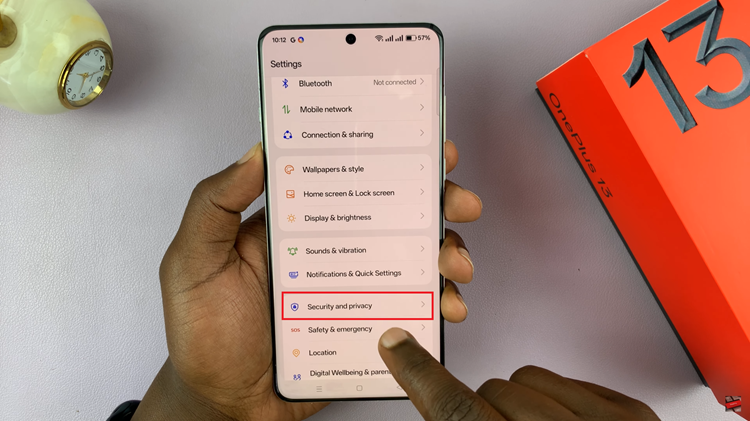
Following this, scroll down and select the ‘More Security & Privacy‘ option. Tap on it to continue to the next step.
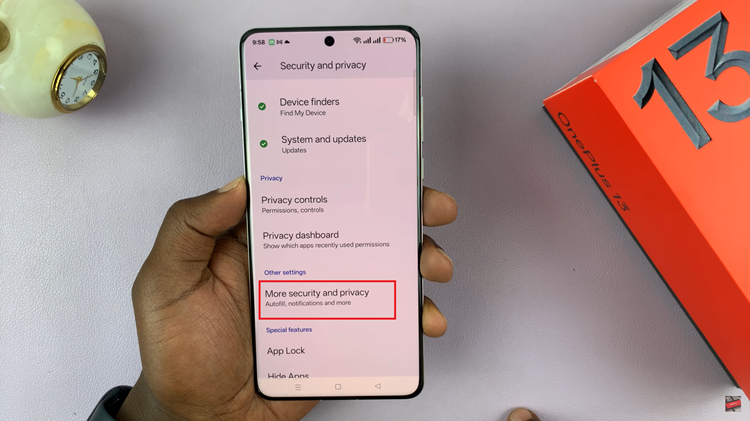
Next, locate the ‘Privacy Password‘ option and tap on it to proceed.
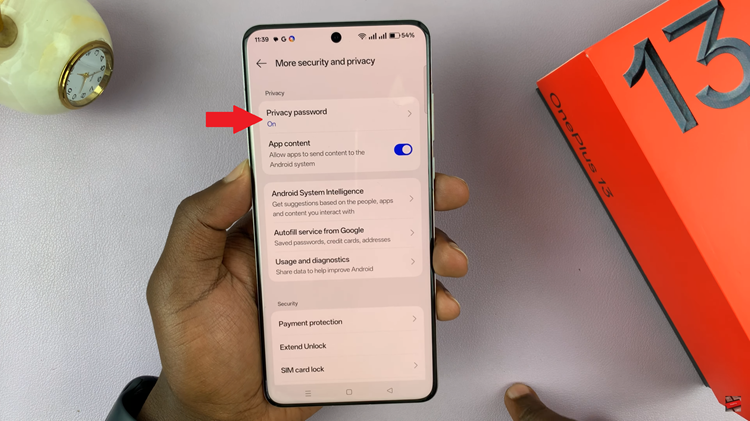
Now, select the ‘Change password.’ Type in your old privacy password, then type in your new password to confirm. Once done, exit settings and the changes will be applied.
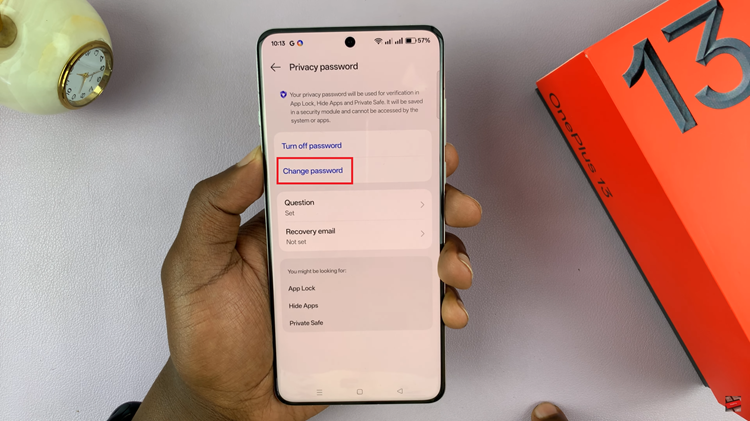
In conclusion, changing your privacy password on the OnePlus 13 is an essential step in keeping your device secure. By following the simple steps outlined in this guide, you can ensure that your personal information remains protected.