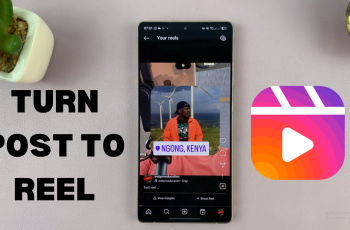The Sony Pulse 3D headset is a remarkable accessory designed to enhance your gaming experience on the PlayStation 5 (PS5) console. With its exceptional sound quality, immersive 3D audio, and comfortable design, this wireless headset allows you to fully immerse yourself in the world of gaming.
If you’ve recently acquired a Sony Pulse 3D headset and are eager to connect it to your PS5, you’ve come to the right place. This article will provide you with a comprehensive, step-by-step guide on how to connect your Sony Pulse 3D headset to your PS5 console.
So, whether you’re a new PS5 owner or a seasoned gamer looking to upgrade your audio experience, let’s dive into the process of connecting your Sony Pulse 3D headset to your PS5. By the end of this guide, you’ll be ready to enjoy immersive gaming audio like never before.
Watch: How To Turn ON Sony PS5 Pulse 3D Headset
Connect Sony Pulse 3D Headset To PS5
To ensure your PS5 console is ready for pairing, first ensure it is powered on and operational. Then, carefully insert the Bluetooth dongle into any available USB port on the console. Upon insertion, observe the Bluetooth dongle for a flashing light, indicating it is powered and ready to pair.
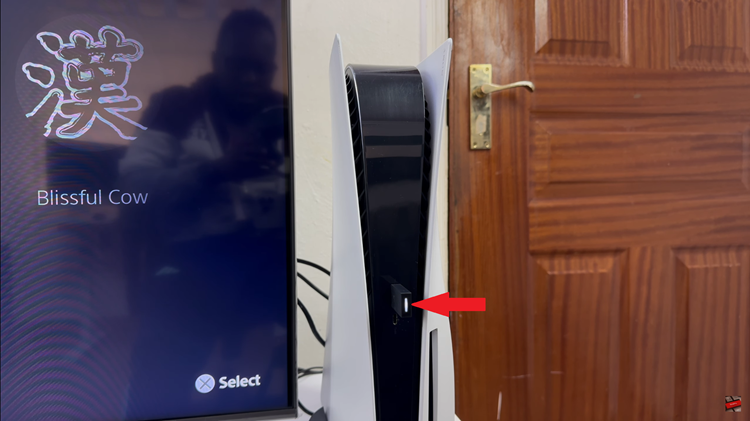
Following this, take your Sony Pulse 3D Headset and locate its power button. Slide the power button to turn on the headset. Once powered on, the Bluetooth dongle will automatically detect the headset and initiate the pairing process seamlessly.
Following successful pairing, you can fine-tune your audio experience by adjusting settings such as volume levels and microphone monitoring through the PS5’s dedicated sound settings menu. This step allows you to optimize the headset’s audio output to suit your preferences and gaming environment.
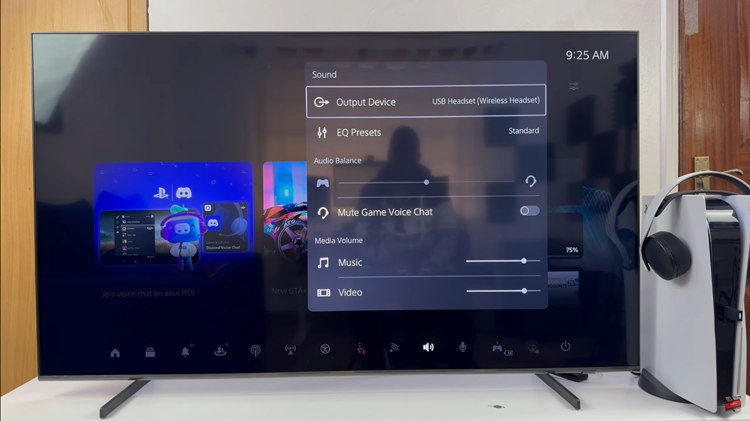
Finally, launch a compatible game or application that supports headset audio. This action will verify that both audio output and microphone input from the Pulse 3D Headset are operating as expected. Follow these steps to seamlessly pair your headset via the dongle on PS5.