The OnePlus 13 is packed with advanced features that make managing your device easier and more efficient. One such feature is Wi-Fi Auto Connect, which automatically connects your device to saved Wi-Fi networks.
While this is convenient, there are times when you may want to disable it—whether to avoid insecure networks, save battery life, or take more control over your internet connections. In this guide, we’ll walk you through the steps to turn off Wi-Fi Auto Connect on your OnePlus 13.
Disabling Wi-Fi Auto Connect can prevent your device from automatically connecting to public or untrusted Wi-Fi networks. This, therefore, saves your battery life by reducing unnecessary Wi-Fi scanning and connection activity.
You can also ensure your device only connects to networks when you want it to.
Read: How To Record Screen On OnePlus 13
Turn OFF Wi-Fi Auto Connect On OnePlus 13
You can turn off Wi-Fi auto connect on a network you’re already connected to or on a saved network. The caveat, however, is that you need to have history with that network, meaning you have to have connected to it before.
Turn OFF Wi-Fi Auto Connect On Connected Wi-Fi Network
To start, launch the Settings app on your OnePlus 13 and select the Wi-Fi option. Locate the connected Wi-Fi network and tap on it or on the i icon next to it. This will open that Wi-Fi network’s settings.
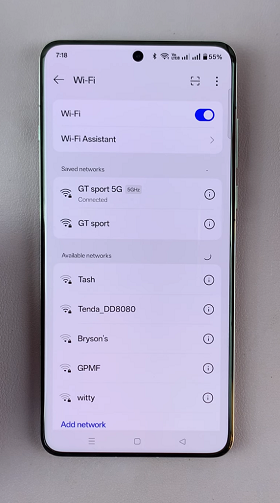
You should see the Auto Connect option with a toggle next to it. It should be enabled (blue).
When turned on, your OnePlus 13 automatically connects to the Wi-Fi network as long as it is within range, automatically. However, you have to have connected to that Wi-Fi network before.
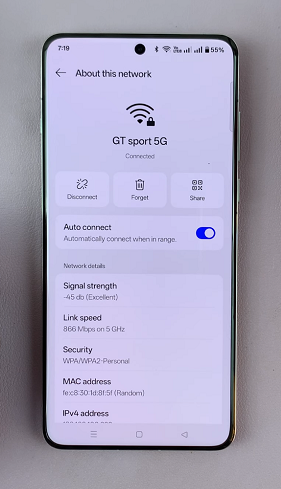
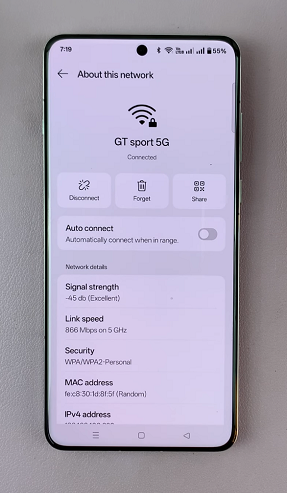
To disable Auto Connect, tap on the toggle next to it turn it off. Your phone will no longer connect to that network automatically. You will have to tap on i t manually to connect.
Turn OFF Wi-Fi Auto Connect On Saved Wi-Fi Networks
First, launch the Settings app on your OnePlus 13 and select the Wi-Fi option. Tap on the three dots in the top-right corner and select More Settings. Next, tap on the Saved Networks option.
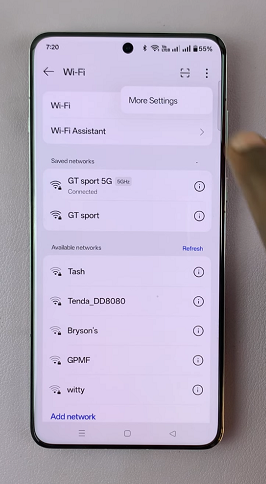
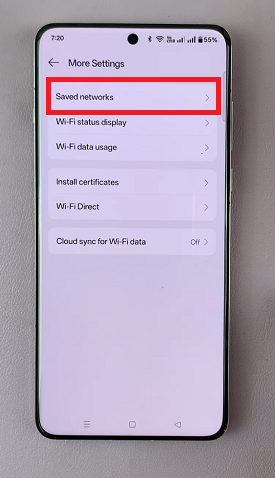
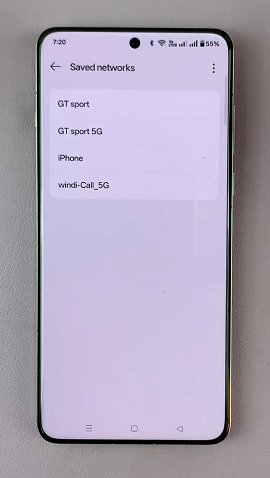
Locate the Wi-Fi network and tap on it to open that Wi-Fi network’s settings. You should also see the Auto Connect option with a toggle next to it. It should be enabled (blue). To disable Auto Connect, tap on the toggle next to it turn it off.
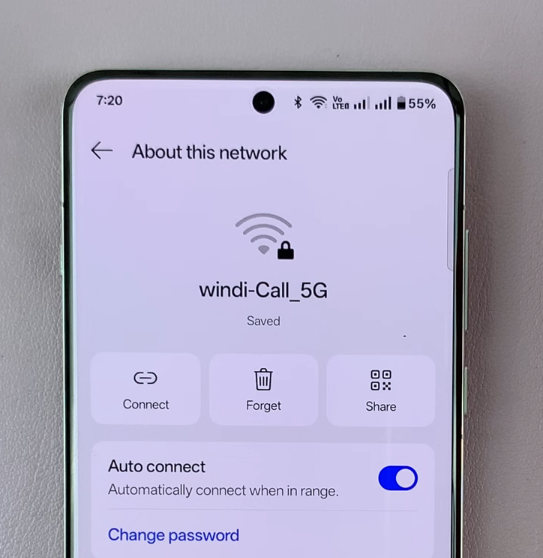
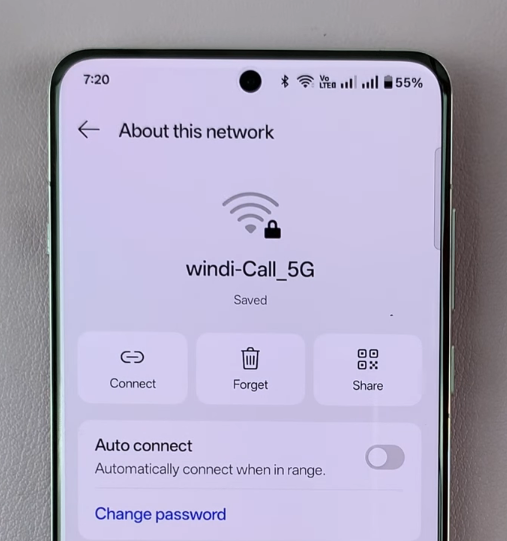
Additional Tips
Forget a Network: If you no longer use a particular network, you can tap Forget to completely remove it from your saved list.
Use Manual Connection: When Wi-Fi Auto Connect is disabled, you’ll need to manually connect to networks by selecting them from the list of available networks and entering the password if required.
Manage Notifications: Consider adjusting your Wi-Fi notifications to stay informed about available networks without auto-connecting.
Watch: Record Screen On OnePlus 13

