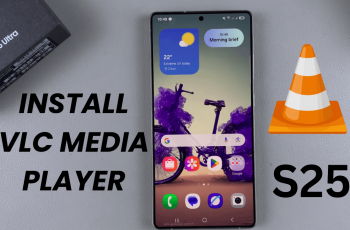In this article, we’ll show you how to factory reset your OnePlus 13. If you’re facing performance problems, want to erase personal data, or need to fix software glitches, a factory reset can often help. Because this will erase all your data, so ensure you’ve backed up everything important before proceeding.
As much as it can help you to resolve software issues or prepare it for a new user, this guide will walk you through the process step-by-step. A factory reset will erase all data and restore the device to its original state, so it’s crucial to back up important data before proceeding.
A factory reset can resolve persistent software glitches, performance issues like lag or crashes and in some cases, forgotten passwords or screen locks. First, you need to back up all your important data, if you want. Use Google Drive, OnePlus Cloud, or an external storage device to back up photos, contacts, messages, and other important files.
Also, ensure that you either don’t have a lock screen password or that you actually know it if you do. You also need to charge your OnePlus 13 to at least 50% to prevent interruptions during the reset process.
Watch: Remove eSIM From OnePlus 13
Factory Reset OnePlus 13
To perform a factory reset, launch the settings using the Settings app in the app drawer. Scroll down and select System & Updates, under which you should see the Back up & Reset option. Tap on it.
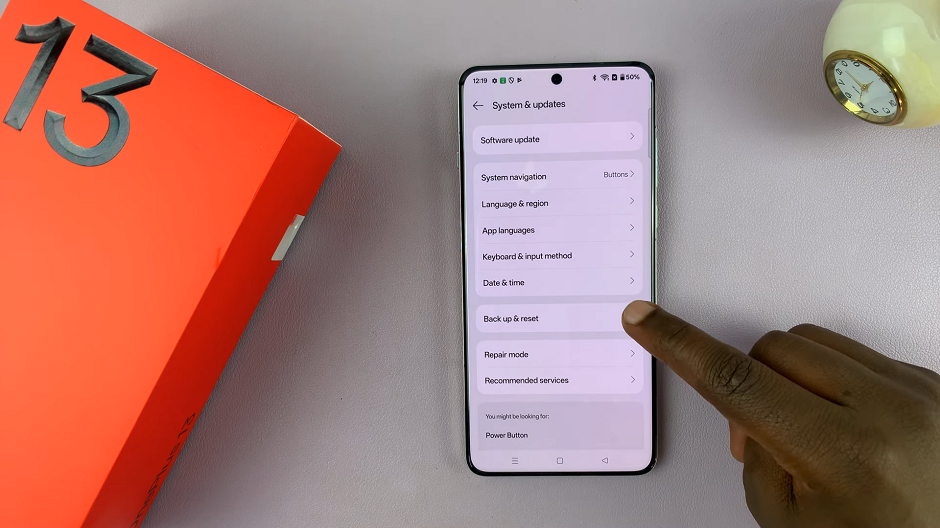
Choose Reset Phone in the resulting menu. This will list a couple of reset options you can perform. Select the Erase All Data option.
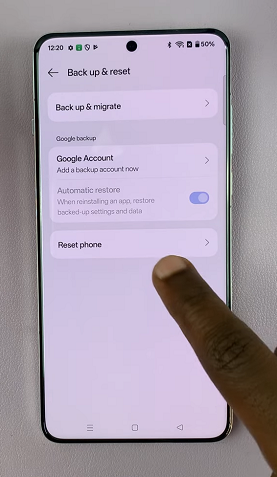
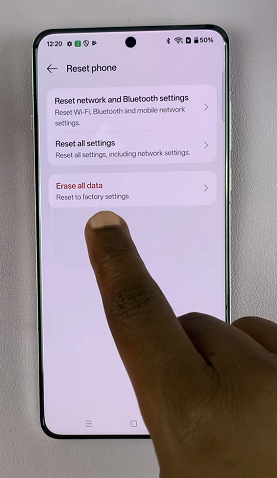
You’ll receive a prompt asking you if you want to permanently clear all data. Choose either Erase Data But Retain eSIM Profiles or Clear All Data.
To perform a factory reset, select Clear All Data. This will show you all the explanations as to what will happen when you factory reset your device.
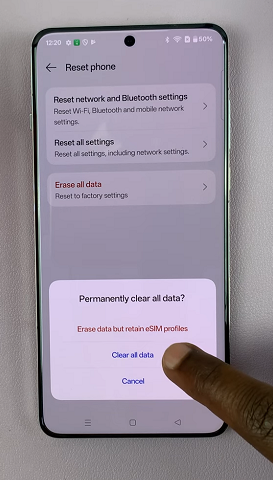
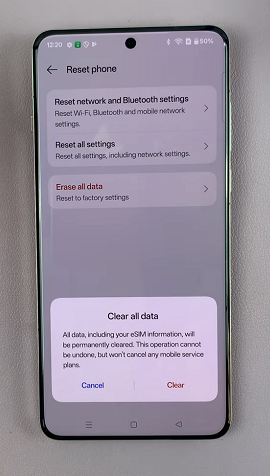
All data including your eSIM information will be permanently cleared. This operation cannot be undone, but won’t cancel any mobile service plans.
Tap on Clear to confirm the factory reset. Your device will now initiate the factory reset process by shutting down. This may take a few minutes.
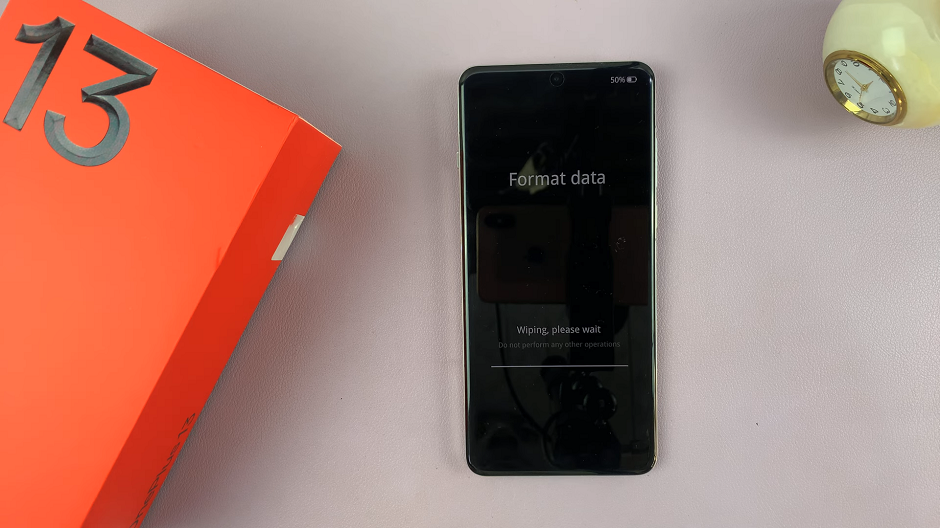
You should see the OnePlus logo and the format data animation. Once complete, your device will reboot to the initial set up screen.
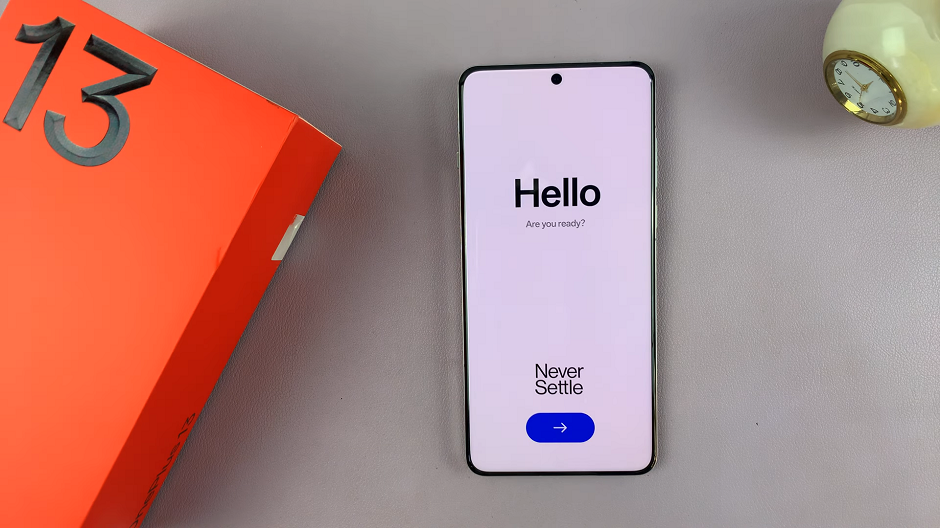
Read: How To Remove (Delete) eSIM From OnePlus 13 – Full Guide