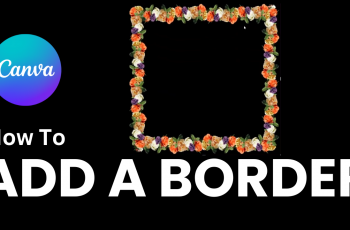Uploading videos from CapCut to YouTube has never been easier, and it’s a great way to share your creative content with a wider audience. CapCut offers a simple and intuitive way to edit your videos, and with just a few taps, you can upload your edited masterpiece directly to your YouTube channel.
Whether you’re a seasoned content creator or a beginner, this feature streamlines the process and saves you time. In today’s digital age, sharing videos on platforms like YouTube is essential for building an online presence.
With CapCut’s seamless integration with YouTube, you can quickly go from editing to sharing without needing to export and upload your video manually. This makes it an ideal choice for creators who want to save time and focus more on their content.
Watch: How To Change Video Background In CapCut
How To Upload From CapCut To YouTube
Open the CapCut app and launch the project you’ve finished editing. Make sure your video is ready for export before moving on to the next steps.
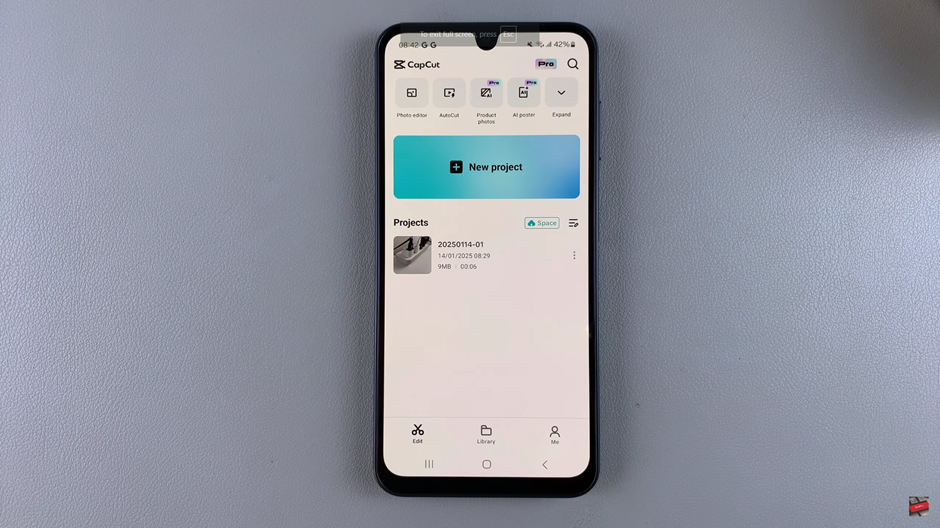
Once your video is complete, tap on the “Export” button in the top right corner of the screen. This will prepare your video for export, ensuring the final file is ready for uploading.
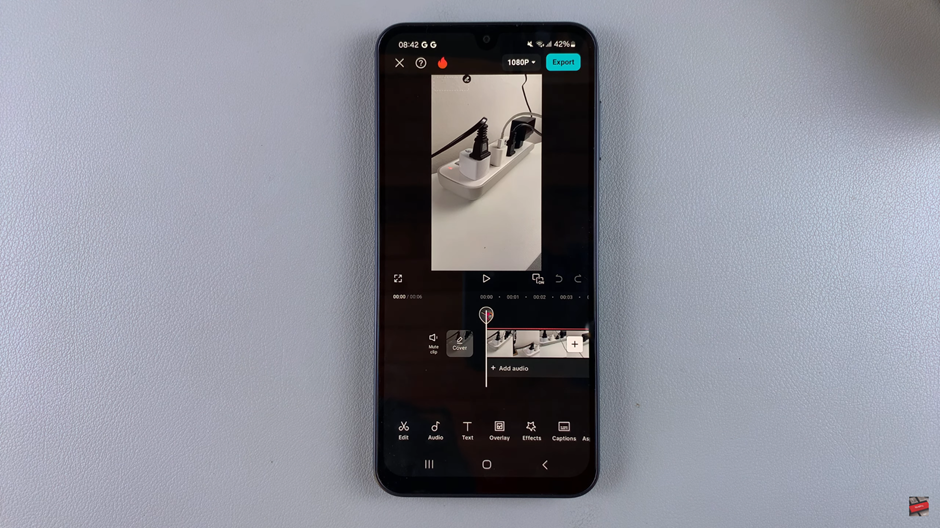
After the video finishes exporting, tap “Done” to save the file to your device. Your edited video is now ready to be uploaded to YouTube.
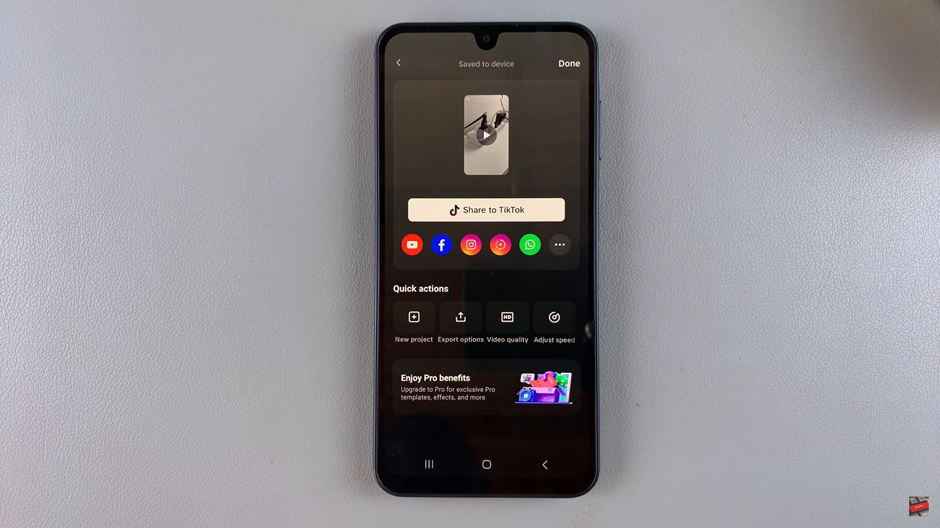
Open the YouTube app on your device and log in to your account if you aren’t already signed in.
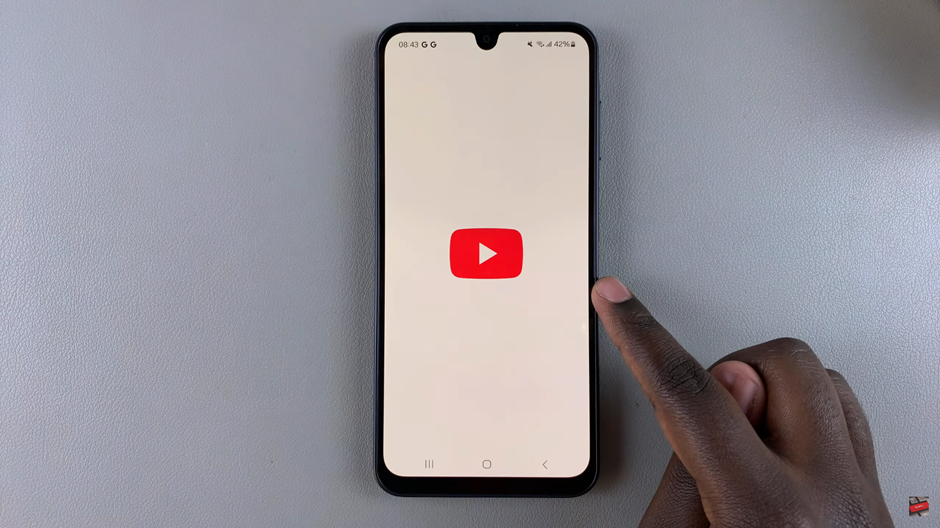
In the YouTube app, tap the “+” icon at the bottom of the screen to begin the process of uploading your video.
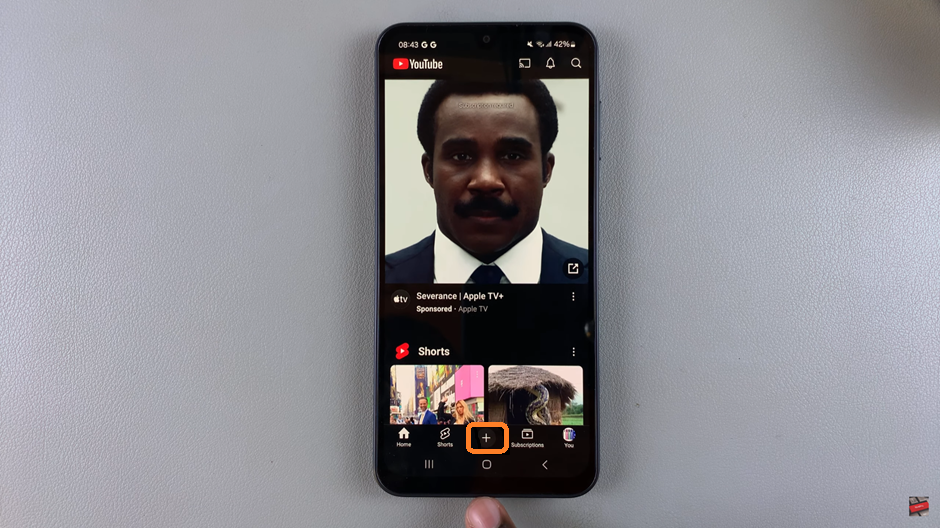
If it’s your first time uploading, YouTube may ask for permission to access your device’s gallery. Allow it to access your media to upload your video.
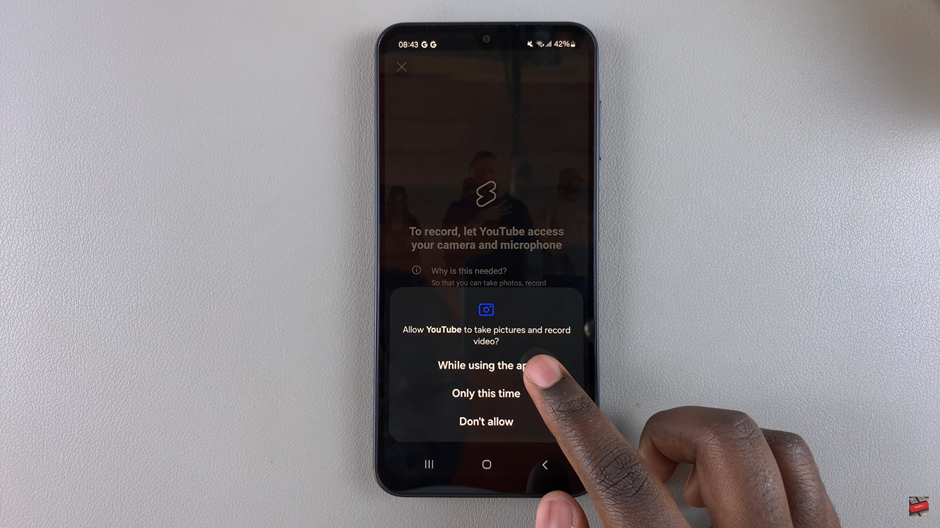
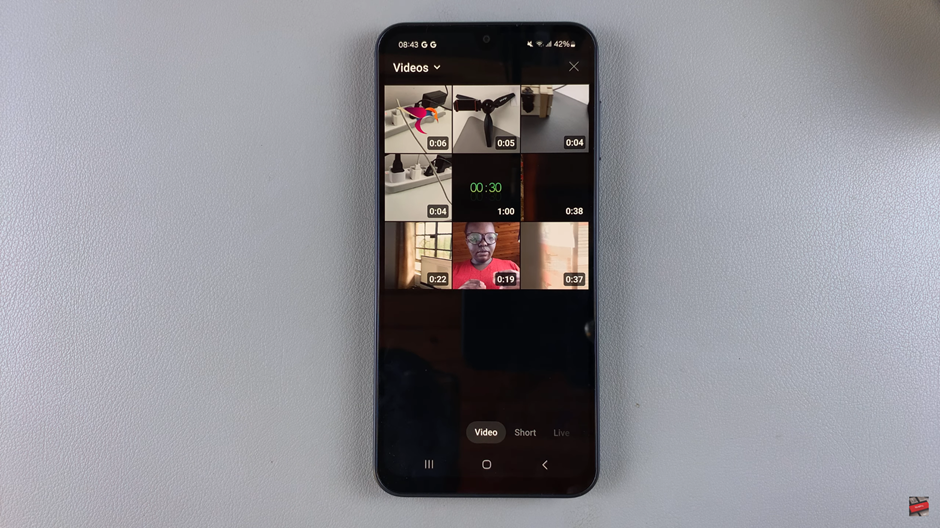
Select the video you exported from CapCut, and then tap “Upload” to share it on YouTube. Fill out your video title, description, and any other settings, then publish your content for the world to see.