Looping a video can be a powerful way to create captivating content, especially for social media, presentations, or artistic projects. Whether you’re showcasing a stunning moment, emphasizing a key scene, or creating a continuous background, looping adds a seamless and polished touch to your videos.
Fortunately, CapCut, a versatile video editing app, makes looping simple and accessible for everyone. With CapCut’s user-friendly interface, you can easily duplicate your video clips and create a flawless loop effect. This feature is particularly useful for creators who want to repeat sections of their video without interruptions, ensuring a smooth playback experience.
Whether you’re a beginner or an experienced editor, mastering this skill can elevate your content. By following these simple steps, you’ll be able to duplicate, adjust, and fine-tune your clips to create endless loops that look professional and engaging.
Watch: How To Remove Background Noise In CapCut
How To Loop Video On CapCut
Open the CapCut app and load the project you want to work on. If you don’t have a project yet, create a new one by importing your video.
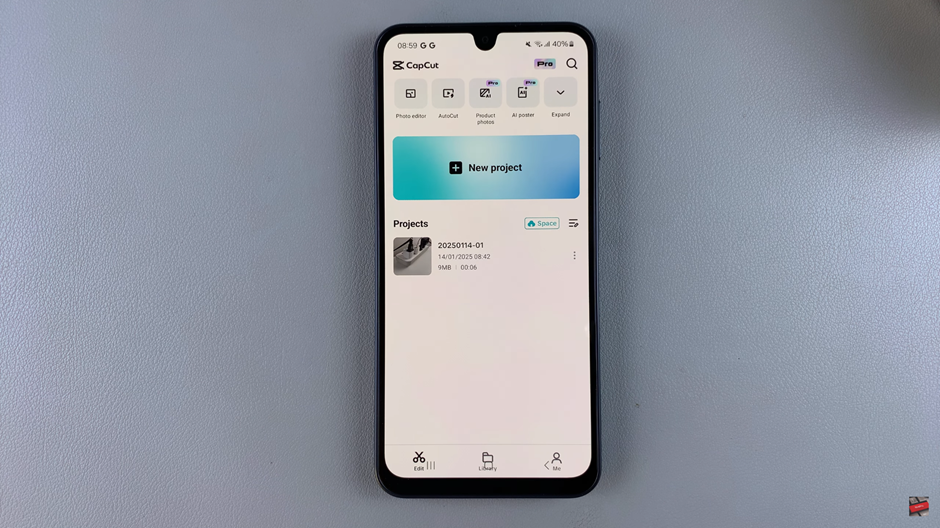
Once your project is open, locate the “Duplicate” option in the toolbar at the bottom of the screen. This tool allows you to copy your video clip to create a loop effect.
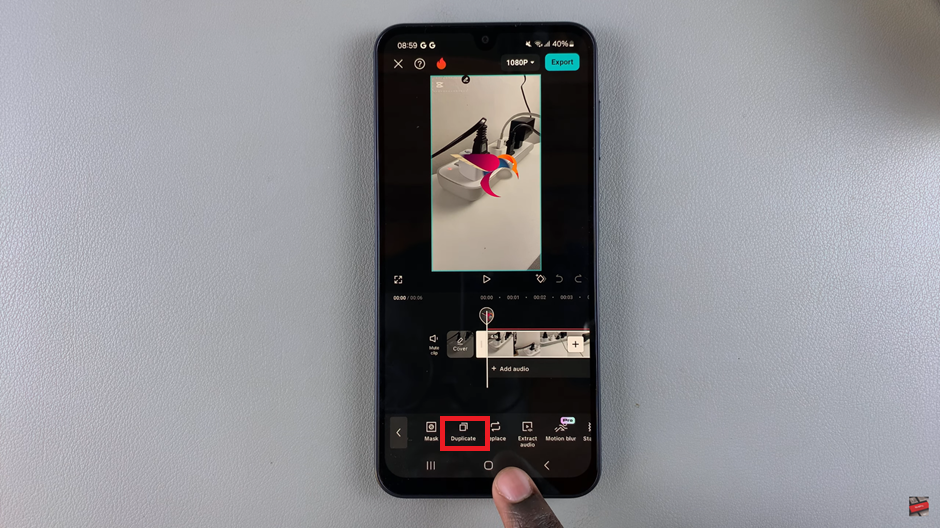
Tap on “Add Duplicate” to create a copy of your video clip. The duplicate will appear immediately after the original clip in your timeline.
For a smoother and more creative loop, you can reverse the duplicate clip. Select the duplicated clip in your timeline, then tap on the “Reverse” option. This will play the duplicate in reverse, creating a seamless back-and-forth effect.
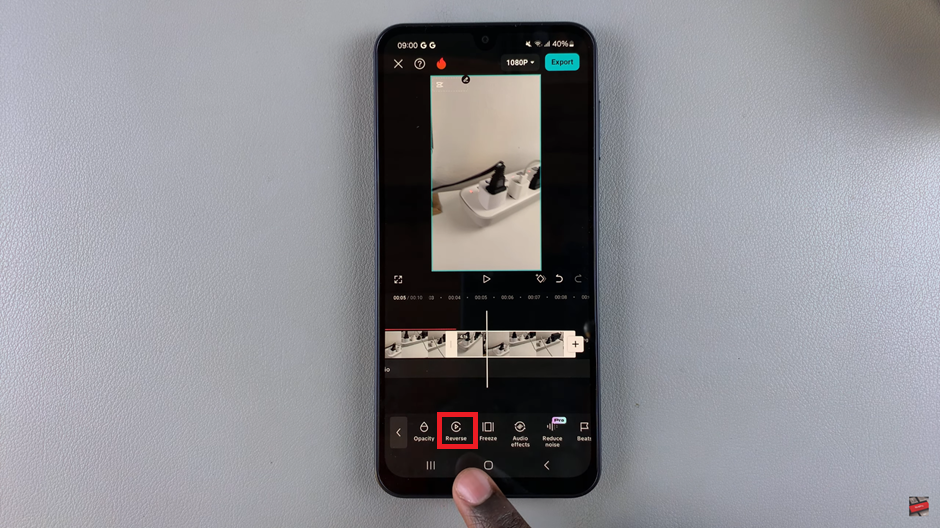
By following these steps, you can easily loop your video in CapCut, adding flair and a professional touch to your content.

