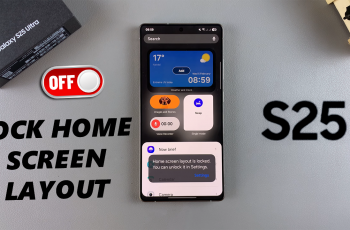Converting video to audio can be a useful editing technique, especially when you want to extract background music, voiceovers, or sound effects from your video clips. Whether you’re creating a podcast or repurposing soundtracks, CapCut makes it easy to convert video files into audio tracks seamlessly.
With its intuitive tools, CapCut allows you to isolate audio from your videos and save it for further use. In this guide, we’ll walk you through the steps to convert a video to audio in CapCut, helping you unlock new creative possibilities.
Watch: How To Fade Video In / Out In CapCut
How To Convert Video To Audio In CapCut
Launch CapCut and open the project. Click on the video clip in your timeline to highlight it.
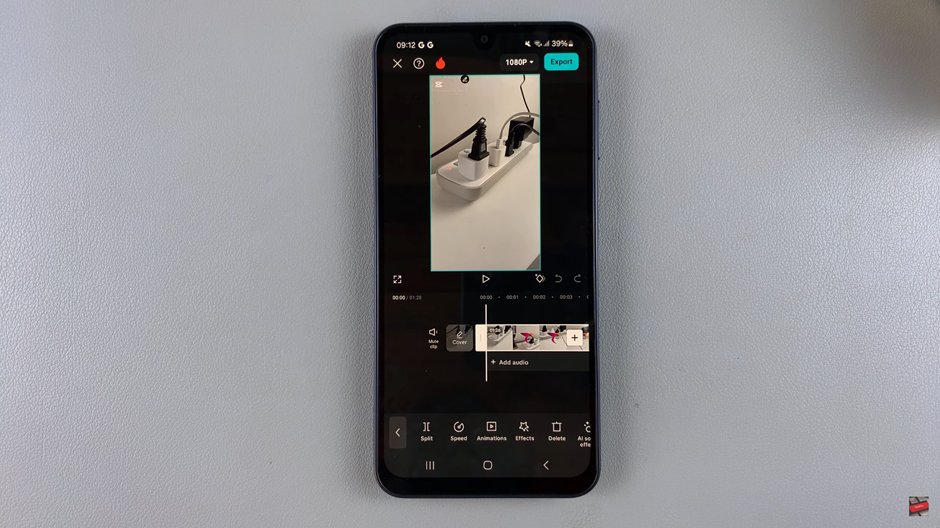
Navigate through the toolbar options and find the “Extract Audio” feature.
Click the “Extract Audio” option to separate the audio track from the video.
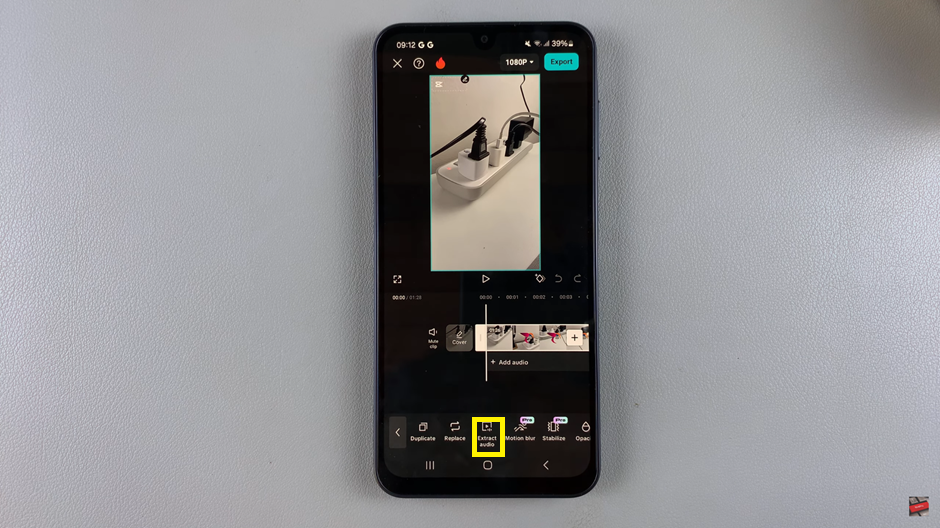
Customize the extracted audio by adjusting its volume, applying effects, or trimming as needed.
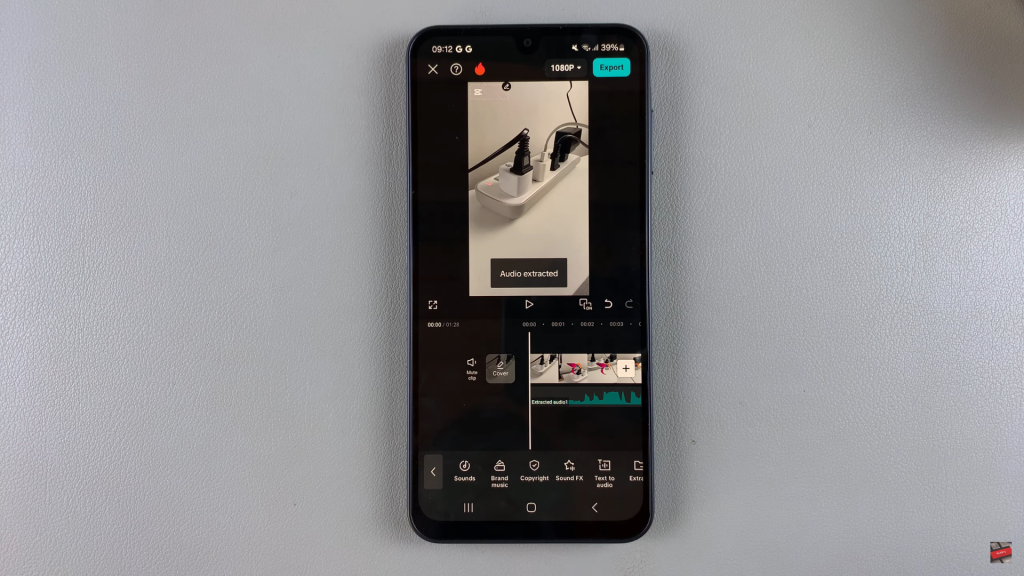
Converting video to audio in CapCut is a simple yet powerful feature that allows you to repurpose your video’s soundtracks, voiceovers, or effects for various creative projects.
By following the straightforward steps outlined in this guide, you can easily extract audio from any video clip and make adjustments to suit your needs.