Scrolling credits are a classic and professional way to conclude videos, whether it’s a movie, a YouTube video, or any other creative project. Adding scrolling credits not only gives your work a polished finish but also provides an opportunity to showcase important details like contributors, cast, crew, or any special acknowledgments.
With CapCut PC, creating scrolling credits is both simple and efficient. This powerful editing tool offers customizable features that let you design and animate credits to suit your video’s style and tone. In this guide, we’ll walk you through the steps to make scrolling credits in CapCut PC, ensuring your videos stand out with a professional touch.
Watch: How To Motion Track In CapCut PC
How To Make Scrolling Credits In CapCut PC
Open your video project in CapCut. Click the “Add Text” button to begin creating your credits.
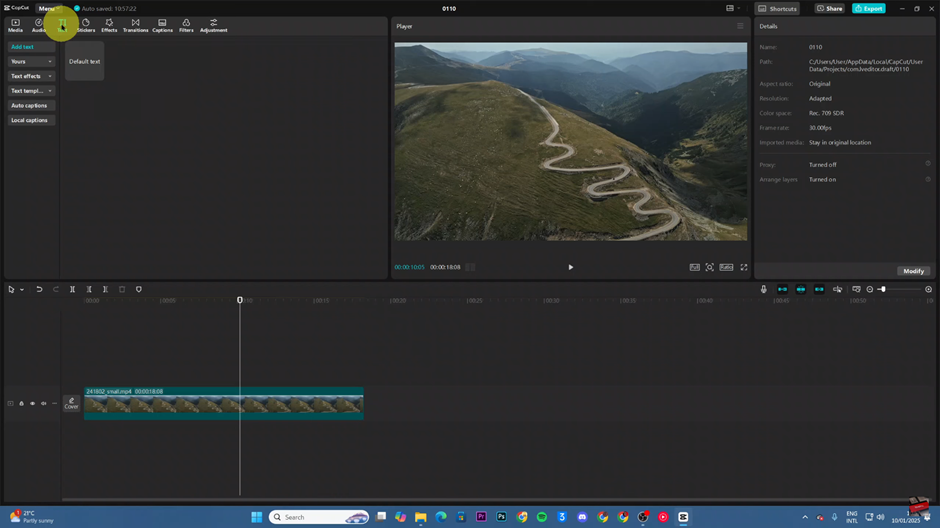
Drag the default text box to the end of your video on the timeline.
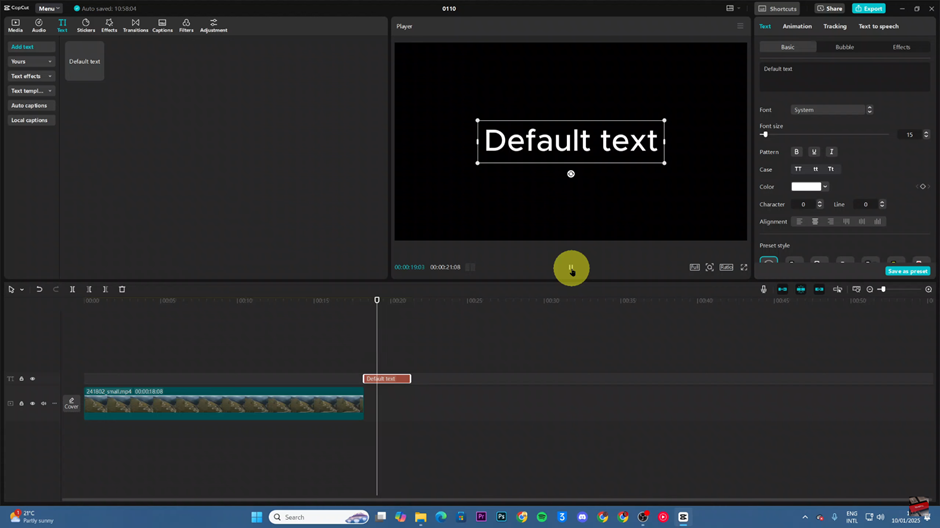
Click on the text box and type in the credits you want to display.
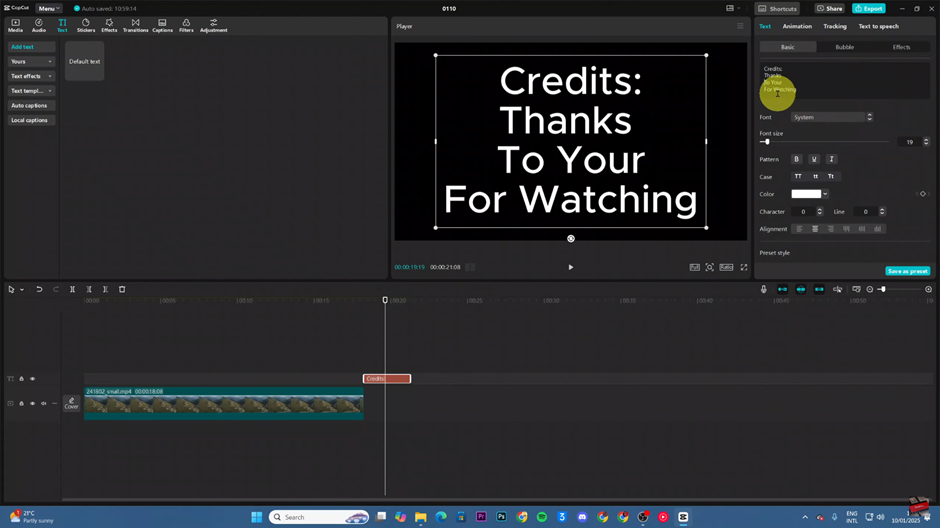
Adjust the font, size, color, and style of the text to match your video’s theme.
Position the text box just off the bottom edge of the video frame to prepare for the scrolling effect.
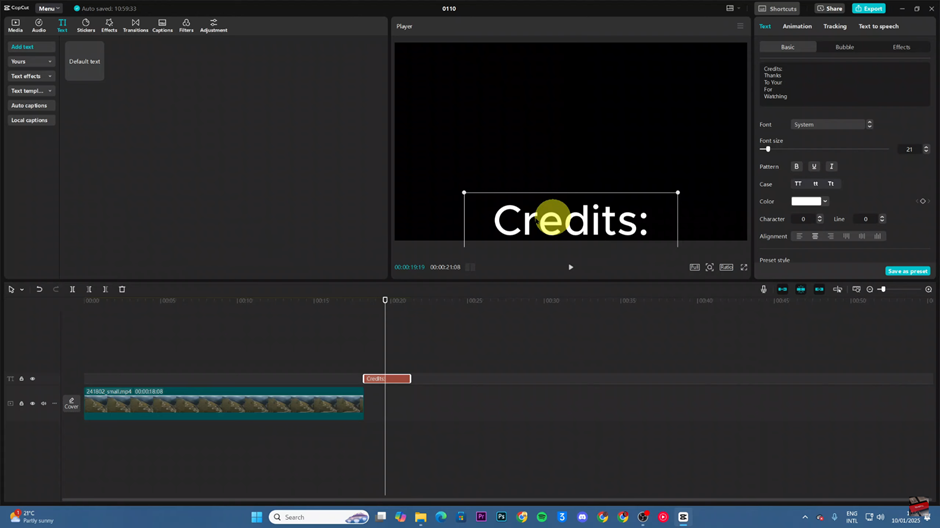
With the text selected, go to the “Position” option and click “Add Keyframe.”
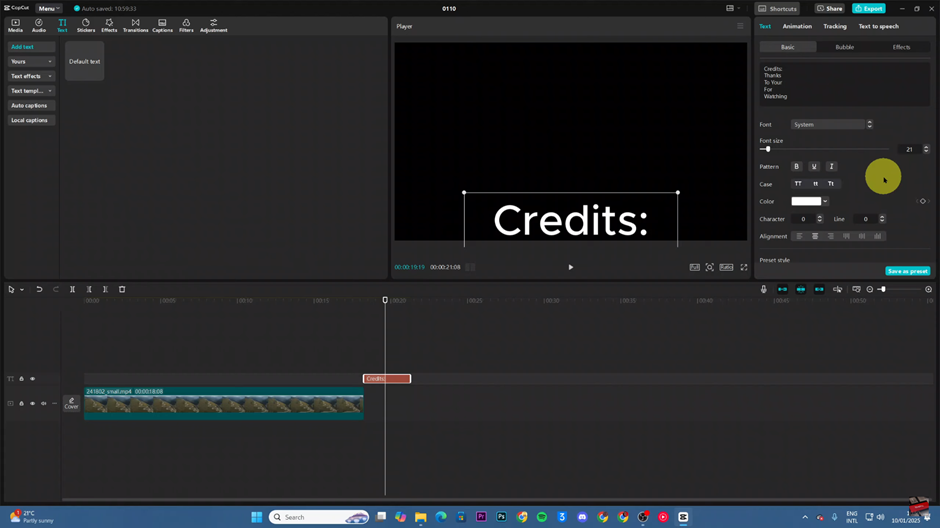
Ensure the first keyframe is placed at the beginning of the text’s appearance in the timeline.
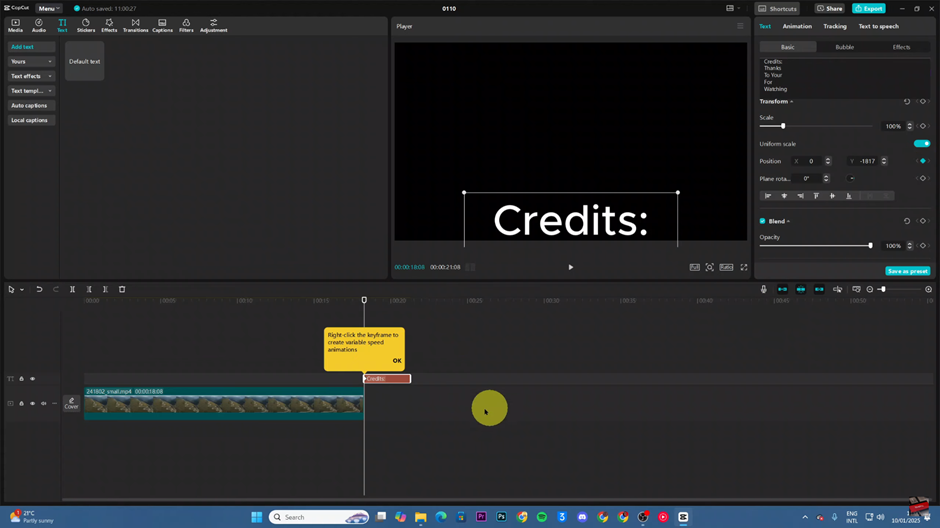
Progress through the timeline, moving the pointer and dragging the text upward to create additional keyframes, forming the scrolling effect.
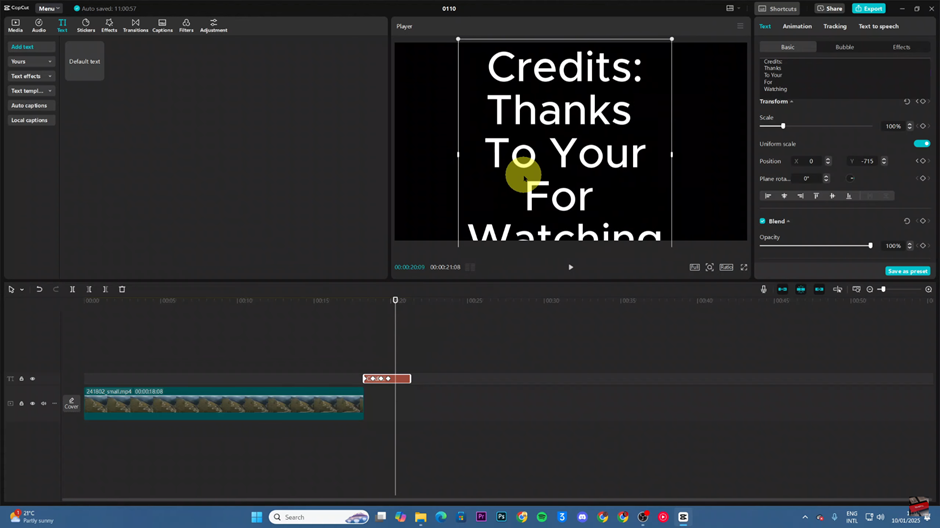
Once you’ve set all the keyframes, play back your video to ensure the scrolling credits appear smoothly. Adjust as needed for a polished finish.

