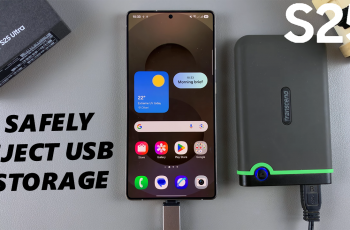Have you ever struggled to sync sound and video perfectly in your edits? Getting it right can transform your video into a masterpiece, whether it’s matching dialogue, music beats, or sound effects. But don’t worry I’ve got you covered.
Syncing sound and video is a crucial part of creating professional-quality videos. Whether you’re matching a voiceover to visuals, aligning music to transitions, or ensuring lip-sync accuracy, CapCut makes it simple and efficient.
We’ll walk you through how to sync sound and video on CapCut with step-by-step instructions. you’ll learn how to create perfectly synchronized content that captures your audience’s attention. Let’s dive in and bring your video projects to life.
Watch: How To Merge Clips On Capcut
How To Sync Sound & Video On Capcut Pro
Open the CapCut application on your device, Import your video clips into the timeline by Selecting the Add Videos option.
Once the videos are added, Click on the Add Audio option to include sound in your project.
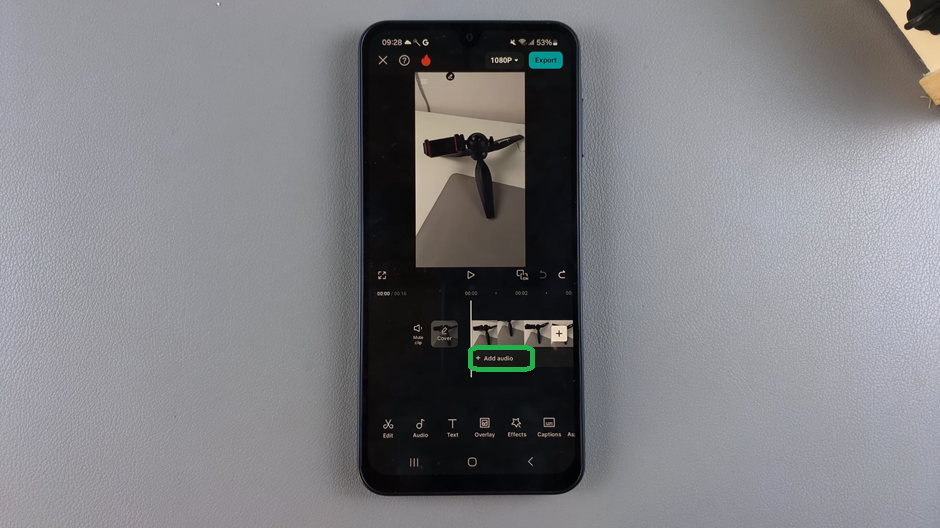
From the audio menu, select Sounds to explore Cap Cut’s built-in library of music and sound effects.
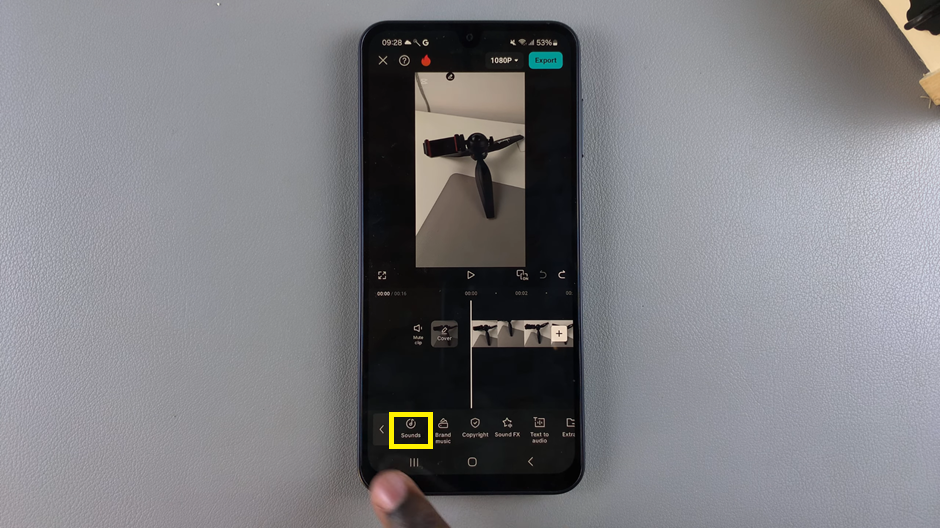
Scroll through the sound library to find the perfect track for your video then Drag the audio track on the timeline to adjust how long you want the sound to play in your project
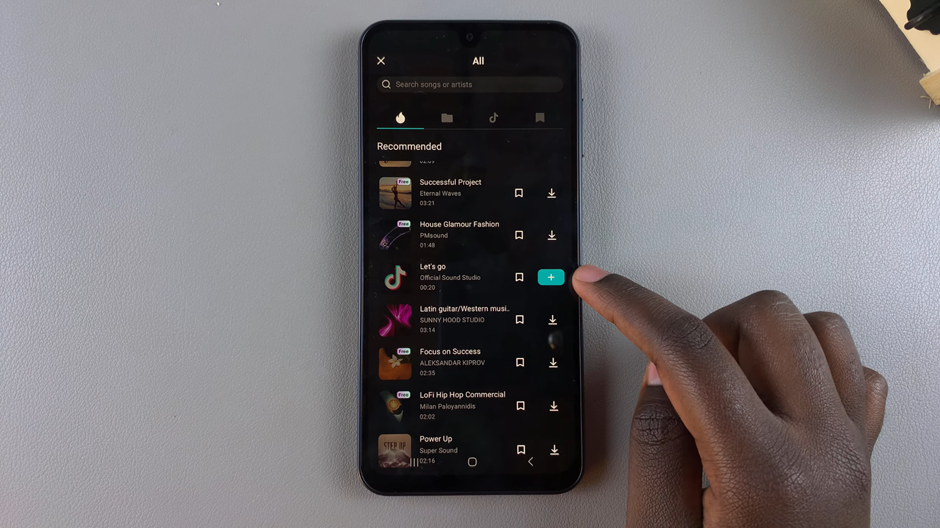
Use the Add Beats feature to mark key moments in the audio that you want to sync with your video clips.
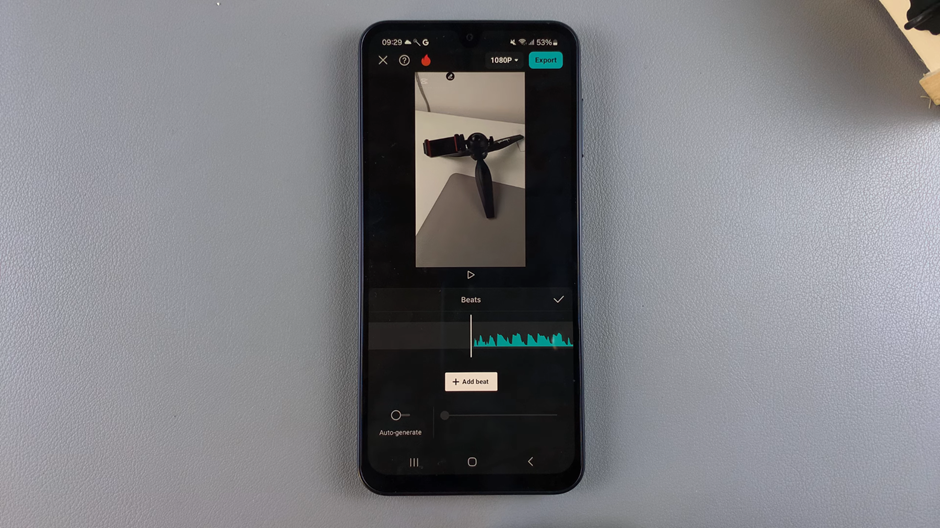
Align your video clips with the beats or the rhythm of the audio track to ensure perfect synchronization. Preview your work and make adjustments as needed.
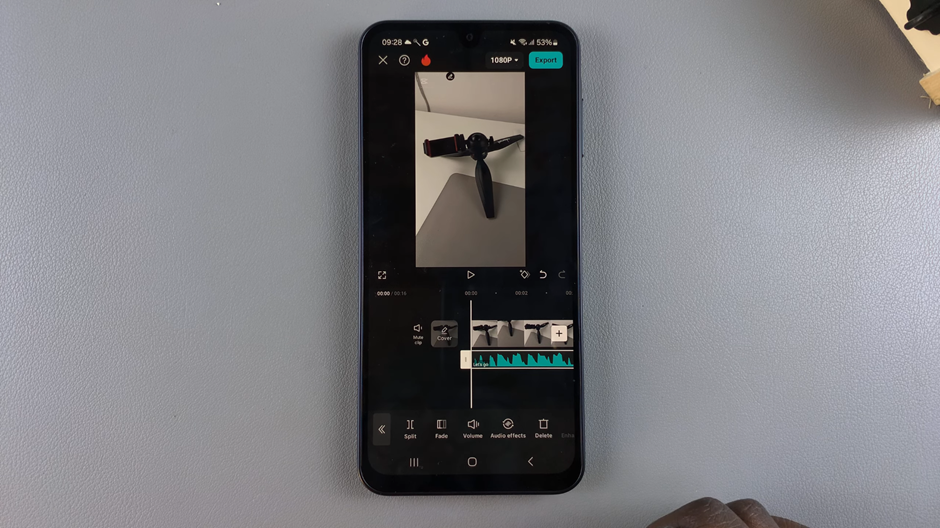
With these Easy steps, you can easily sync sound and video on CapCut Pro, creating professional and engaging content. Let me know if you’d like tips on refining your edits.