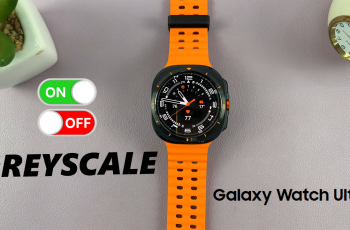In 2025, Microsoft Edge continues to be a popular browser, offering speed, security, and a seamless browsing experience. While Microsoft Bing is the default search engine in Edge, many users prefer Google for its familiarity and extensive features. If you’re one of them, the good news is that changing your default engine to Google in Microsoft Edge is quick and straightforward.
In this guide, we’ll walk you through the updated steps to make Google your default search engine on Edge in 2025. Whether you’re using Edge on Windows, macOS, or a mobile device, this article ensures you’ll have Google set up as your go-to search engine in no time. Let’s dive in and enhance your browsing experience.
Watch: How To Enable Auto Sync On CapCut PC
How To Make Google Default Search Engine In Microsoft Edge (2025)
Tap on the three dots in the top-right corner of the Edge browser.
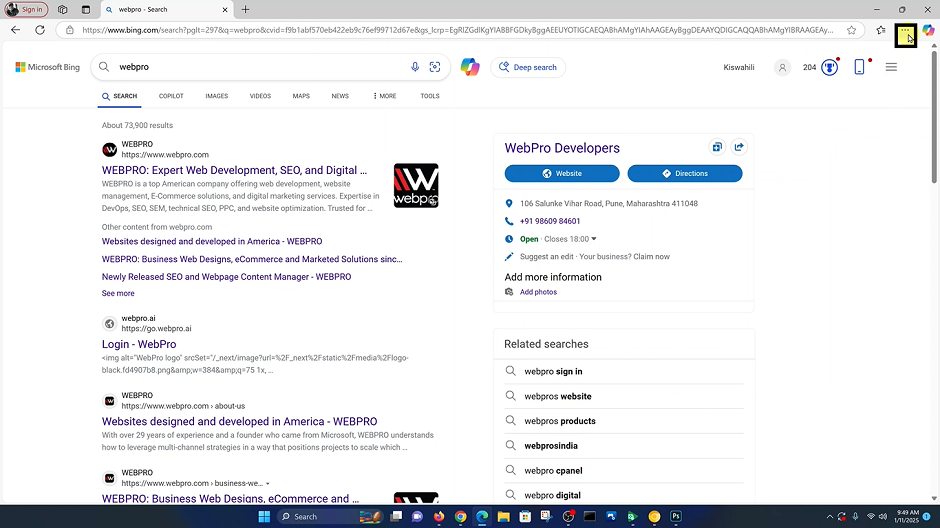
Click on Settings from the dropdown menu.
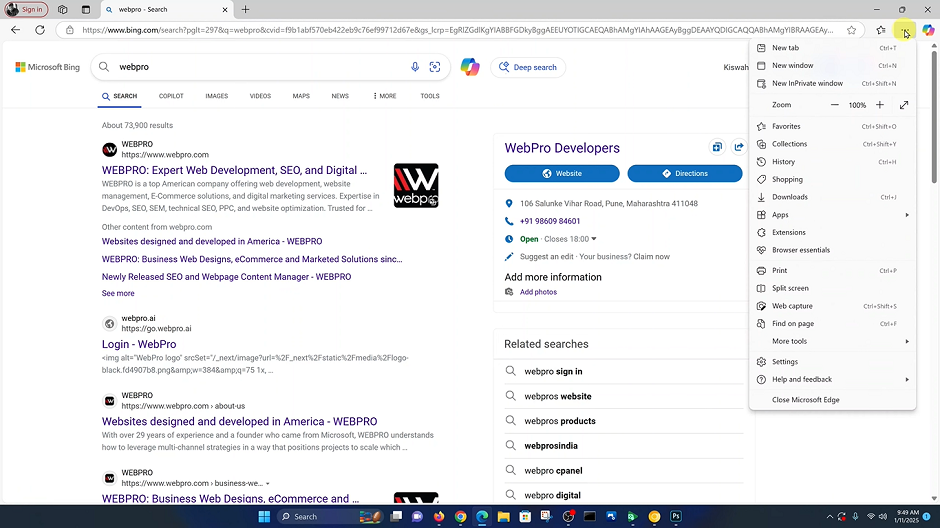
Navigate to Privacy, Search, and Services in the Settings menu.
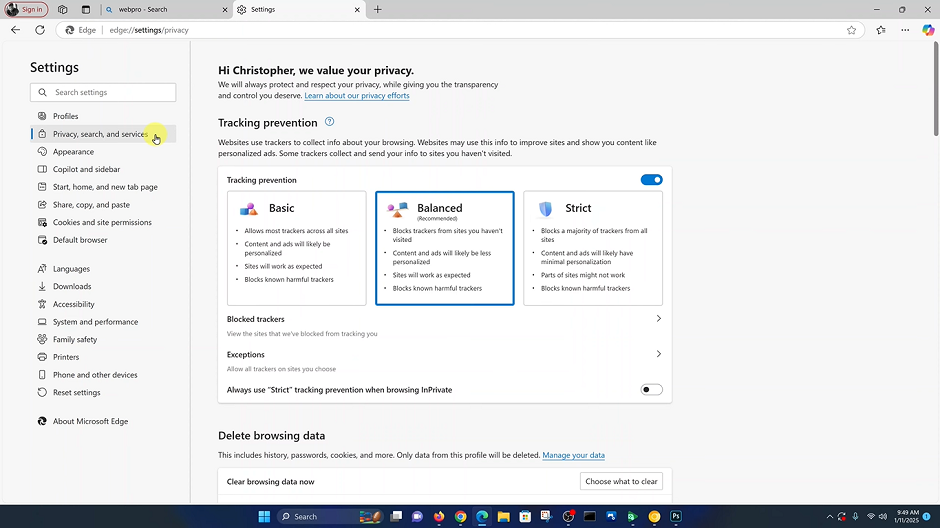
Scroll down and select Address bar & Search under the “Services” section.
Click on the drop-down arrow next to “Search engine used in the address bar.
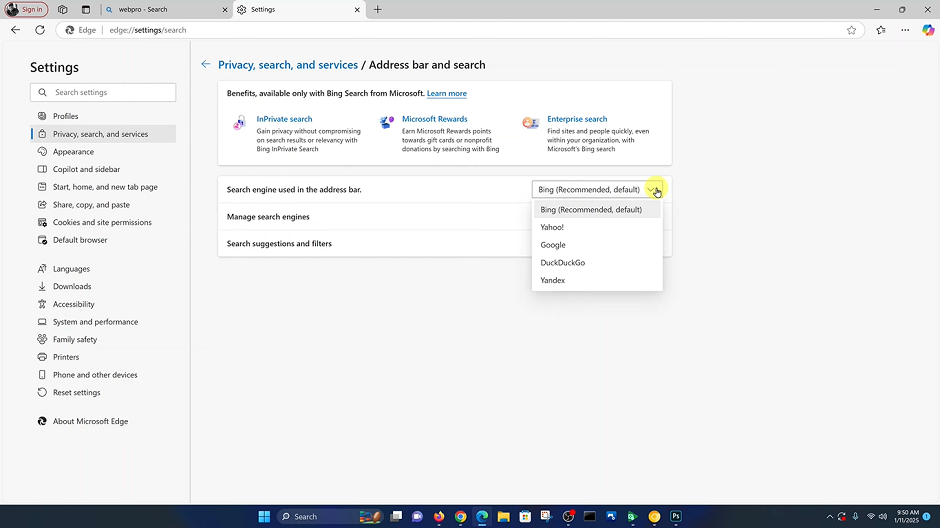
“Select Google from the list to make it your default search engine.
Adjust the option for “Search on new tabs uses” by selecting Address bar for consistency across new tabs.
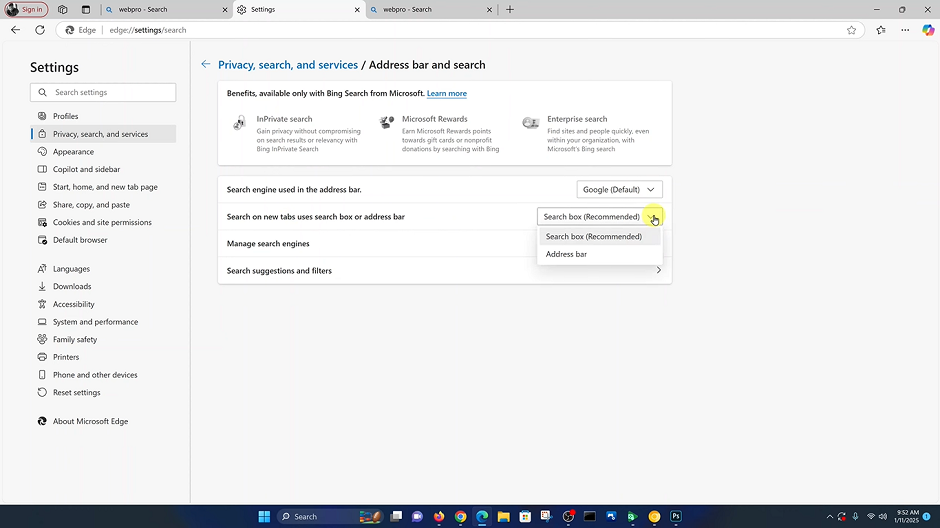
By following these steps, you’ll have Google set as your default search engine for quick and familiar browsing. Enjoy enhanced search efficiency on Microsoft Edge.