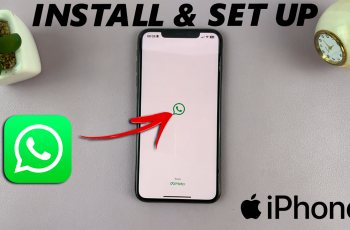Just plug in your USB flash drive and not sure how to access it on your Mac? Don’t worry! In this article, I’ll show you exactly how to locate and open your USB drive, step-by-step, so you can quickly access your files without any hassle.
USB flash drives are a convenient way to store, transfer, and back up files. If you’re new to macOS or haven’t connected an external storage device before, accessing a USB flash drive on your Mac might seem unfamiliar. Fortunately, macOS makes it simple and intuitive to connect and interact with USB drives, allowing you to view, copy, or manage files effortlessly.
Watch: How To Log On To Mac Without Keyboard
How To Access USB Flash Drive On Mac
Access Automatically
Insert the USB flash drive into a USB port on your Mac.
A folder representing the USB drive should appear on your desktop.
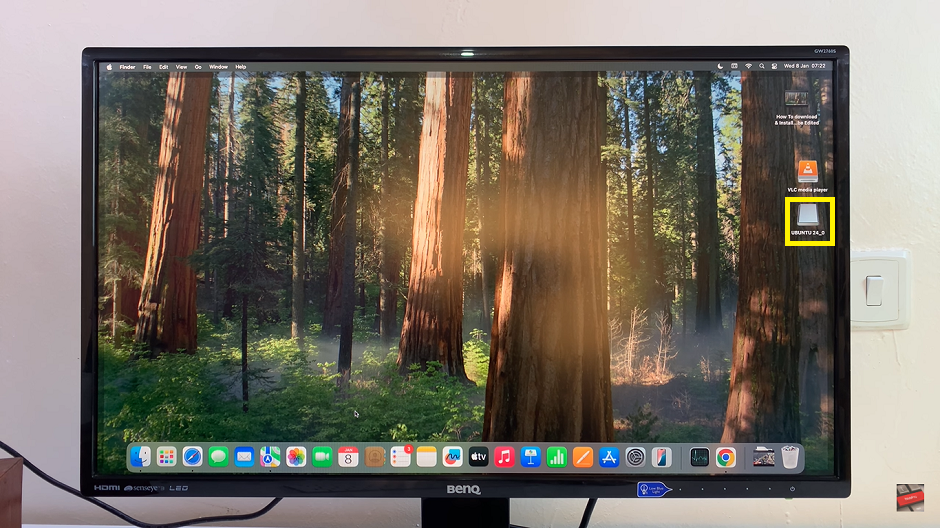
Double-click on the folder to view the files stored on the drive.
Access via Finder
If the folder doesn’t appear automatically, open Finder from your dock or menu bar.
In the Finder sidebar under the Locations section, find and click on your USB flash drive.
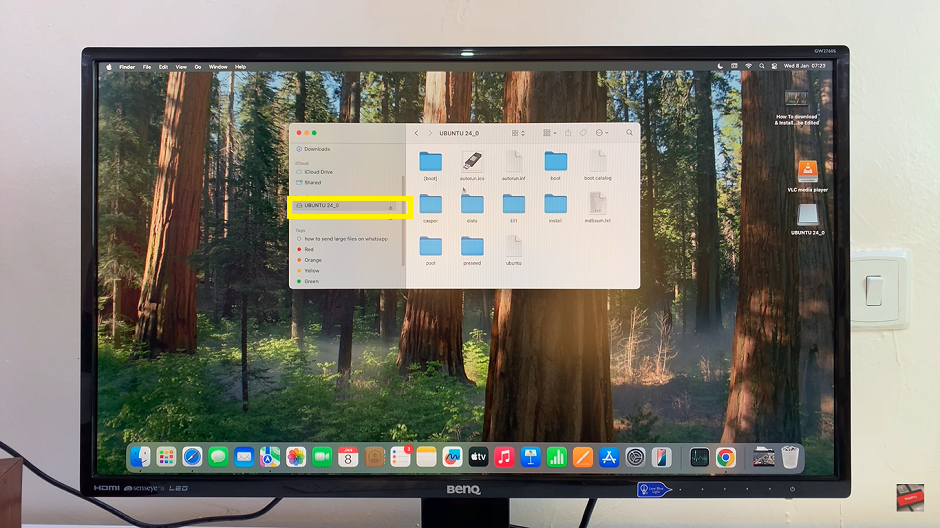
If you don’t see your flash drive, ensure external disks are enabled in Finder. To do this:
Go to Finder > Settings (or Preferences).
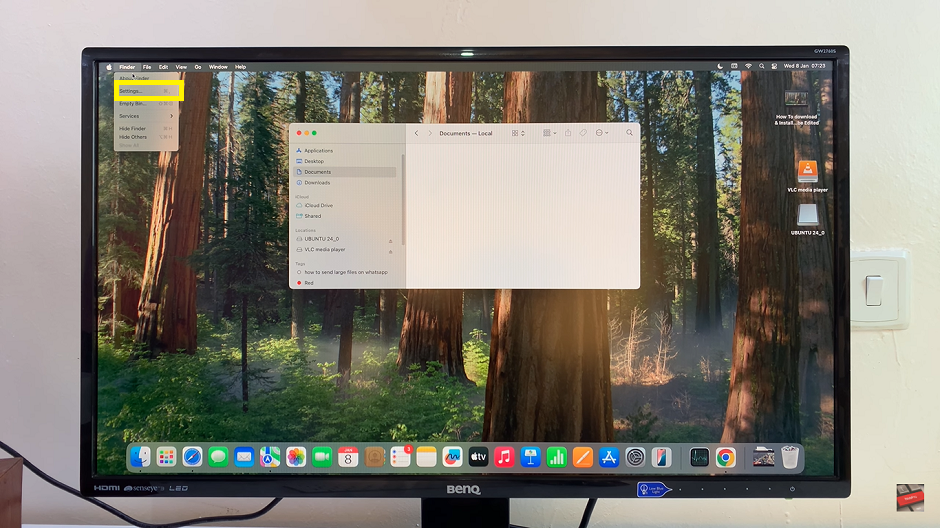
Select the Sidebar tab and make sure External Disks is checked.
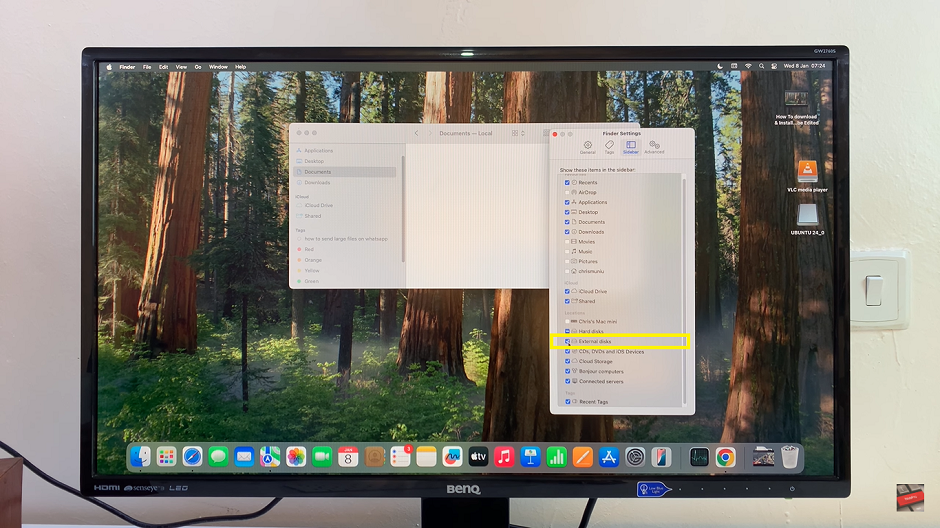
By following these steps, you can quickly access and manage the files on your USB flash drive.