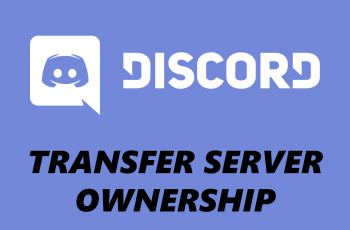Bluetooth has become an essential part of our daily lives, providing a seamless way to connect devices wirelessly. If you’re using a Mac, pairing Bluetooth accessories is a simple and convenient way to enhance your experience without the hassle of cables.
Whether you’re setting up a new device or troubleshooting an existing connection, knowing how to properly connect Bluetooth devices to your Mac is crucial for making the most of this technology.
In this guide, we’ll walk you through the comprehensive step-by-step process on how to connect Bluetooth devices to Mac.
Also Read: How To Change Scrolling Direction On Mac
How To Connect Bluetooth Devices To Mac
The first step is to access the Bluetooth settings on your Mac. To do this, click on the Control Panel in the top right corner. Then, click on Bluetooth and select Bluetooth Settings. Alternatively, you can simply open the Settings app, then scroll and select Bluetooth.
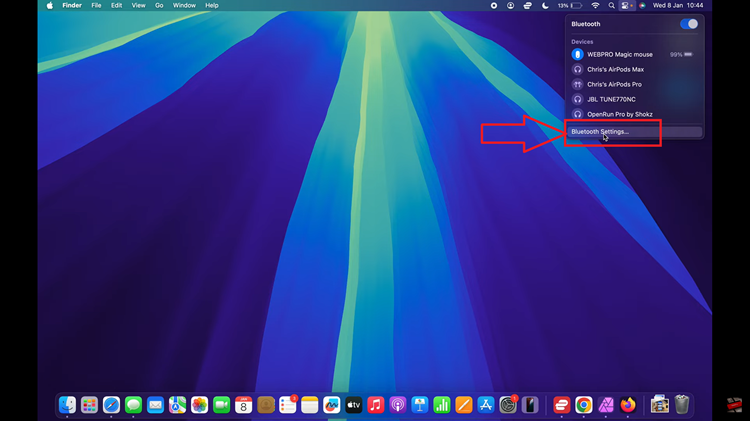
Once you’re in the Bluetooth settings, you should see a section labelled Nearby Devices. You should see your Mac actively searching for any available devices. Next, put the Bluetooth device you want to connect into pairing mode. Once in pairing mode, the device should appear in the Bluetooth list on your Mac.
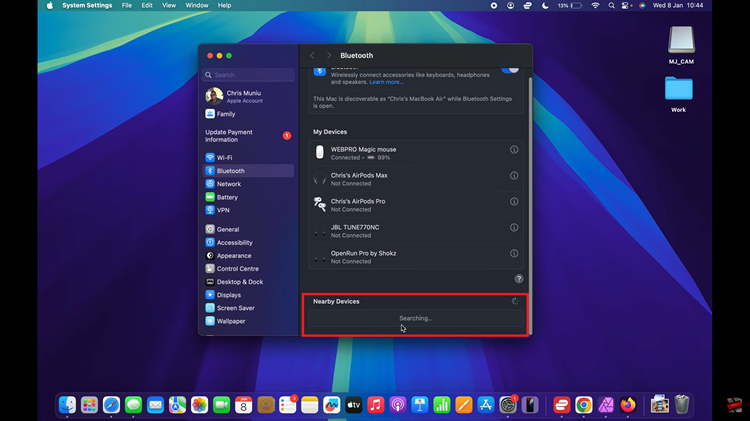
Now that your device is discoverable, it will appear in the Bluetooth settings on your Mac. Simply locate your device in the Nearby Devices section and click Connect next to it. Once the pairing process is complete, your device will be connected, and you can begin using it immediately.
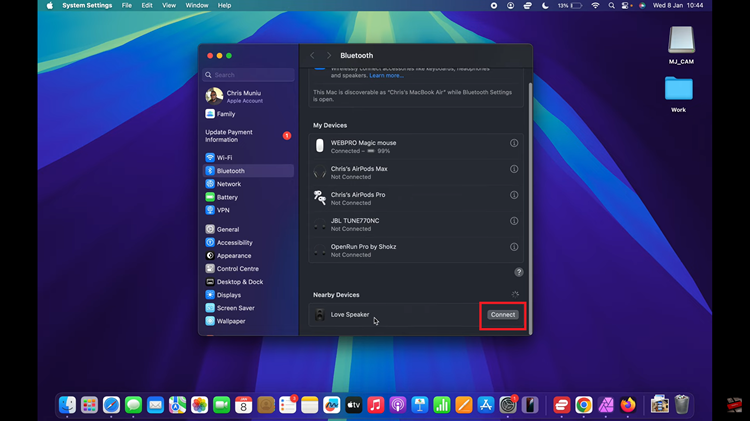
Connecting Bluetooth devices to your Mac is a straightforward process that takes just a few steps. By following the steps above, you can easily pair and start using your Bluetooth accessories. Whether it’s headphones, a speaker, a keyboard, or a mouse, Bluetooth connectivity makes your experience more flexible and convenient.
Watch: How To Install Fonts On Mac