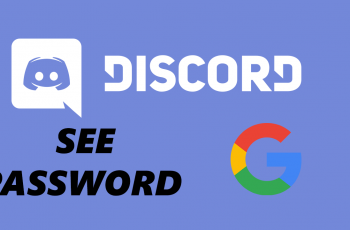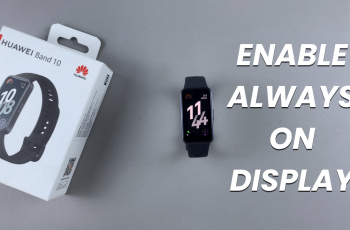Ready to update your profile photo on Bluesky? This quick tutorial will show you how to change your profile picture in just a few simple steps. Personalize your profile and make your Bluesky account stand out.
Your profile photo is one of the first things people notice about you on Bluesky, making it a key part of your online presence. Whether you’re updating it to reflect your current style, promoting your brand, or just freshening things up, changing your profile picture is a simple process that can make a big impact.
In this guide, we’ll walk you through the steps to change your profile photo on Bluesky. Whether you’re new to the platform or a regular user looking for a quick update, we’ve got you
Read: How To Turn Off Adult Content On Bluesky
How To Change Profile Photo On Bluesk
First, open the Bluesky app and tap on the profile icon located at the bottom right of your screen. This will take you to your profile page.
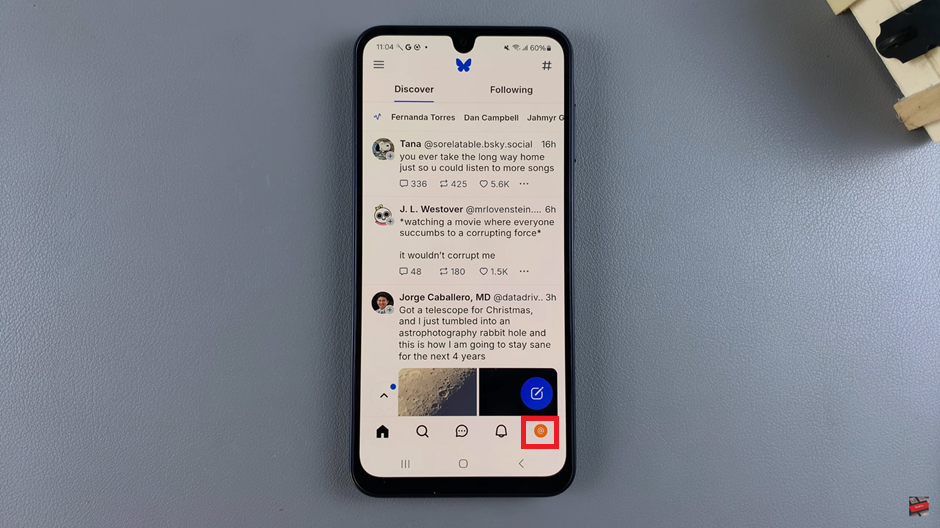
On your profile page, look for the Edit Profile option, usually represented by a pencil or “edit” button. Tap on it to access your profile settings.
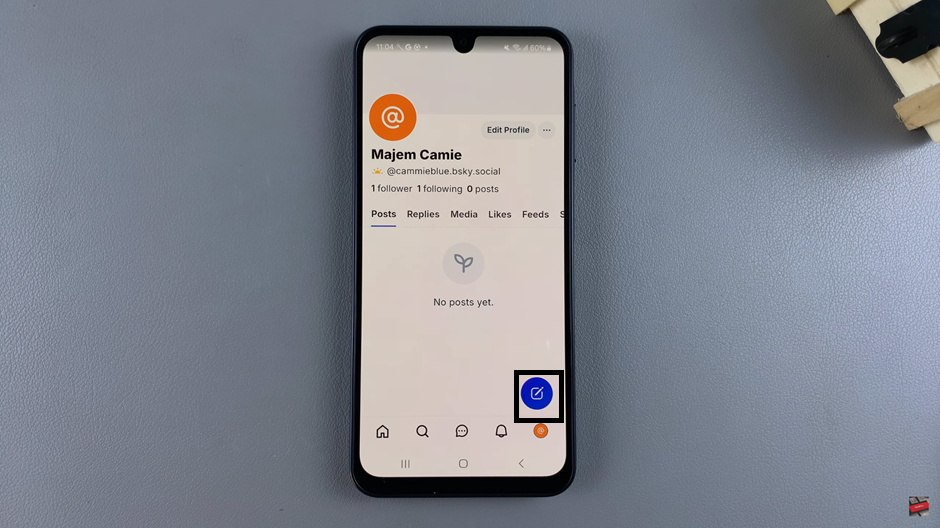
In the editing menu, tap on your current profile photo. This will allow you to change or upload a new one.
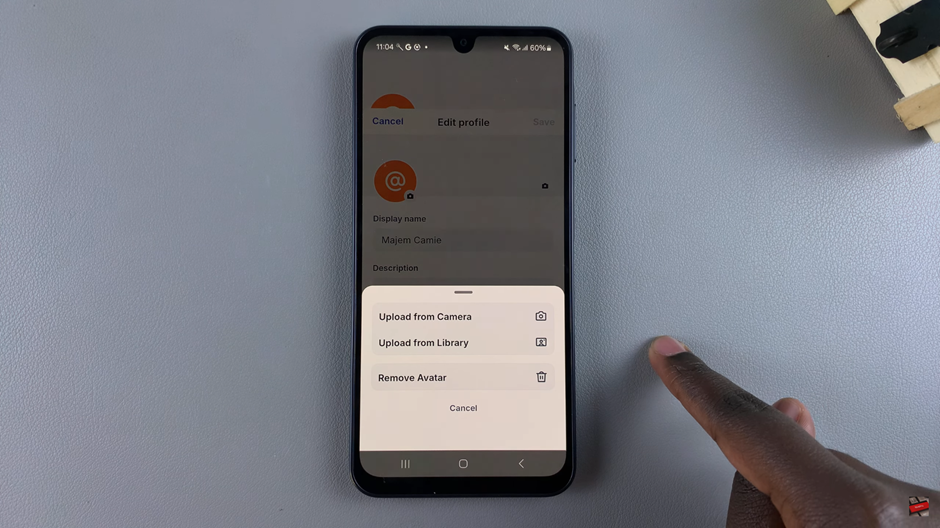
You’ll now be prompted to choose the source of the image. You can either select an image from your gallery or take a new photo using your device’s camera.
Once you’ve chosen your new photo, tap on the check mark at the top of the screen to complete the process and save your changes. Your updated profile photo will now appear on your Bluesky profile!
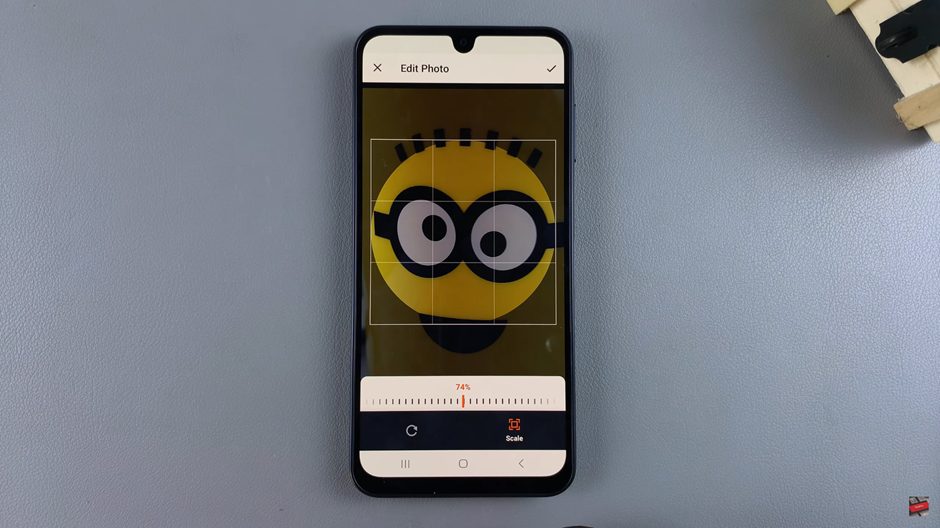
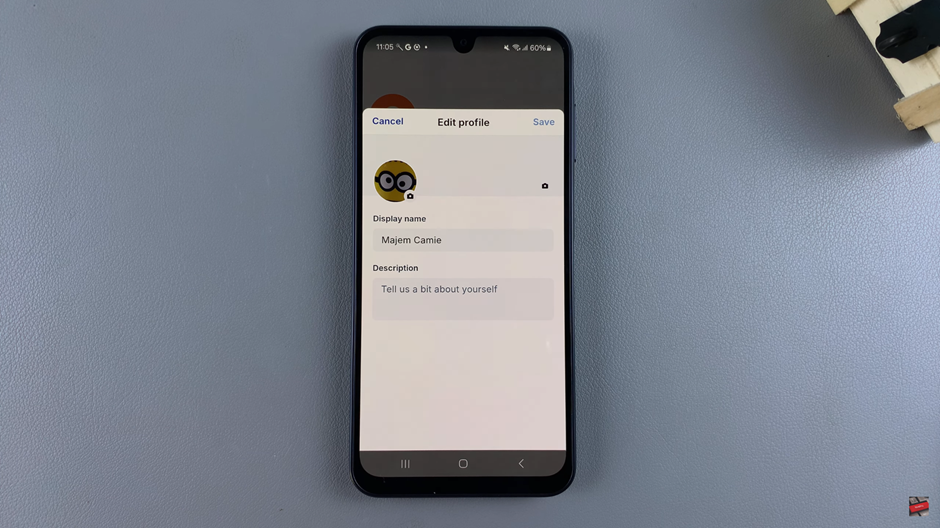
Changing your profile photo is a simple yet effective way to refresh your Bluesky account. Now you can showcase a picture that best represents you or your brand.