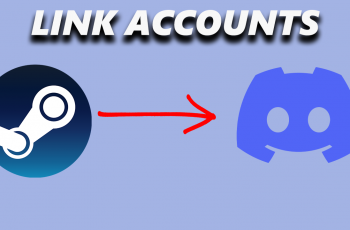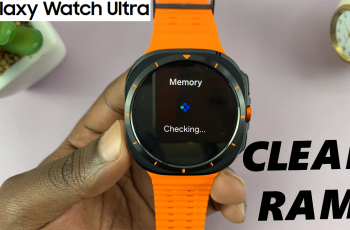The Samsung Galaxy A series, like the Galaxy A16, boasts a display filled with color; however, issues do crop up every so often, like with any Android device. From weird colors and washed-out screens to tint effects that don’t look just right, these are extremely annoying problems that may ultimately stand in the way of the general usage of your gadget.
Fortunately, most color screen issues can be fixed through easy troubleshooting. In this guide, we’ll walk you through the most effective ways to diagnose and fix screen color issues on your Galaxy A16-from tweaking display settings and enabling accessibility features to performing resets and software updates-to get back your screen to its proper color accuracy.
Let’s dive in and bring back the vibrant, crisp colors your Galaxy A16 was designed to deliver!
Watch: How To Change Home Screen Layout On Samsung Galaxy A16
FIX Screen Color On Samsung Galaxy A16
Accessibility Settings
Begin by accessing the home screen on your Galaxy A16. Then, find and select the Settings app on your device. From here, scroll down and find the ‘Accessibility‘ option. Tap on it to proceed.
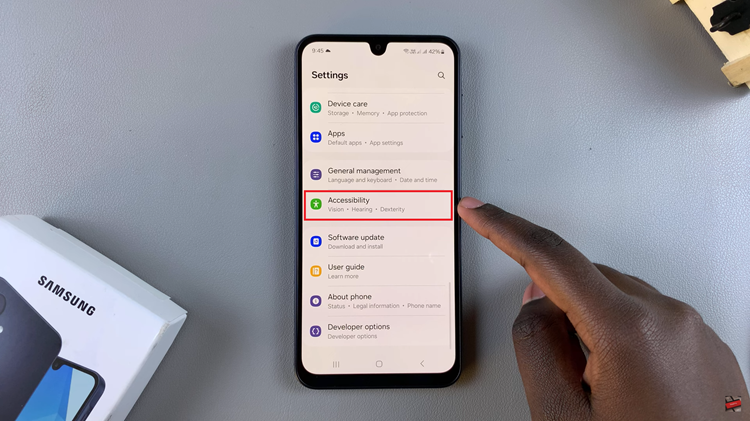
Following this, find the ‘Vision Enhancements‘ option and tap on it to proceed. Now, scroll down and find the ‘Color Inversion‘ and you’ll notice a toggle switch next to it. Toggle OFF the switch and its should fix the issue.
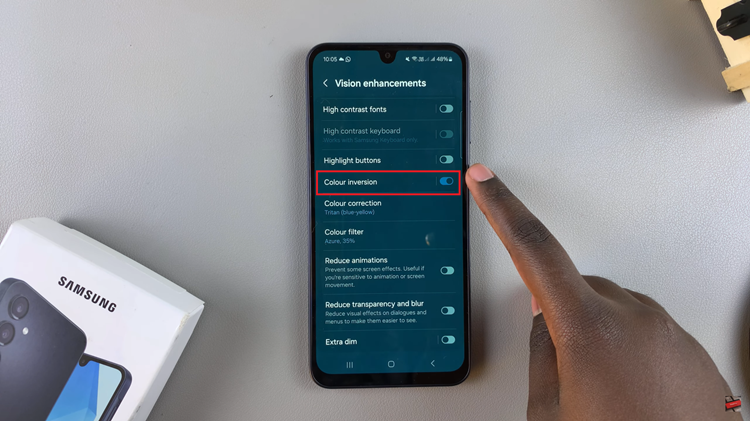
Additionally, within the vision enhancements section, select ‘Color Correction‘ and toggle OFF the switch if this feature is enabled.
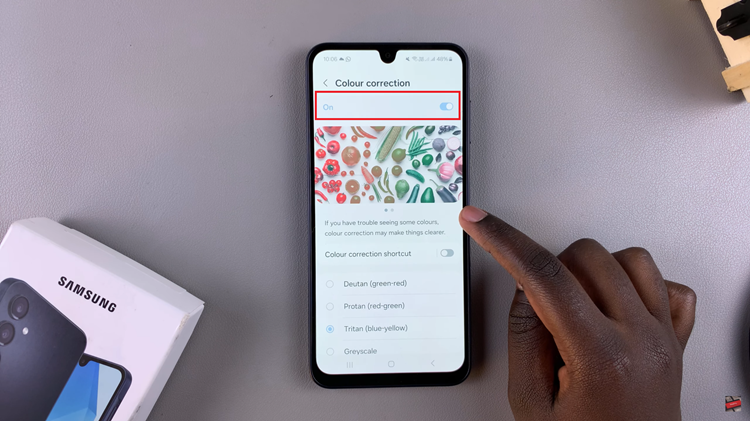
If the steps above dont work, find the ‘Color Filter‘ option in the Vision Enhancements option and ensure that its disabled.
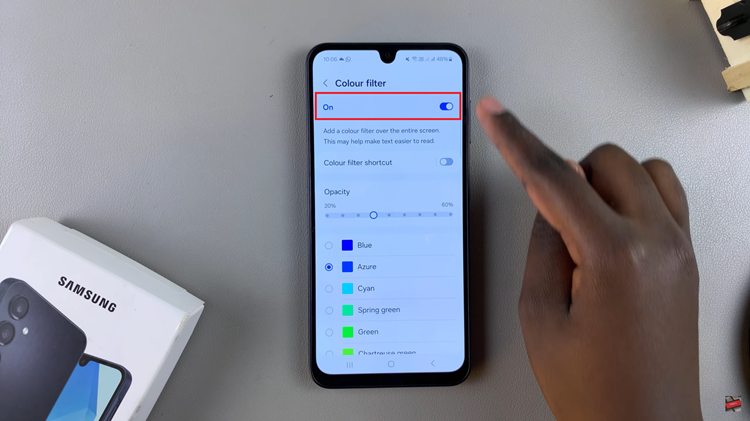
Additional Options
If the problem persists, you can disable the eye comfort shield on your phone. To do this, go to Settings and select ‘Display.’ Within the display settings, scroll down and find the ‘Eye Comfort Shield.’ You’ll notice a toggle switch next to it. Simply toggle OFF this switch to disable it.
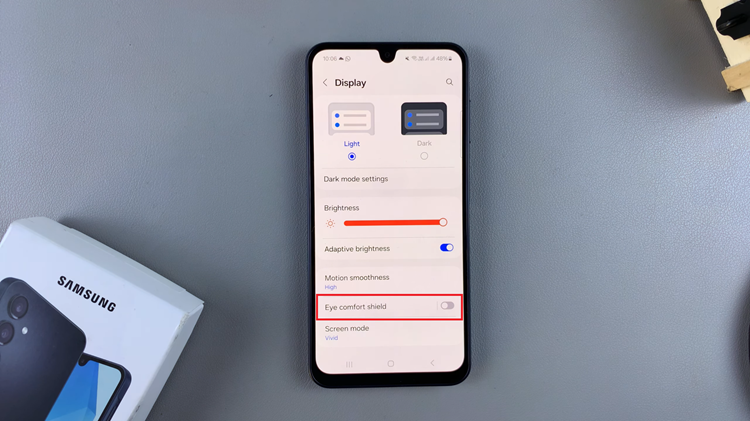
However, if that doesnt fix the issue, try and disable the sleep mode on your Samsung A16. The sleep mode feature has an option called Greyscale that turns your screen into black & white images. To disable it, go to Settings > Modes & Routines > Sleep and tap on ‘Turn OFF.’
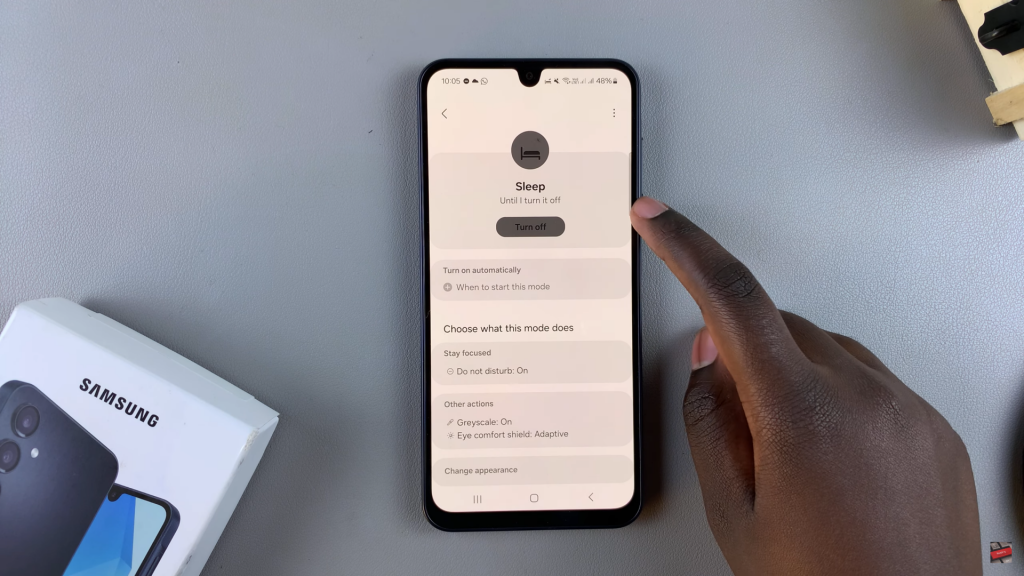
Dealing with screen color issues on your Samsung Galaxy A16 can be frustrating, but as we’ve explored in this guide, most problems can be easily resolved with a little troubleshooting. By following this guide, you’ve not only addressed your current screen color issue but also gained the tools to handle similar problems in the future.