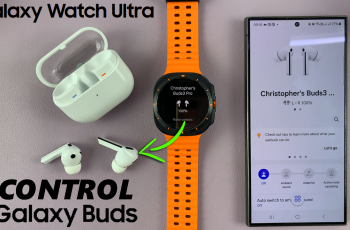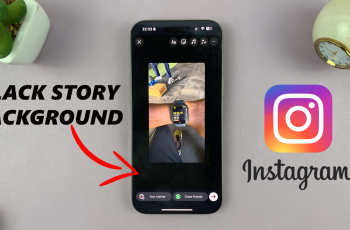In this digitalized world, we are spending an increased amount of our hours fixated on screens, be it for work, entertainment, or communication. Prolonged exposure can lead to eye-strain, discomfort, and even disruption of healthy sleep patterns, especially if the phone is used at night.
However, Samsung has Eye Comfort Shield on the Galaxy A16 that solves exactly these problems by adjusting your screen’s color temperature to alleviate them. The Eye Comfort Shield reduces blue light emissions and adjusts your screen’s color tone into warmer and friendlier colors to the eyes.
If you’re looking to enable or disable this feature from your Samsung device or even customize it to suit your personal needs, this guide will show you how to do it step by step. Follow the steps below to enable & disable Eye Comfort Shield on Samsung Galaxy A16.
Watch: How To FIX Screen Color On Samsung Galaxy A16
Enable & Disable Eye Comfort Shield On Samsung Galaxy A16
Begin by unlocking your Galaxy A16 and accessing the home screen. Then, find & select the Settings app from home screen or app drawer. Now, scroll down and find the ‘Home Screen‘ option. Tap on it to proceed.
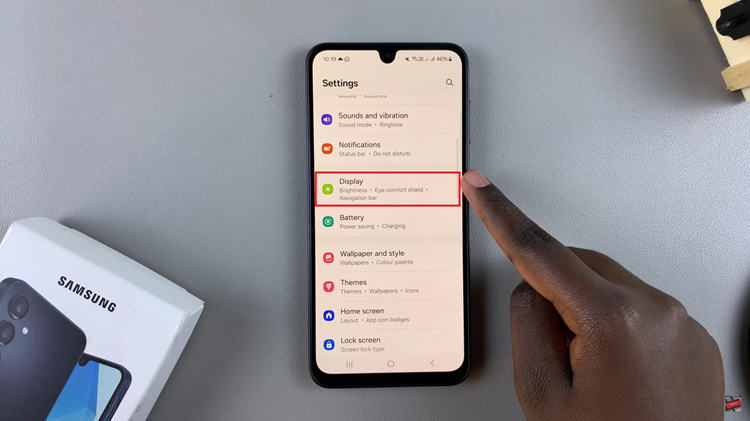
Following this, scroll down and locate the ‘Eye Comfort Shield‘ option. Tap on it to proceed and you’ll notice a toggle switch within the Eye Comfort settings. Toggle it ON & OFF to enable & disable this feature.
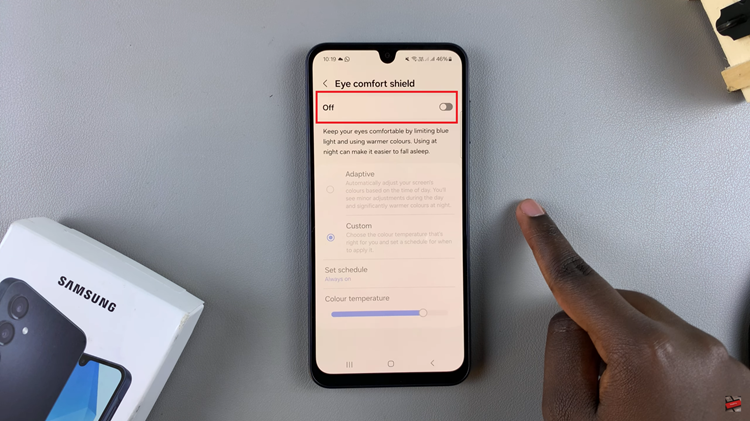
Additionally, you can choose the available options whenever you enable this feature. You can choose between ‘Adaptive‘ & ‘Custom.’ Choose the option you’d like and adjust the strength of the feature.
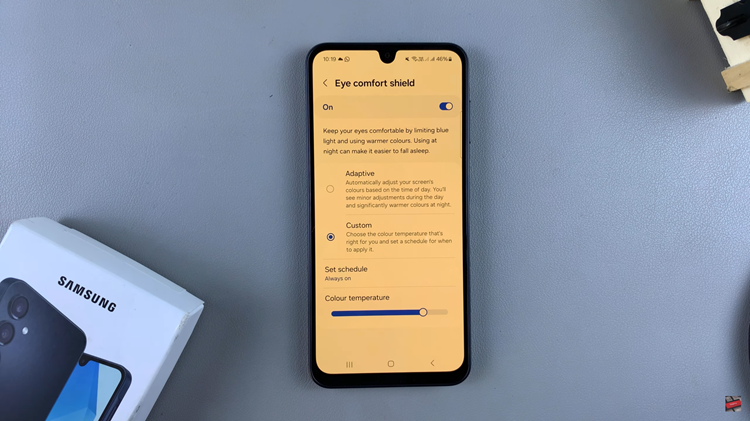
Alternatively, the Eye Comfort Shield can be turned on & off from the quick settings panel. Simply swipe from the top right of the screen to reveal the notification panel, then swipe down again to reveal the shortcuts. Find the ‘Eye Comfort Shield‘ option just beneath the brightness slider.
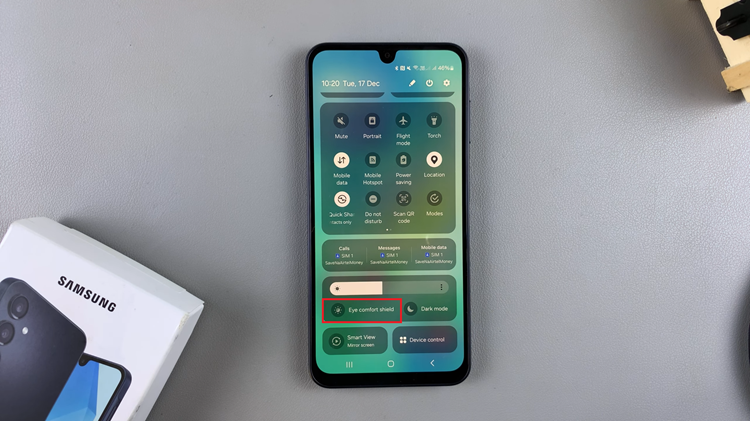
In conclusion, enabling or disabling the Eye Comfort Shield on your Samsung Galaxy A16 is a simple but effective way to enhance your screen’s visibility and reduce eye strain. By following the steps outlined in this guide, you can easily adjust the display settings on your phone to create a more comfortable and eye-friendly viewing experience.