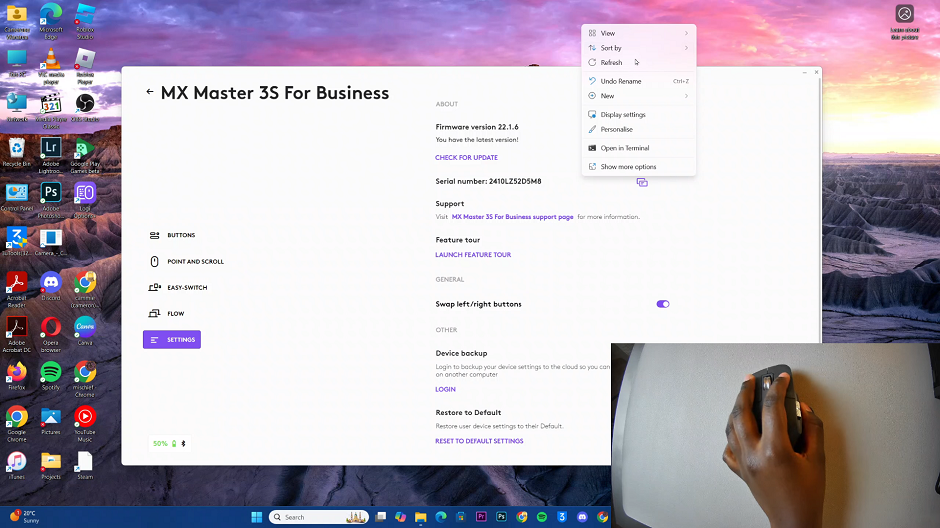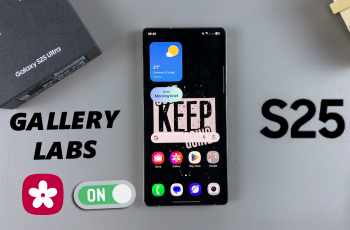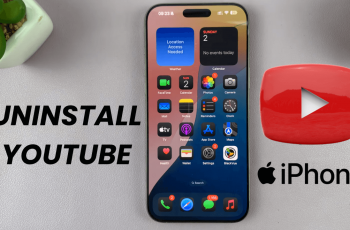If you’ve recently purchased the Logitech MX Master 3S, you already know it’s one of the most advanced and ergonomic mice on the market. However, if you’re left-handed or prefer to swap the mouse buttons for your workflow, you might need to invert the left and right mouse buttons.
This guide will take you through step-by-step instructions to easily invert the left / right mouse buttons on the MX Master 3S, for both Windows and macOS systems, using Logitech’s customization software, Logi Options+.
Swapping the left and right mouse buttons can benefit left-handed users who want a more natural experience. Also, for users with specific tasks that require reversed button functionality, it can come in handy. It also benefits people transitioning from other mouse devices with inverted settings.
Read: How To Find Serial Number Of MX Master 3S
Invert Left / Right Mouse Buttons On MX Master 3S
Start by launching the Logi Options+ software on your computer, and your mouse should appear on the dashboard. Once you have Logi Options+ running, select Your MX Master 3S by clicking on it in the software interface.
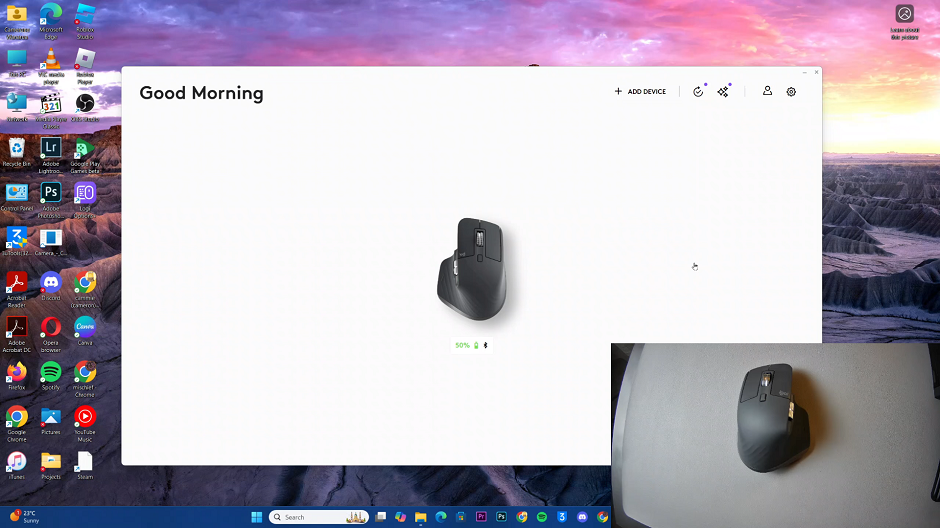
In the left-hand side panel, select the Settings option. Here, you should see the option labelled as Swap Left/Right Buttons, under the General section.
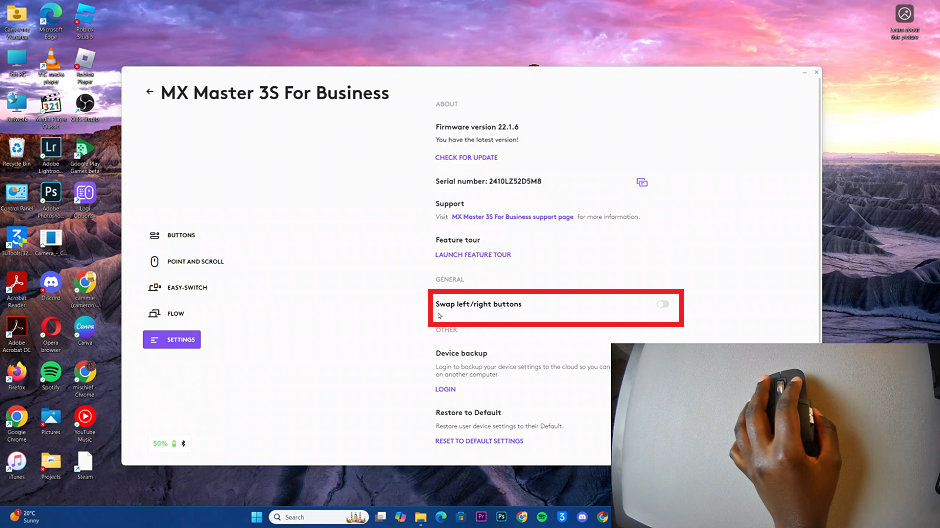
To invert the buttons, click on the toggle next to the Swap Left/Right Buttons option. The left button functions will now be the right button functions; and the right button functions will now be on the left.
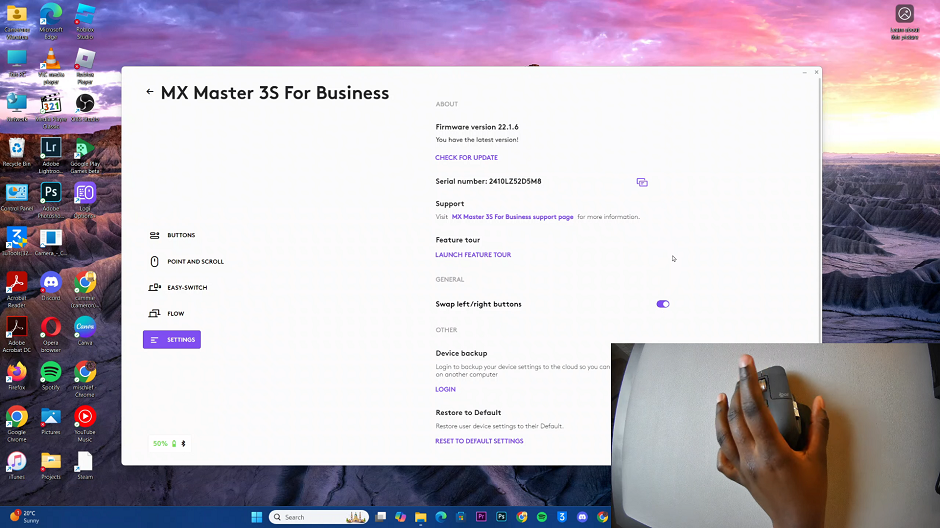
Click around with your mouse to ensure the buttons are swapped.