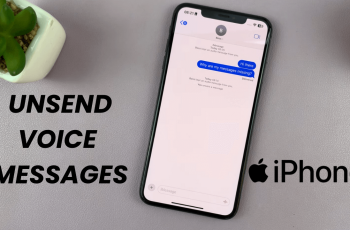Installing and setting up WhatsApp on your Samsung Galaxy A16 makes communication easy and efficient. This popular messaging app lets you send texts, make voice and video calls, and share photos and videos. The setup process is simple and user-friendly, so you can quickly start connecting with others.
After installation, personalizing your account can enhance your experience. You can set up a profile picture and adjust your privacy settings. WhatsApp’s intuitive interface helps you connect with contacts effortlessly, ensuring you stay in touch with loved ones anytime, anywhere.
Watch: How To Enable Edge Panels On Samsung Galaxy A16
How To Install & Set Up WhatsApp On Samsung Galaxy A16
Begin by opening the Play Store on your device.

From here, use the search function and look for WhatsApp. If you want to use WhatsApp Business, you can search for that instead.
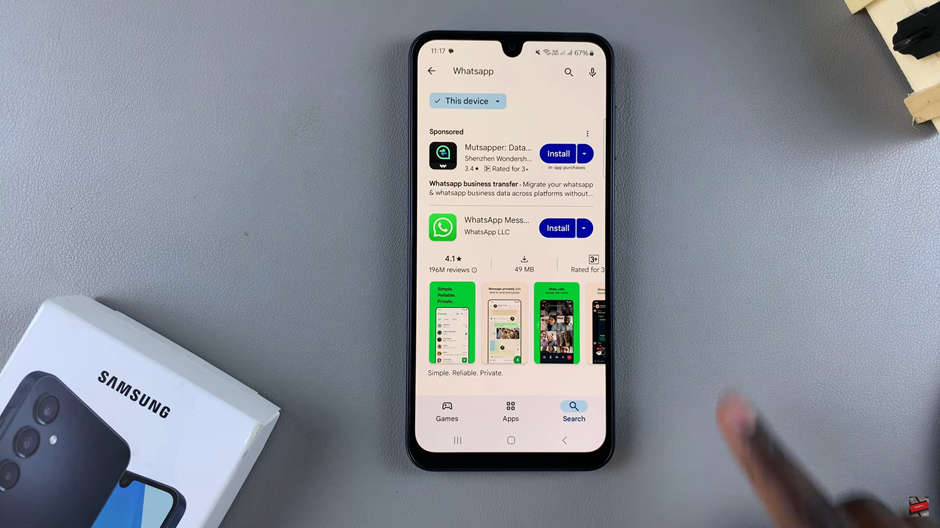
Once you see it listed in the search results, simply tap on it. After that, you’ll see the app details; to install it onto your phone, tap on Install.
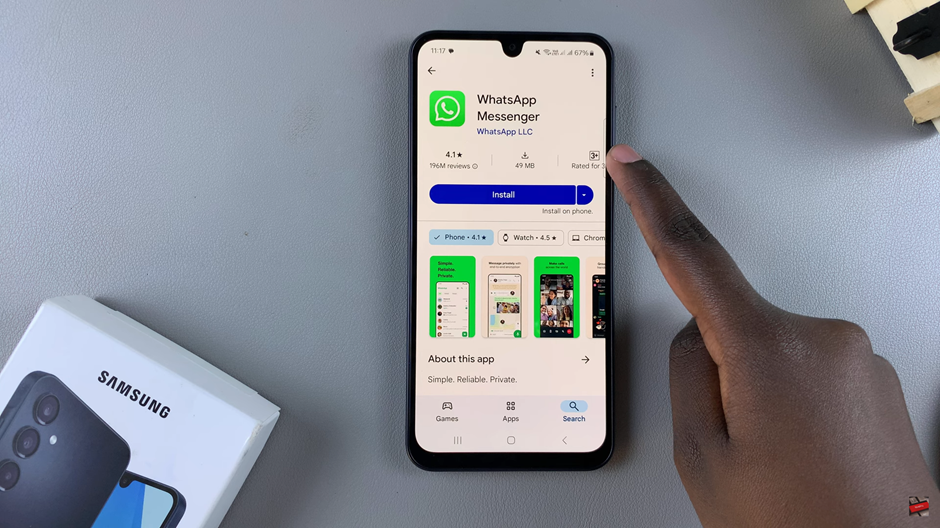
Wait for the app to be downloaded onto your device.
Once it’s installed, tap on Open to launch it.
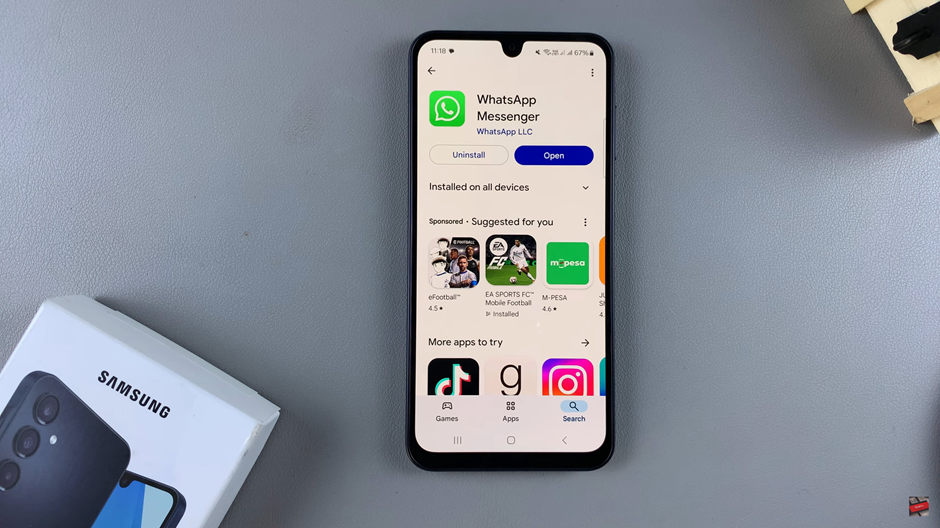
From here, you will need to select a language. You can stick to your system device language, which is the automatic default, or scroll through the list and select your preferred language.
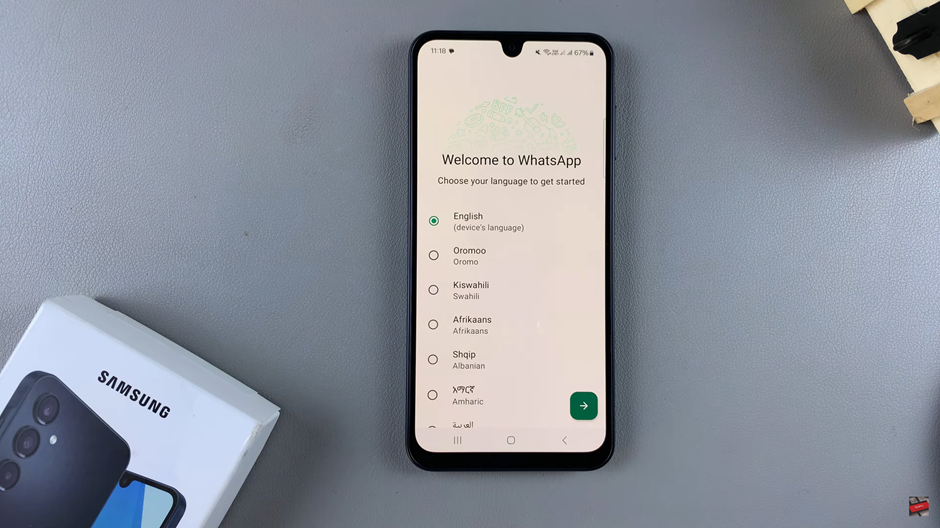
After selecting your language, tap on Next. Agree to the privacy policy as well as the terms of service. If you’re fine with that, tap on Agree and Continue.
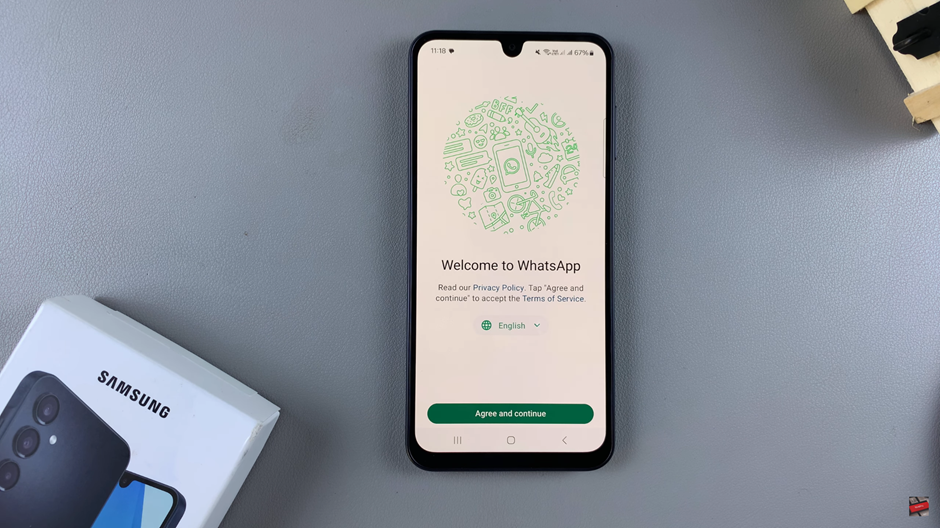
At this point, you’ll need to allow WhatsApp to send you notifications.
Following that, enter the phone number that you will be using.
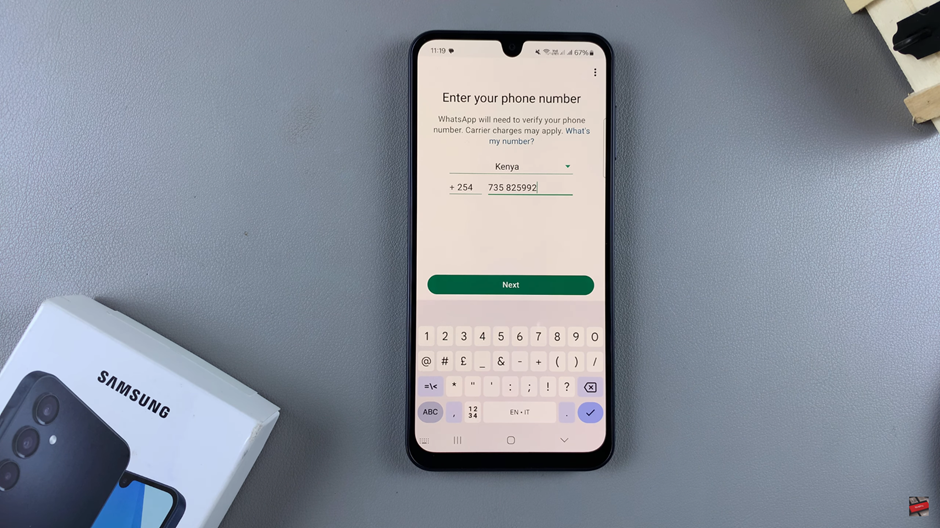
Once you’ve typed in the number, tap on Next to continue with the verification.
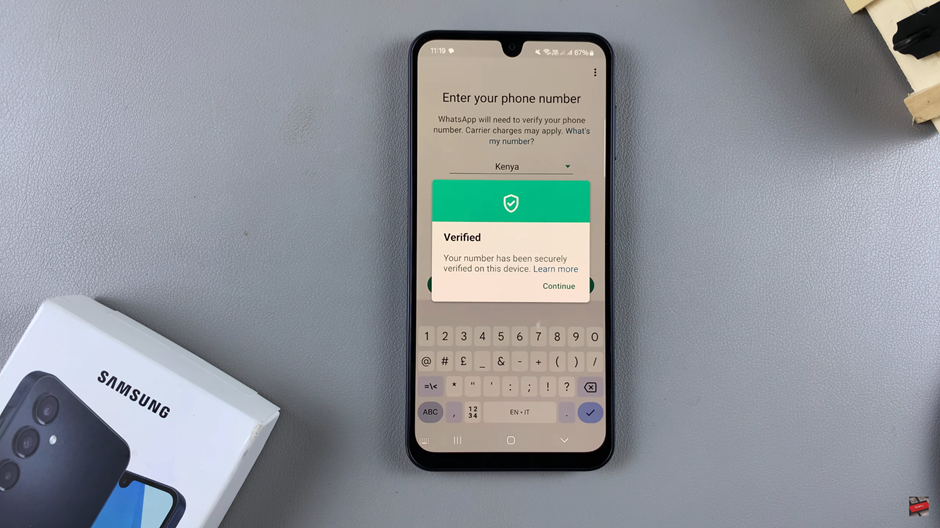
Allow WhatsApp to access your contacts and media.
You will also need to grant WhatsApp permission to access your music and audio. You can choose to give it limited access or provide full access; it’s up to you.
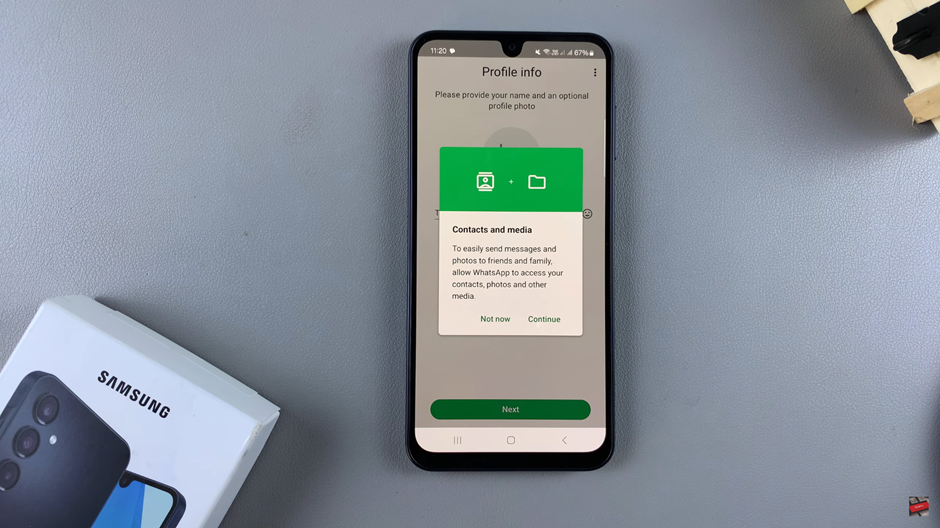
Once you’ve done that, if you have any backups, you can restore them, or you can choose to skip and leave the backups for later.
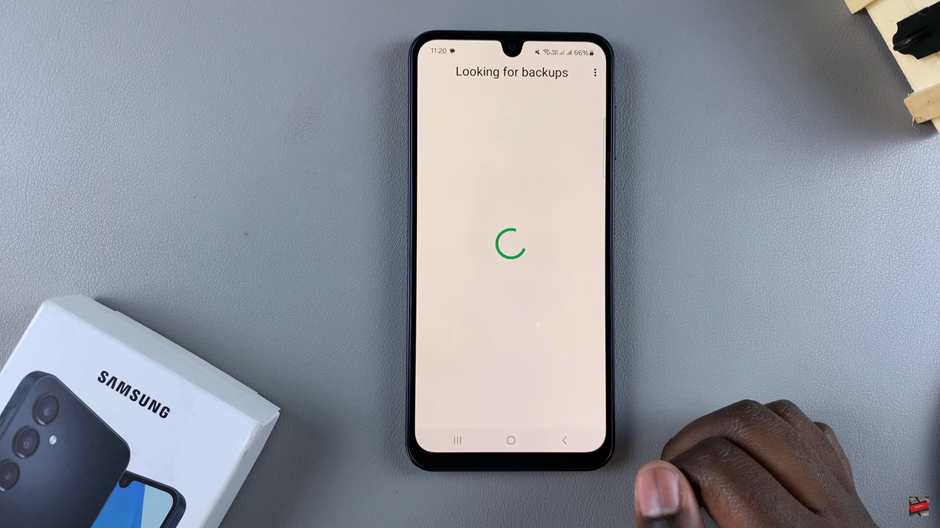
Create your profile. You can add a profile image by taking an image from your camera, selecting an image from your gallery, or creating your own avatar.
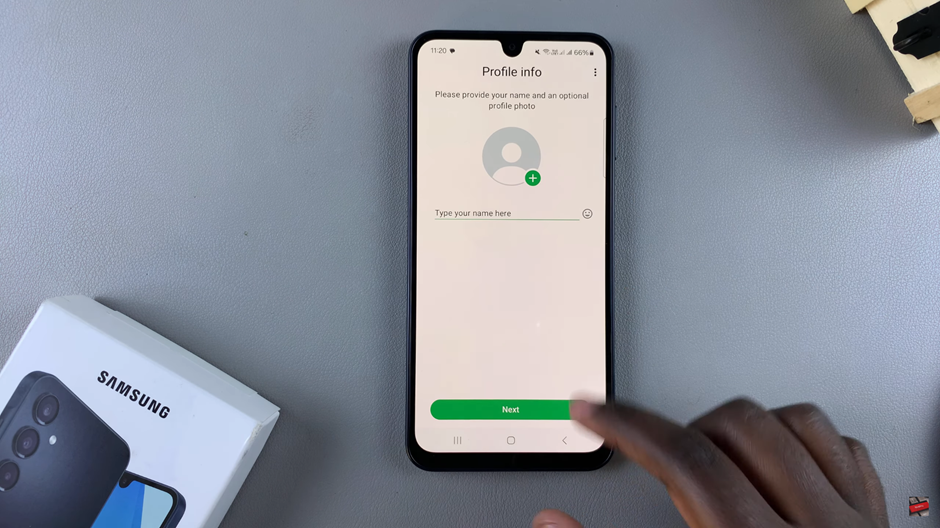
Additionally, you can give your profile a name.