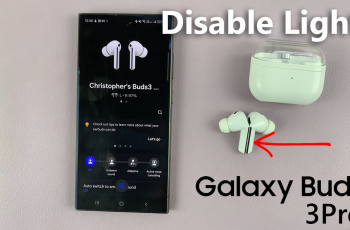If you’ve been experiencing issues with the keyboard on your Samsung Galaxy A16, or if you simply want to return the settings to their default state, resetting the keyboard settings can be a quick and effective solution.
In this article, we’ll walk you through the process to reset the keyboard settings on your Samsung Galaxy A16 & Samsung Galaxy A16 5G. Resetting your keyboard settings can help resolve issues like unresponsive keys and incorrect predictive text suggestions.
It can also resolve misconfigured input languages and accidental changes to keyboard layout. By resetting the keyboard to its default settings, you’ll get rid of any customizations or problems that have arisen, restoring the keyboard to a more familiar and functional state.
Read: How To Set Up Google Assistant On Samsung Galaxy A16
Reset Keyboard Settings On Samsung Galaxy A16
Start by launching the Settings app from the app drawer or the home screen. Scroll down and tap on General Management. This is where you can adjust many system settings.
Under the General Management section, tap on Samsung Keyboard Settings (or the keyboard you use if it’s not Samsung’s default).
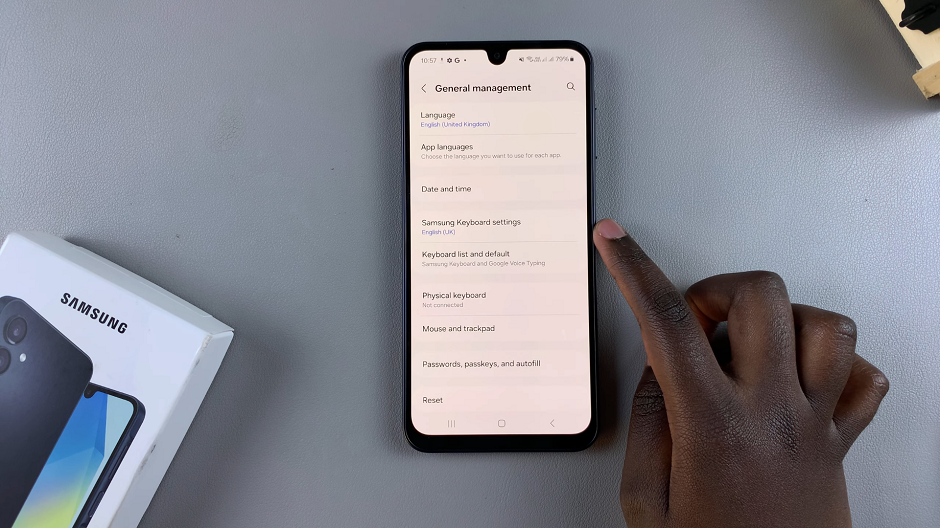
Once you’re in the Samsung Keyboard settings, scroll down and tap on Reset to Default Settings. You’ll be prompted with several options, such as:
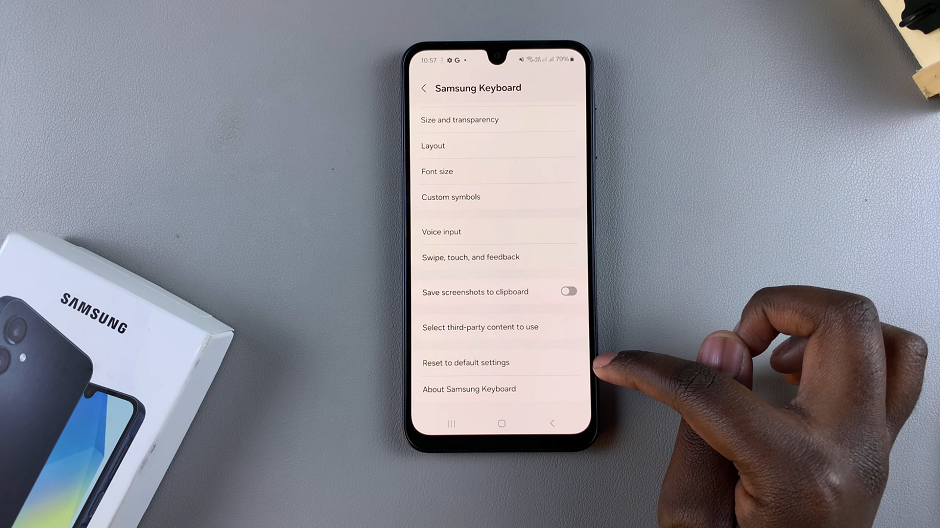
Reset Keyboard Settings: This will reset the entire keyboard setup, including layout, customizations, and any saved preferences.
Erase Personalized Predictions: This option removes your typing history, including saved words and predictions.
Erase Personalized Touch Recognition Data: Clears any custom touch data.
Clear Cache: Although still in the testing phase, this should clear the keyboard cache.
Choose Reset Keyboard Settings to restore everything to the factory default. You’ll be asked to confirm the action. Tap Reset to finalize the process.
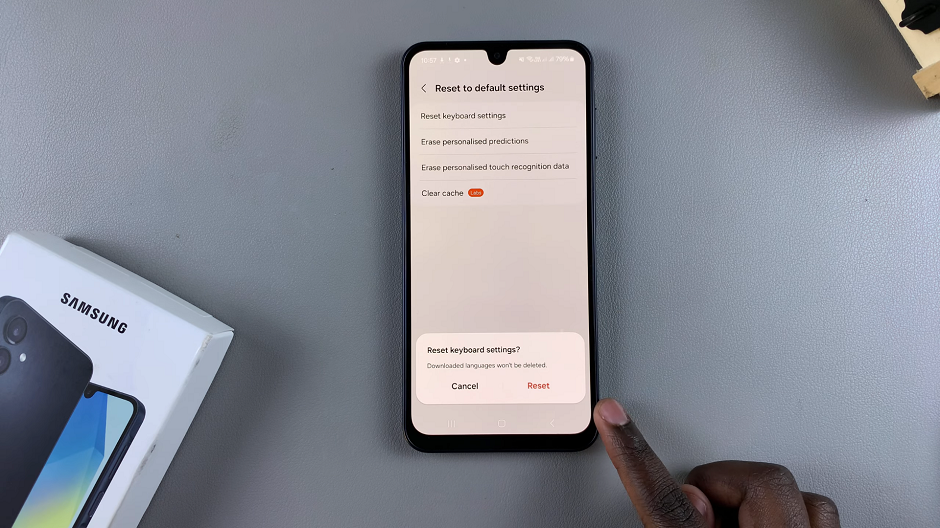
Once the reset is complete, your Samsung Galaxy A16 keyboard will return to its original settings. This means that all custom shortcuts, input languages, and layouts will be erased. Predictive text and auto-correction will also start fresh, so it may take a while for the keyboard to relearn your typing habits.
If you had any issues with the keyboard’s functionality before, they should now be resolved, and you can customize the keyboard settings again from scratch if needed. You can personalize your keyboard according to your preferences.